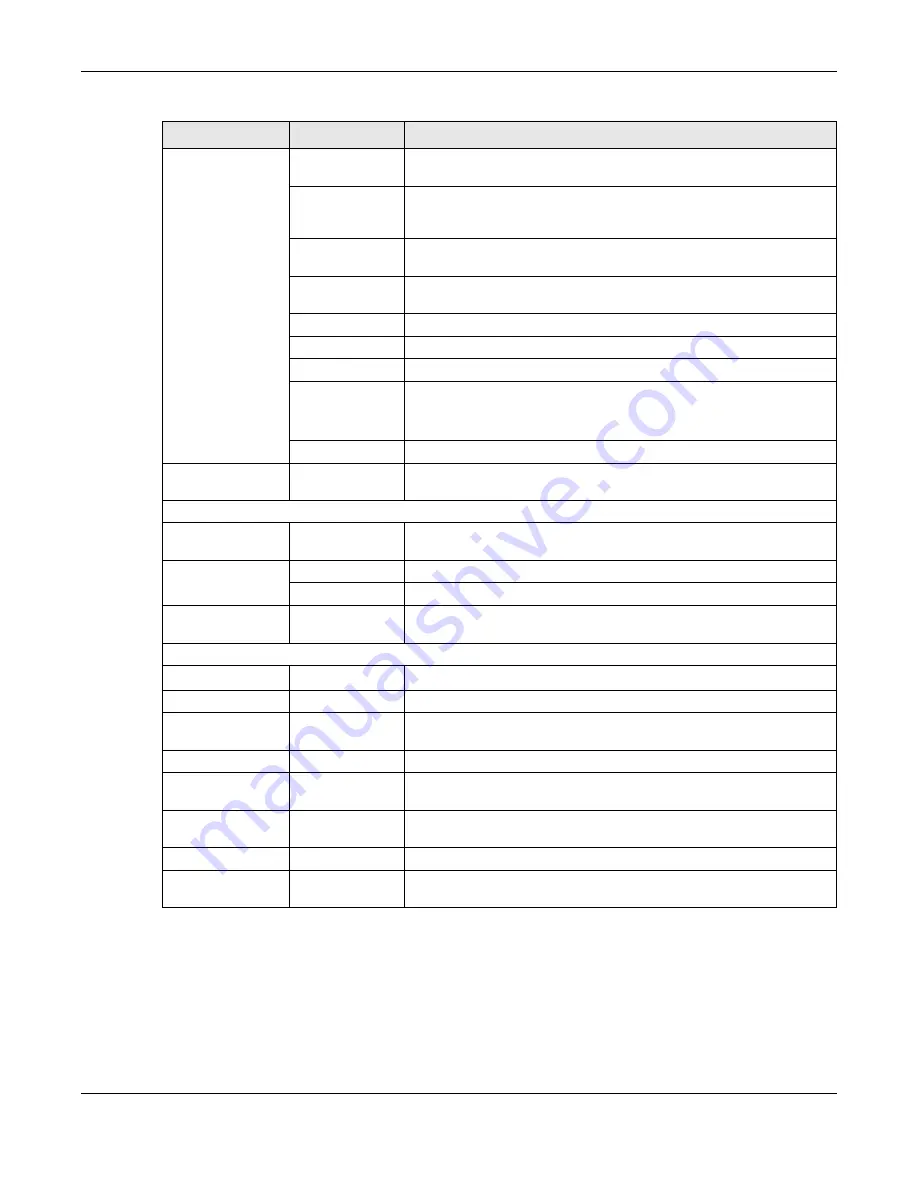
Chapter 3 The Web Configurator
WX Series User’s Guide
35
Wireless
General
Use this screen to configure the WiFi settings and wireless LAN
authentication/security settings.
Guest/More
APGuest/More
AP
Use this screen to configure multiple BSSs on the WX Device.
MAC
Authentication
Use this screen to block or allow wireless traffic from wireless devices of
certain SSIDs and MAC addresses to the WX Device.
WPS
Use this screen to configure and view your WPS (WiFi Protected Setup)
settings.
WMM
Use this screen to enable or disable WiFi MultiMedia (WMM).
Others
Use this screen to configure advanced wireless settings.
Channel Status
Use this screen to scan WiFi channel noises and view the results.
Operating
Modes
Use this screen to enter the SSID and configure the wireless security
between the WX Device and the wireless network to which you want to
connect.
AP List
Use this screen to scan the wireless networks in the WX Device’s area.
Home
Networking
Home
Networking
Use this screen to configure DHCP/Static IP settings, and other advanced
properties.
System Monitor
Log
Log
Use this screen to view the status of events that occurred to the WX
Device. You can export or e-mail the logs.
Multicast Status
IGMP Status
Use this screen to view the status of all IGMP settings on the WX Device.
MLD Status
Use this screen to view the status of all MLD settings on the WX Device.
WLAN Station
Status
WLAN Station
Status
Use this screen to view the wireless stations that are currently associated
with the WX Device.
Maintenance
System
System
Use this screen to set Device name.
User Account
User Account
Use this screen to change user password on the WX Device.
Remote
Management
Remote
Management
Use this screen to enable specific traffic directions for network services.
Time
Time
Use this screen to change your WX Device’s time and date.
Firmware
Upgrade
Firmware
Upgrade
Use this screen to upload firmware to your WX Device.
Backup/Restore Backup/Restore
Use this screen to backup and restore your WX Device’s configuration
(settings) or reset the factory default settings.
Reboot
Reboot
Use this screen to reboot the WX Device without turning the power off.
Diagnostic
Ping&Traceroute
Use this screen to identify problems with the WX Device. You can use
Ping or TraceRoute to help you identify problems.
Table 9 Configuration Menus Summary (continued)
LINK
TAB
FUNCTION
Содержание WX3100-TO
Страница 10: ...10 PART I User s Guide ...
Страница 37: ...37 PART II Technical Reference ...
Страница 149: ...Chapter 17 Backup Restore WX Series User s Guide 149 Figure 82 Maintenance Reboot ...
















































