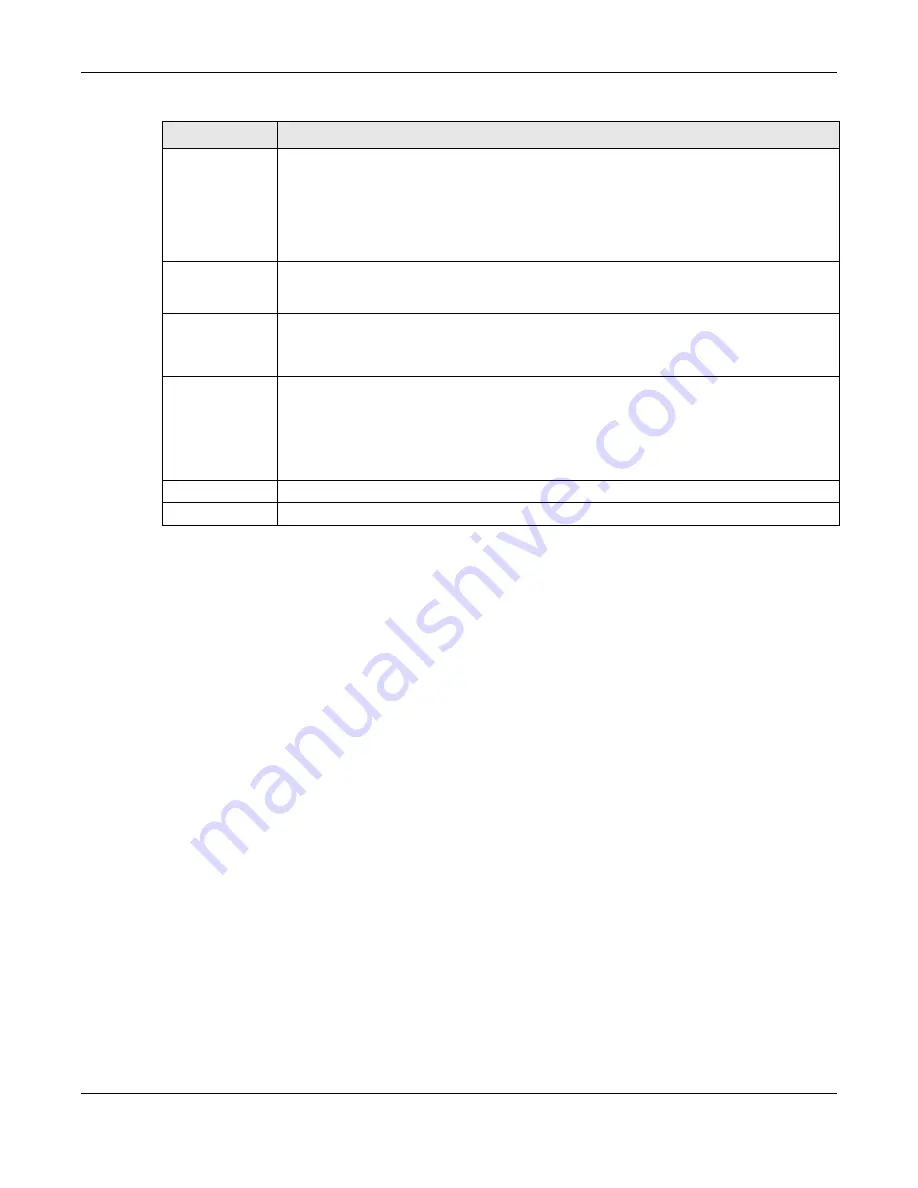
Chapter 7 Wireless
WX Series User’s Guide
104
7.6 WMM Settings
Use this screen to enable WiFi MultiMedia (
WMM
) and
WMM Automatic Power Save
(
APSD
) in wireless
networks for multimedia applications.
WMM
enhances data transmission quality, while
APSD
improves
power management of wireless clients. This allows delay-sensitive applications, such as voice and
videos, to run more smoothly.
Click
Network Setting > Wireless > WMM
to display the following screen.
Register
Enter the PIN of the device that you are setting up a WPS connection with and click
Register
to
authenticate and add the wireless device to your wireless network.
You can find the PIN either on the outside of the device, or by checking the device’s settings.
Note: You must also activate WPS on that device within two minutes to have it
present its PIN to the WX Device.
Method 3
Use this section to set up a WPS wireless network by entering the PIN of the WX Device into the
client. Click this switch and make it turn blue. Click
Apply
to activate WPS method 3 on the WX
Device.
Release
Configuration
The default WPS status is configured.
Click this button to remove all configured wireless and wireless security settings for WPS
connections on the WX Device.
Generate
New PIN
If this method has been enabled, the PIN (Personal Identification Number) of the WX Device is
shown here. Enter this PIN in the configuration utility of the device you want to connect to using
WPS.
The PIN is not necessary when you use the WPS push-button method.
Click the
Generate New PIN
button to have the WX Device create a new PIN.
Cancel
Click
Cancel
to restore the default or previously saved settings.
Apply
Click
Apply
to save your changes.
Table 25 Network Setting > Wireless > WPS (continued)
LABEL
DESCRIPTION
Содержание WX3100-TO
Страница 10: ...10 PART I User s Guide ...
Страница 37: ...37 PART II Technical Reference ...
Страница 149: ...Chapter 17 Backup Restore WX Series User s Guide 149 Figure 82 Maintenance Reboot ...
















































