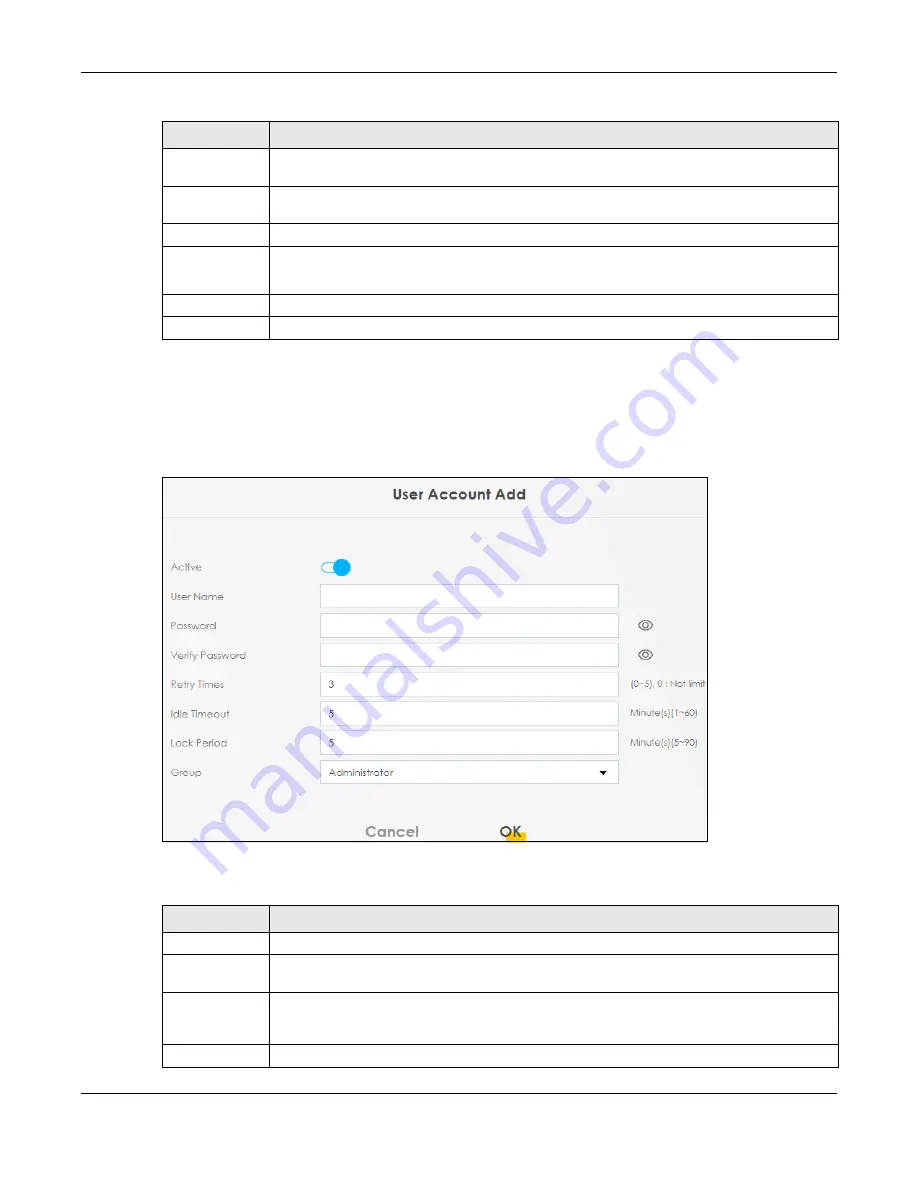
Chapter 13 User Account
WX Series User’s Guide
136
13.2.1 User Account Add/Edit
Click
Add New Account
or the
Edit
icon of an existing account in the
Maintenance > User Account
to
open the
following
screen.
Figure 71
Maintenance > User Account > Add/Edit
The following table describes the labels in this screen.
Idle Timeout
This field displays the length of inactive time before the WX Device will automatically log the user
out of the Web Configurator.
Lock Period
This field displays the length of time a user must wait before attempting to log in again after a
number if consecutive wrong passwords have been entered as defined in
Retry Times
.
Group
This field displays whether this user has
Administrator
or
User
privileges.
Modify
Click the
Edit
icon to configure the entry.
Click the
Delete
icon to remove the entry.
Cancel
Click
Cancel
to restore the default or previously saved settings.
Apply
Click
Apply
to save your changes.
Table 38 Maintenance > User Account (continued)
LABEL
DESCRIPTION
Table 39 Maintenance > User Account > Add/Edit
LABEL
DESCRIPTION
Active
Select
Enable
or
Disable
to activate or deactivate the user account.
User Name
Enter a new name for the account. The
User Name
must contain 1 to 15 characters, including 0
to 9, a to z, and !@#%*()-_+=~,.{}[]\. Spaces are not allowed.
Password
Type your new system password. The
Password
must contain 6 to 64 characters, including 0 to 9
and a to z. Note that as you type a password, the screen displays a (*) for each character you
type. After you change the password, use the new password to access the WX Device.
Verify Password
Type the new password again for confirmation.
Содержание WX3100-TO
Страница 10: ...10 PART I User s Guide ...
Страница 37: ...37 PART II Technical Reference ...
Страница 149: ...Chapter 17 Backup Restore WX Series User s Guide 149 Figure 82 Maintenance Reboot ...






























