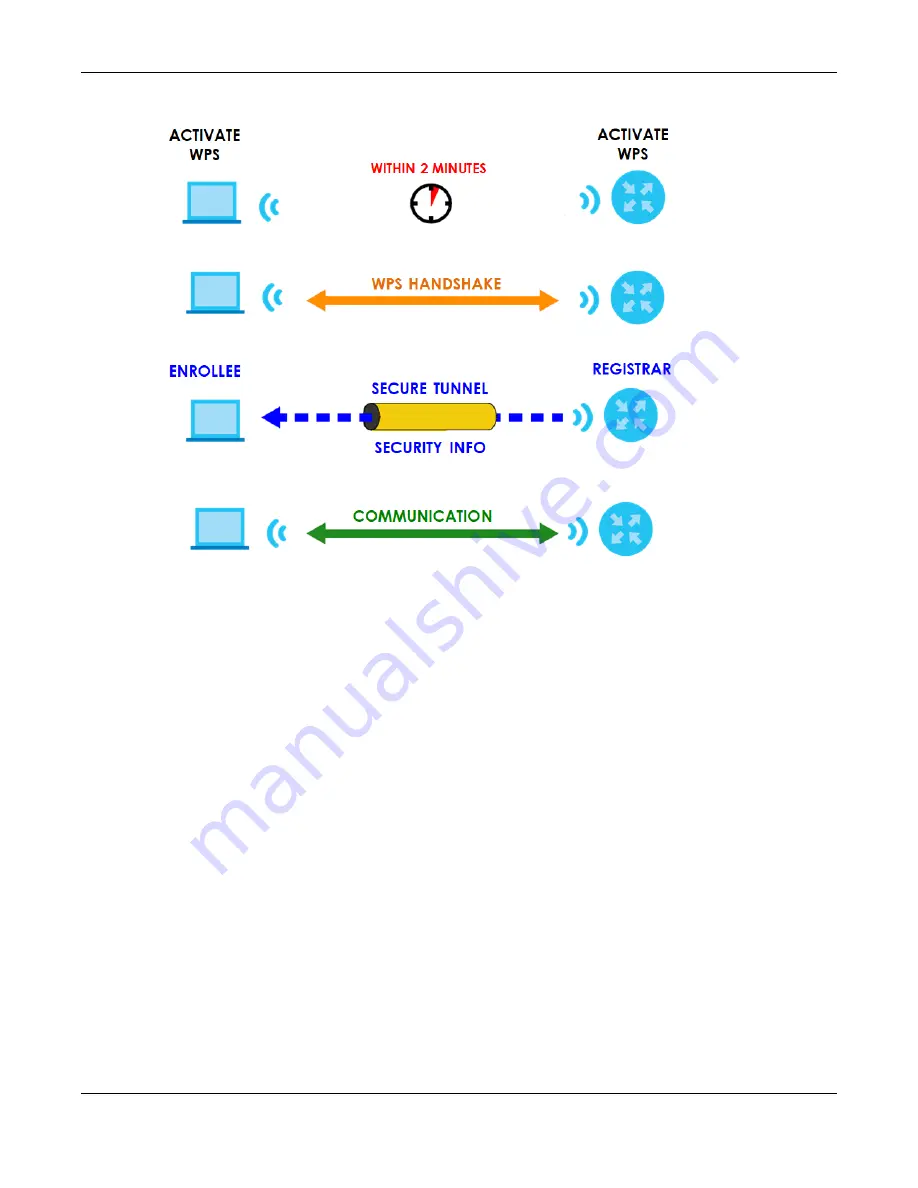
Chapter 7 Wireless
WX Series User’s Guide
120
Figure 59
How WPS Works
The roles of registrar and enrollee last only as long as the WPS setup process is active (two minutes). The
next time you use WPS, a different device can be the registrar if necessary.
The WPS connection process is like a handshake; only two devices participate in each WPS transaction.
If you want to add more devices you should repeat the process with one of the existing networked
devices and the new device.
Note that the access point (AP) is not always the registrar, and the wireless client is not always the
enrollee. All WPS-certified APs can be a registrar, and so can some WPS-enabled wireless clients.
By default, a WPS devices is “unconfigured”. This means that it is not part of an existing network and can
act as either enrollee or registrar (if it supports both functions). If the registrar is unconfigured, the security
settings it transmits to the enrollee are randomly-generated. Once a WPS-enabled device has
connected to another device using WPS, it becomes “configured”. A configured wireless client can still
act as enrollee or registrar in subsequent WPS connections, but a configured access point can no longer
act as enrollee. It will be the registrar in all subsequent WPS connections in which it is involved. If you
want a configured AP to act as an enrollee, you must reset it to its factory defaults.
7.11.8.4 Example WPS Network Setup
This section shows how security settings are distributed in an example WPS setup.
The following figure shows an example network. In step
1
, both
AP1
and
Client 1
are unconfigured.
When WPS is activated on both, they perform the handshake. In this example,
AP1
is the registrar, and
Client 1
is the enrollee. The registrar randomly generates the security information to set up the network,
since it is unconfigured and has no existing information.
Содержание WX3100-TO
Страница 10: ...10 PART I User s Guide ...
Страница 37: ...37 PART II Technical Reference ...
Страница 149: ...Chapter 17 Backup Restore WX Series User s Guide 149 Figure 82 Maintenance Reboot ...
















































