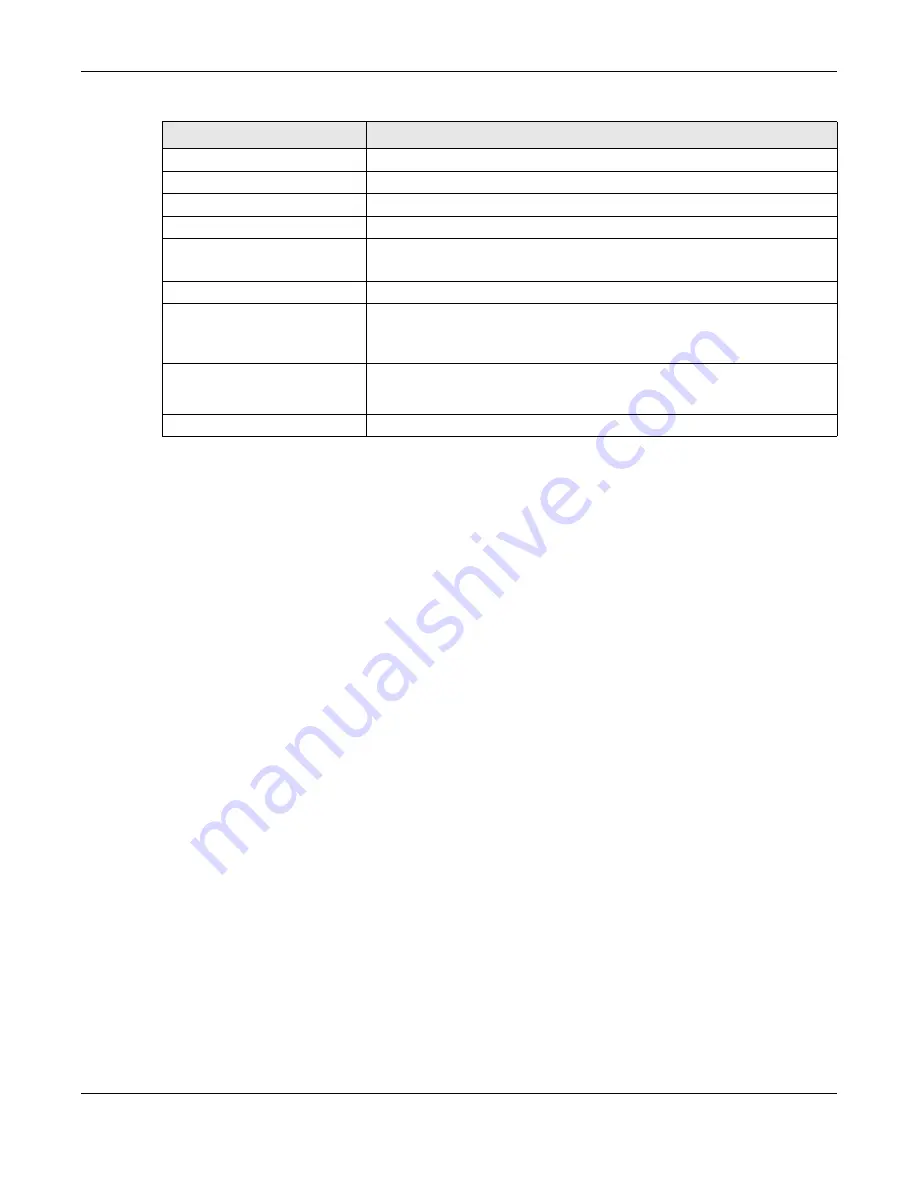
Chapter 7 Wireless
WX Series User’s Guide
111
7.11 Technical Reference
This section discusses WiFis in depth. For more information, see
.
7.11.1 Wireless Network Overview
Wireless networks consist of wireless clients, access points and bridges.
• A wireless client is a radio connected to a user’s computer.
• An access point is a radio with a wired connection to a network, which can connect with numerous
wireless clients and let them access the network.
• A bridge is a radio that relays communications between access points and wireless clients, extending
a network’s range.
Traditionally, a wireless network operates in one of two ways.
• An “infrastructure” type of network has one or more access points and one or more wireless clients.
The wireless clients connect to the access points.
• An “ad-hoc” type of network is one in which there is no access point. Wireless clients connect to one
another in order to exchange information.
The following figure provides an example of a wireless network.
SSID
This shows the network name of the AP the WX Device can detect.
MAC Address
This shows the MAC address of the AP.
Channel
This shows the channel the AP uses.
RSSI (dbm)
This shows the strength of the AP’s radio signal measured in dbm.
Security
This shows
Yes
if the WX Device needs a security password to connect to the
AP. It shows
No
if the WX Device does not need a password to connect.
AP
This shows the name of the AP you click and try to connect.
Password
The
Password
input box displays when the
Security
column is
Yes
for the
selected SSID. Enter the password for this wireless network in the
Password
input
box.
Connect
The
Connect
button appears at the end of the table after you click on a SSID.
Click this button to connect to the selected AP.
Rescan
Click
Rescan
to refresh the list of APs available.
Table 29 Network Setting > Wireless > AP List
LABEL
DESCRIPTION
Содержание WX3100-TO
Страница 10: ...10 PART I User s Guide ...
Страница 37: ...37 PART II Technical Reference ...
Страница 149: ...Chapter 17 Backup Restore WX Series User s Guide 149 Figure 82 Maintenance Reboot ...
















































