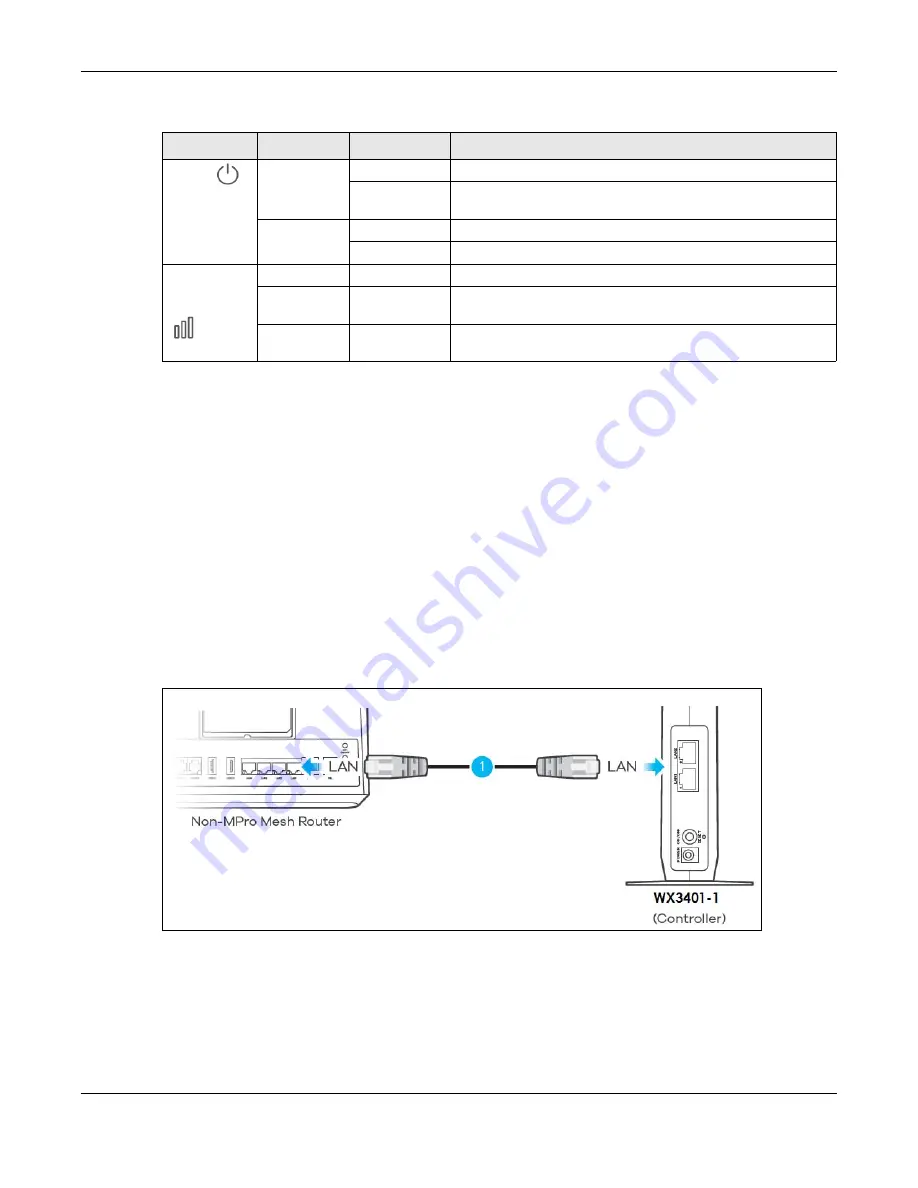
Chapter 4 App Tutorials
WX Series User’s Guide
43
Zyxel MPro Mesh router
4.3.2 Setting up the WX Device with a Non-MPro Mesh Router
This scenario describes the process to create a Mesh network with a wired connection from the non-
MPro Mesh router to the first WX Device (WX Device -1). This section uses a non-MPro Mesh Router, the
WX3401-1, and WX3401- 2 as an example.
Make sure the non-MPro Mesh Router is connected to the Internet. The first WX Device (WX Device-1)
must be connected to your router using an Ethernet cable. Then, connect the second WX Device (WX
Device-2) wirelessly to the first WX Device (WX Device-1).
Follow the steps below to set up the WX Device-1 with a non-MPro Mesh Router.
Connect the WX Device-1 to the Non-MPro Mesh Router
1
Use an Ethernet cable to connect the WX Device-1to your non-MPro Mesh Router.
2
Rotate the stand on the bottom of the WX Device-1 90 degrees.
Table 12 LED Table (for WX Device-1)
LED
COLOR
STATUS
DESCRIPTION
POWER
Green
On
Power is on or the MPro Mesh configuration process is done.
Blinking
The WX Device is starting up or under the MPro Mesh
configuration process.
Red
On
The WX Device detects a system error.
Blinking
The WX Device is upgrading firmware.
Link (With a
WiFi
connection)
Green
On
The WiFi connection to the MPro Mesh router is good.
Amber
On
The signal is too strong. We suggest moving the WX Device away
from the MPro Mesh Router.
Red
On
The signal is too weak. Move the WX Device closer to the MPro
Mesh Router.
Содержание WX3100-TO
Страница 10: ...10 PART I User s Guide ...
Страница 37: ...37 PART II Technical Reference ...
Страница 149: ...Chapter 17 Backup Restore WX Series User s Guide 149 Figure 82 Maintenance Reboot ...






























