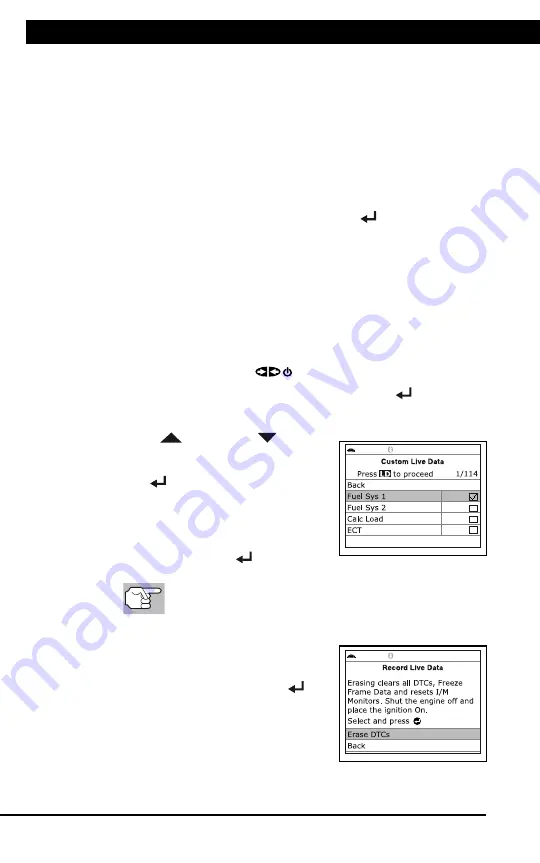
For technical questions, please call 1-888-866-5797
26
About the
Scan Tool
DIS
PL
AY
FUNC
TIONS
3
5.
M (Menu)
button
– W
hen
pre
sse
d, d
isp
lay
s th
e M
ain
Men
u.
6.
LD button
–
When pressed
while
linked to
a vehicle,
places
the
Scan To
ol in
Live
Data mode.
7.
UP butto
n
– When
in ME
NU mode,
scrolls UP
through the
menu optio
ns. When
LINKED
to
a vehic
le,
scrolls
UP thro
ugh
the
current disp
lay screen
to disp
lay
any addit
iona
l data.
8.
ENTER
button
-
When in
Menu mode,
confirms
the selected
option or
value.
9.
DOWN
button
- W
hen
in
M
EN
U m
ode
, s
cro
lls
do
wn
thr
oug
h the
menu options.
When LI
NKED
to
a veh
icl
e, scr
olls do
wn throu
gh the
current disp
lay screen
to disp
lay
any addit
iona
l data.
10.GR
EEN
L
ED
-
Indicates tha
t
all eng
ine s
ystems are
runnin
g
normally (all
Monitors
on the
vehi
cle
are a
ctive and
performing their
diagnostic
testing,
and no
DTCs
are
present).
11.YEL
LOW
LE
D
-
Indicates there
is a
possible problem.
A “Pe
nding”
DTC
is pres
ent and/or
some of
the
vehicle's em
ission mon
itors
have
not run
their dia
gnostic testin
g.
12.RE
D L
ED
-
Indicates there
is a
problem in
one or
more o
f th
e
vehicle's
system
s. The
red LED
is al
so
used
to show
that DT
C(s)
are present.
DTCs are
show
n on
the Scan
Tool’s LCD
display.
In
this case,
the Malfunctio
n Indicator
(“Check
Eng
ine”)
lamp on
the
vehicle
's
ins
tru
men
t p
ane
l will
light steady
on.
13.Di
splay
- D
isp
lay
s te
st r
esu
lts
, S
can
T
ool
fun
ctio
ns
and
Mon
ito
r s
tat
us
info
rm
atio
n. S
ee
DIS
PLA
Y F
UN
CT
IO
NS
, b
elo
w, fo
r d
eta
ils
.
14.CABLE
- C
onn
ect
s th
e S
can
Too
l to
the
ve
hic
le'
s D
ata
Li
nk C
onn
ect
or
(DLC).
DISPLAY
FUNC
TIONS
Figure 2.
Display
Functions
See F
igure
2 for
the locations
of items
1 through
15, below.
1.
I/M M
ONIT
OR S
TA
TU
S f
ield
- Id
ent
ifie
s th
e I/
M Monitor
status area.
4
3
2
5
7
6
1
14
10
11
12
8
9
13
15
RECORDING (CAPTURING) LIVE DATA
Live Data Mode
RECORDING (CAPTURING) LIVE DATA
26
Record by DTC Trigger
This function automatically records Live Data information when a DTC
sets and saves it in the Scan Tool’s memory. The recorded data can be
a valuable troubleshooting aid, particularly if you are experiencing a fault
that is causing a DTC to set. The Scan Tool can record approximately
100 frames of Live Data.
1.
With the Scan Tool in Live Data mode (see VIEWING LIVE DATA
on page 23), press and hold
LD
until the Live Data Menu displays,
then release.
2.
Select
Record Live Data
, then press
ENTER
.
The Record Live Data Menu displays.
If the Scan Tool fails to establish communication with the vehicle,
a “Communication Error” message displays.
- Ensure your vehicle is OBD2 compliant.
- Verify the connection at the DLC, and verify the ignition is ON.
- Turn the ignition OFF, wait 5 seconds, then back ON to reset
the computer.
- Press
POWER/LINK
to continue.
3.
Select
Record by DTC Trigger
, then press
ENTER
.
The Select PIDs to Record screen displays.
4.
Press
UP
and
DOWN
to scroll
through the available PIDs. When a PID
you wish to record is highlighted, press
ENTER
(a “checkmark” shows to
confirm your selection). Repeat until
only the PIDs you want to record have
all been selected.
To deselect a PID, highlight the PID,
then press
ENTER
. The check-
mark is removed.
To record all PIDs, select
Record All PIDs
, the press
LD
to continue.
5.
When you are finished making your selections, press
LD
to continue.
If DTCs are presently stored in the
vehicle’s computer, an advisory
message displays. Select
Erase
DTCs
, then press
ENTER
. A
“One moment please…” message
displays while DTCs are erased
from the vehicle’s computer.
If the erase was not successful, an
advisory message displays.
Содержание ZR13s
Страница 1: ......
















































