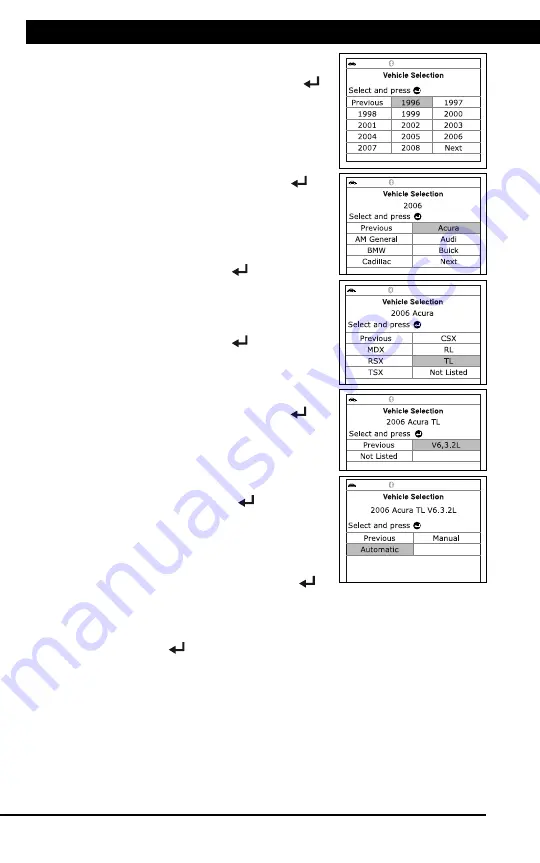
For technical questions, please call 1-888-866-5797
8
About the
Scan Tool
DIS
PL
AY
FUNC
TIONS
3
5.
M (Menu)
button
– W
hen
pre
sse
d, d
isp
lay
s th
e M
ain
Men
u.
6.
LD button
–
When pressed
while
linked to
a vehicle,
places
the
Scan To
ol in
Live
Data mode.
7.
UP butto
n
– When
in ME
NU mode,
scrolls UP
through the
menu optio
ns. When
LINKED
to
a vehic
le,
scrolls
UP thro
ugh
the
current disp
lay screen
to disp
lay
any addit
iona
l data.
8.
ENTER
button
-
When in
Menu mode,
confirms
the selected
option or
value.
9.
DOWN
button
- W
hen
in
M
EN
U m
ode
, s
cro
lls
do
wn
thr
oug
h the
menu options.
When LI
NKED
to
a veh
icl
e, scr
olls do
wn throu
gh the
current disp
lay screen
to disp
lay
any addit
iona
l data.
10.GR
EEN
L
ED
-
Indicates tha
t
all eng
ine s
ystems are
runnin
g
normally (all
Monitors
on the
vehi
cle
are a
ctive and
performing their
diagnostic
testing,
and no
DTCs
are
present).
11.YEL
LOW
LE
D
-
Indicates there
is a
possible problem.
A “Pe
nding”
DTC
is pres
ent and/or
some of
the
vehicle's em
ission mon
itors
have
not run
their dia
gnostic testin
g.
12.RE
D L
ED
-
Indicates there
is a
problem in
one or
more o
f th
e
vehicle's
system
s. The
red LED
is al
so
used
to show
that DT
C(s)
are present.
DTCs are
show
n on
the Scan
Tool’s LCD
display.
In
this case,
the Malfunctio
n Indicator
(“Check
Eng
ine”)
lamp on
the
vehicle
's
ins
tru
men
t p
ane
l will
light steady
on.
13.Di
splay
- D
isp
lay
s te
st r
esu
lts
, S
can
T
ool
fun
ctio
ns
and
Mon
ito
r s
tat
us
info
rm
atio
n. S
ee
DIS
PLA
Y F
UN
CT
IO
NS
, b
elo
w, fo
r d
eta
ils
.
14.CABLE
- C
onn
ect
s th
e S
can
Too
l to
the
ve
hic
le'
s D
ata
Li
nk C
onn
ect
or
(DLC).
DISPLAY
FUNC
TIONS
Figure 2.
Display
Functions
See F
igure
2 for
the locations
of items
1 through
15, below.
1.
I/M M
ONIT
OR S
TA
TU
S f
ield
- Id
ent
ifie
s th
e I/
M Monitor
status area.
4
3
2
5
7
6
1
14
10
11
12
8
9
13
15
CODE RETRIEVAL PROCEDURE
Using the Scan Tool
CODE RETRIEVAL PROCEDURE
8
To select a new vehicle, select
New
Vehicle
, then press
ENTER
.
Proceed to step
9
.
9.
When
New Vehicle
is chosen from the
Select Vehicle screen, the Select Year
screen displays.
Select the desired vehicle model
year, then press
ENTER
to
continue.
- The Select Make screen dis-
plays.
Select the desired vehicle make,
then press
ENTER
to continue.
- The Select Model screen dis-
plays.
Select the desired vehicle model,
then press
ENTER
to continue.
- The Select Engine screen
displays.
Select the desired vehicle engine
size, then press
ENTER
to
continue.
- The Select Transmission screen
displays.
Select the desired transmission type,
then press
ENTER
to continue.
The Vehicle Information screen
displays.
If the information shown is correct
for the vehicle under test, select
Yes
, then press
ENTER
.
Proceed to step
10
.
If the information shown is not correct for the vehicle under test,
or if you wish to reselect the vehicle, select
No
, then press
ENTER
to return to the Select Year screen.
10.
After approximately 10~60 seconds, the Scan Tool will
retrieve
and
display
any Diagnostic Trouble Codes, Monitor Status and Freeze
Frame Data retrieved from the vehicle’s computer memory.
The Scan Tool will display a code only if codes are present. If no
codes are present, the message “No Powertrain DTCs or Freeze
Frame Data presently stored in the vehicle’s computer” displays.
The Scan Tool is capable of retrieving and storing up to 32
codes in memory, for immediate or later viewing.
Содержание ZR13s
Страница 1: ......

























