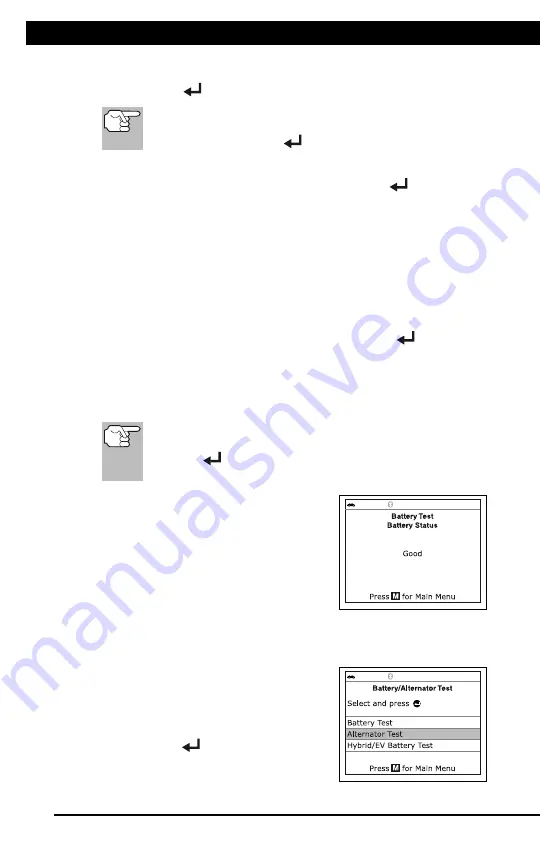
For technical questions, please call 1-888-866-5797
37
About the Scan Tool
DISPLAY FUNCTIONS
3
5. M (Menu) button
– When pressed, displays the Main Menu.
6. LD button
– When pressed while linked to a vehicle, places the
Scan Tool in Live Data mode.
7.
UP button
– When in MENU mode, scrolls UP through the
menu options. When LINKED to a vehicle, scrolls UP through the
current display screen to display any additional data.
8.
ENTER button
- When in Menu mode, confirms the selected
option or value.
9.
DOWN button
- When in MENU mode, scrolls down through the
menu options. When LINKED to a vehicle, scrolls down through the
current display screen to display any additional data.
10. GREEN LED
- Indicates that all engine systems are running
normally (all Monitors on the vehicle are active and performing their
diagnostic testing, and no DTCs are present).
11. YELLOW LED
- Indicates there is a possible problem. A “Pending”
DTC is present and/or some of the vehicle's emission monitors have
not run their diagnostic testing.
12. RED LED
- Indicates there is a problem in one or more of the
vehicle's systems. The red LED is also used to show that DTC(s)
are present. DTCs are shown on the Scan Tool’s LCD display. In
this case, the Malfunction Indicator (“Check Engine”) lamp on the
vehicle's instrument panel will light steady on.
13. Display
- Displays test results, Scan Tool functions and Monitor status
information. See DISPLAY FUNCTIONS, below, for details.
14. CABLE
- Connects the Scan Tool to the vehicle's Data Link Connector
(DLC).
DISPLAY FUNCTIONS
Figure 2. Display Functions
See Figure 2 for the locations of items 1 through 15, below.
1. I/M MONITOR STATUS field
- Identifies the I/M Monitor status area.
4
3
2
5
7
6
1
14
10
11
12
8
9
13
15
BATTERY/ALTERNATOR TEST
Additional Tests
BATTERY/ALTERNATOR TEST
37
Turn the ignition on.
DO NOT
start the engine.
5.
Press
ENTER
to begin the battery check.
If the engine is running, an advisory message shows. Turn
the engine off, then turn the ignition on.
DO NOT
start the
engine. Press
ENTER
to continue.
An “instructional” message shows.
6.
Turn the vehicle’s headlights on, the press
ENTER
to continue.
A “countdown” message shows while the battery check is in
process.
If battery voltage is
less than
12.1 volts, an advisory message
shows. Press
M
to return to the Main Menu. Turn the ignition off
and disconnect the Scan Tool from the vehicle. Fully charge the
battery, then repeat the battery check.
If battery voltage is
greater than
12.1 volts, an “instructional”
message shows.
7.
Turn the vehicle’s headlights off, then press
ENTER
to continue.
An “instructional” message shows.
8.
Start the vehicle’s engine. Allow the engine to run for several
seconds, then turn the engine off. Repeat for a total of three
“start/stop” cycles.
If the Scan Tool did not detect “cranking status” for the
vehicle’s engine, an advisory message shows. Press
ENTER
to repeat the battery check, or, press
M
to
return to the Main Menu.
9.
When the battery check is complete, a
results screen displays the battery
status. The System Status LEDs
provide a PASS/FAIL indication, as
follows:
Green = Good
Yellow = Normal
Red = Warning/Bad
10.
Press
M
to return to the Main Menu.
To perform a charging system check:
1.
Press
M
and release.
The Main Menu displays.
2.
Select
Battery/Alternator Test
, then
press
ENTER
.
The Battery/Alternator Test Menu
displays.
Содержание ZR13s
Страница 1: ......




























