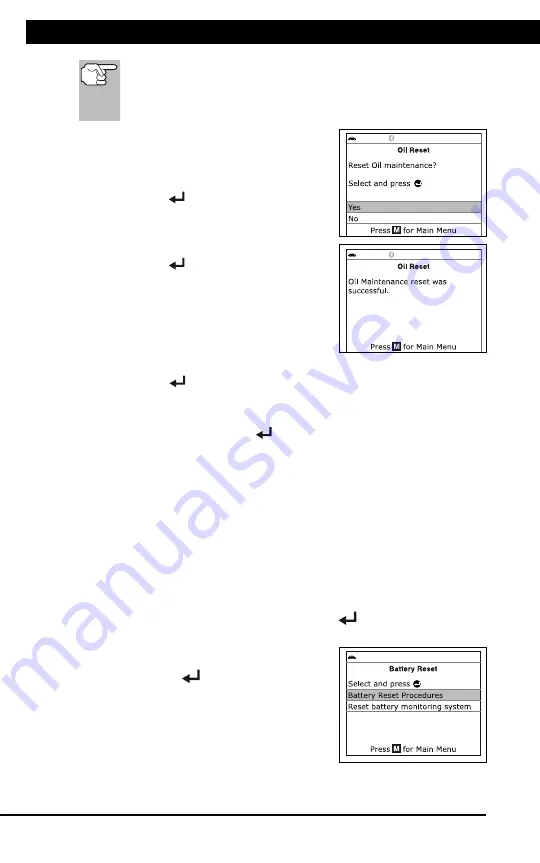
For technical questions, please call 1-888-866-5797
34
About the
Scan Tool
DIS
PL
AY
FUNC
TIONS
3
5.
M (Menu)
button
– W
hen
pre
sse
d, d
isp
lay
s th
e M
ain
Men
u.
6.
LD button
–
When pressed
while
linked to
a vehicle,
places
the
Scan To
ol in
Live
Data mode.
7.
UP butto
n
– When
in ME
NU mode,
scrolls UP
through the
menu optio
ns. When
LINKED
to
a vehic
le,
scrolls
UP thro
ugh
the
current disp
lay screen
to disp
lay
any addit
iona
l data.
8.
ENTER
button
-
When in
Menu mode,
confirms
the selected
option or
value.
9.
DOWN
button
- W
hen
in
M
EN
U m
ode
, s
cro
lls
do
wn
thr
oug
h the
menu options.
When LI
NKED
to
a veh
icl
e, scr
olls do
wn throu
gh the
current disp
lay screen
to disp
lay
any addit
iona
l data.
10.GR
EEN
L
ED
-
Indicates tha
t
all eng
ine s
ystems are
runnin
g
normally (all
Monitors
on the
vehi
cle
are a
ctive and
performing their
diagnostic
testing,
and no
DTCs
are
present).
11.YEL
LOW
LE
D
-
Indicates there
is a
possible problem.
A “Pe
nding”
DTC
is pres
ent and/or
some of
the
vehicle's em
ission mon
itors
have
not run
their dia
gnostic testin
g.
12.RE
D L
ED
-
Indicates there
is a
problem in
one or
more o
f th
e
vehicle's
system
s. The
red LED
is al
so
used
to show
that DT
C(s)
are present.
DTCs are
show
n on
the Scan
Tool’s LCD
display.
In
this case,
the Malfunctio
n Indicator
(“Check
Eng
ine”)
lamp on
the
vehicle
's
ins
tru
men
t p
ane
l will
light steady
on.
13.Di
splay
- D
isp
lay
s te
st r
esu
lts
, S
can
T
ool
fun
ctio
ns
and
Mon
ito
r s
tat
us
info
rm
atio
n. S
ee
DIS
PLA
Y F
UN
CT
IO
NS
, b
elo
w, fo
r d
eta
ils
.
14.CABLE
- C
onn
ect
s th
e S
can
Too
l to
the
ve
hic
le'
s D
ata
Li
nk C
onn
ect
or
(DLC).
DISPLAY
FUNC
TIONS
Figure 2.
Display
Functions
See F
igure
2 for
the locations
of items
1 through
15, below.
1.
I/M M
ONIT
OR S
TA
TU
S f
ield
- Id
ent
ifie
s th
e I/
M Monitor
status area.
4
3
2
5
7
6
1
14
10
11
12
8
9
13
15
BATTERY RESET
Additional Tests
BATTERY RESET
34
If the Scan Tool cannot reset the Oil Maintenance Light, an
“instructional” dialog displays, showing the manual procedures
for resetting the indicator light. When finished viewing the
instructions, press
M
to return to the Main Menu.
4.
The Reset Oil Maintenance Indicator
screen displays.
If you do not wish to proceed with the
reset process, select
No
, then press
ENTER
to return to the System
Menu.
If you wish to proceed with the reset
process, select
Yes
, then press
ENTER
to continue.
5.
When the reset process has competed,
a confirmation message displays. Press
M
to return to the Main Menu.
If the oil reset was not successful,
an advisory message displays.
To perform the oil reset by procedure, select
Yes
, then press
ENTER
. An “instructional” message displays, showing the
manual procedures for resetting the indicator light.
If you do not wish to perform the oil reset by procedure, select
No
, then press
ENTER
to return to the Main Menu.
BATTERY RESET
You can use the Scan Tool to view the procedures for resetting the
battery monitor system following battery replacement or perform battery
reset OBD service (for BMW, Ford and Volvo models only).
To view battery reset procedures:
1.
While linked to a vehicle, press
M
.
The Main Menu displays.
2.
Select
Battery Reset
, then press
ENTER
.
The Battery Reset menu displays.
3.
Select
Battery Reset Procedures
, then
press
ENTER
.
The Battery Reset Procedures
menu displays. The menu provides
access to
General Information
,
and procedures to be followed
Before Battery Disconnection
,
Before Battery Connection
, and
After Battery Connection
.
Содержание ZR13s
Страница 1: ......






























