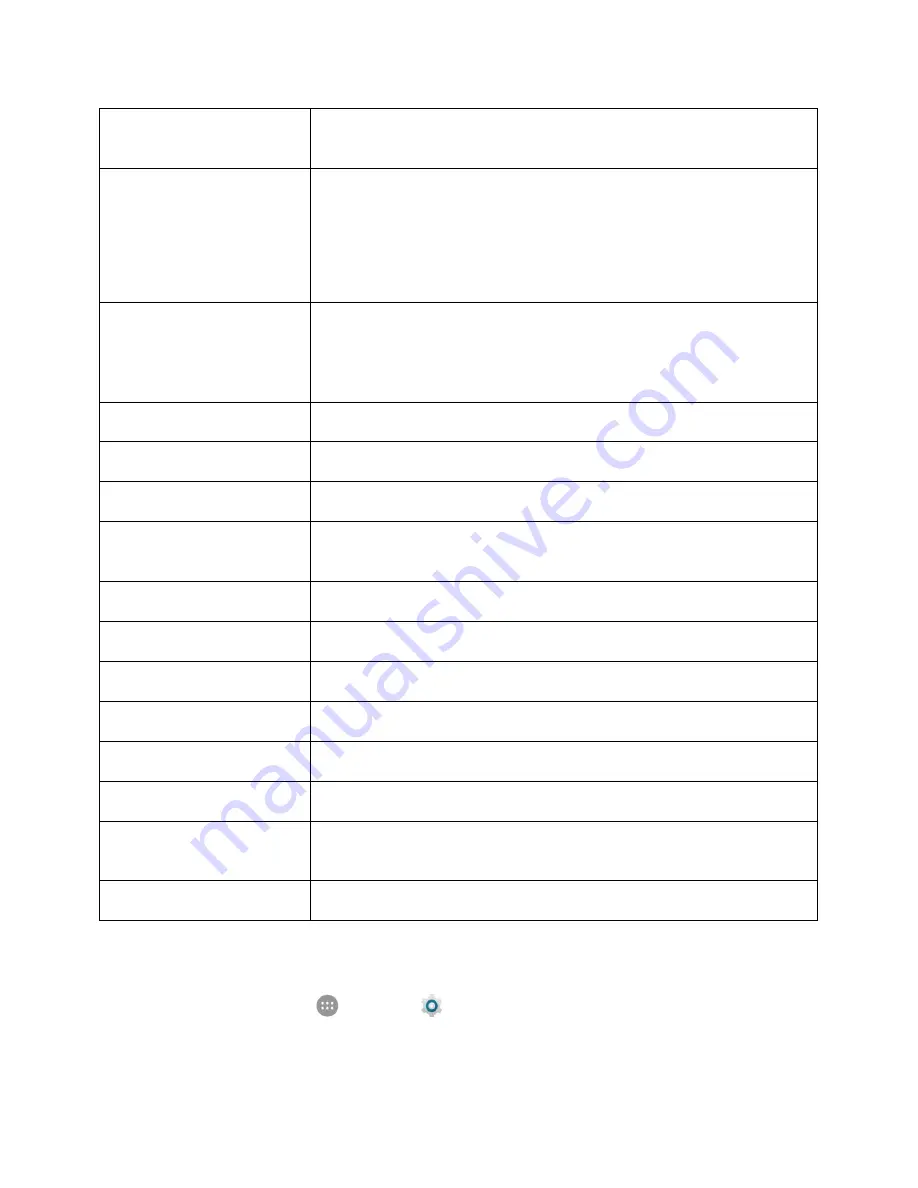
Personal Settings
216
Fingerprint
Register your fingerprint for unlocking the phone and quick-open apps, or
manage other fingerprint functions that do not need verification
Smart Lock
Keep the phone unlocked when connected to trusted devices, in trusted
places, unlocked by trusted faces or voices, or as long as you keep
holding or carrying the device
Note
: You need to sign in to your Google Account on the phone to use
this feature.
Encrypt phone
Encrypt all data on your phone. This feature is enabled by default and
you can use it to further protect your phone while setting a screen lock by
requiring your pattern, PIN, or password before the phone starts up. See
Screen Lock
Set up SIM card lock
Turn on/off nano-SIM card lock or manage the PIN
Make passwords visible
Toggle to show or hide passwords when entering form data
Device administrators
View or turn off device administrators
Unknown sources
Allow or deny installation of apps from sources other than the Google
Play store app
Storage type
Check the credential storage type
Trusted credentials
Display trusted CA certificates
User credentials
View and modify stored credentials
Install from SD card
Install certificates from the phone storage or an optional installed SD card
Clear credentials
Clear the credential storage and delete all certificates
Trust agents
View or deactivate trust agents
Screen pinning
Keep a screen of your choice in view, so that others cannot switch to
other apps and access your personal information
Apps with usage access
Turn on or off some apps' access to your phone usage information
Access Security Settings
1. From home, tap
Apps
>
Settings
.
Содержание MAX XL
Страница 1: ...User Guide UG template version 16a virgin_zte_N9560_ug_en_030317_d1 ...
Страница 121: ...Messaging 119 2 Tap the default priority and change the priority for the message You can select High Normal or Low ...
Страница 238: ...System Settings 236 2 Tap About phone 3 Select or view available options Your phone information is displayed ...
















































