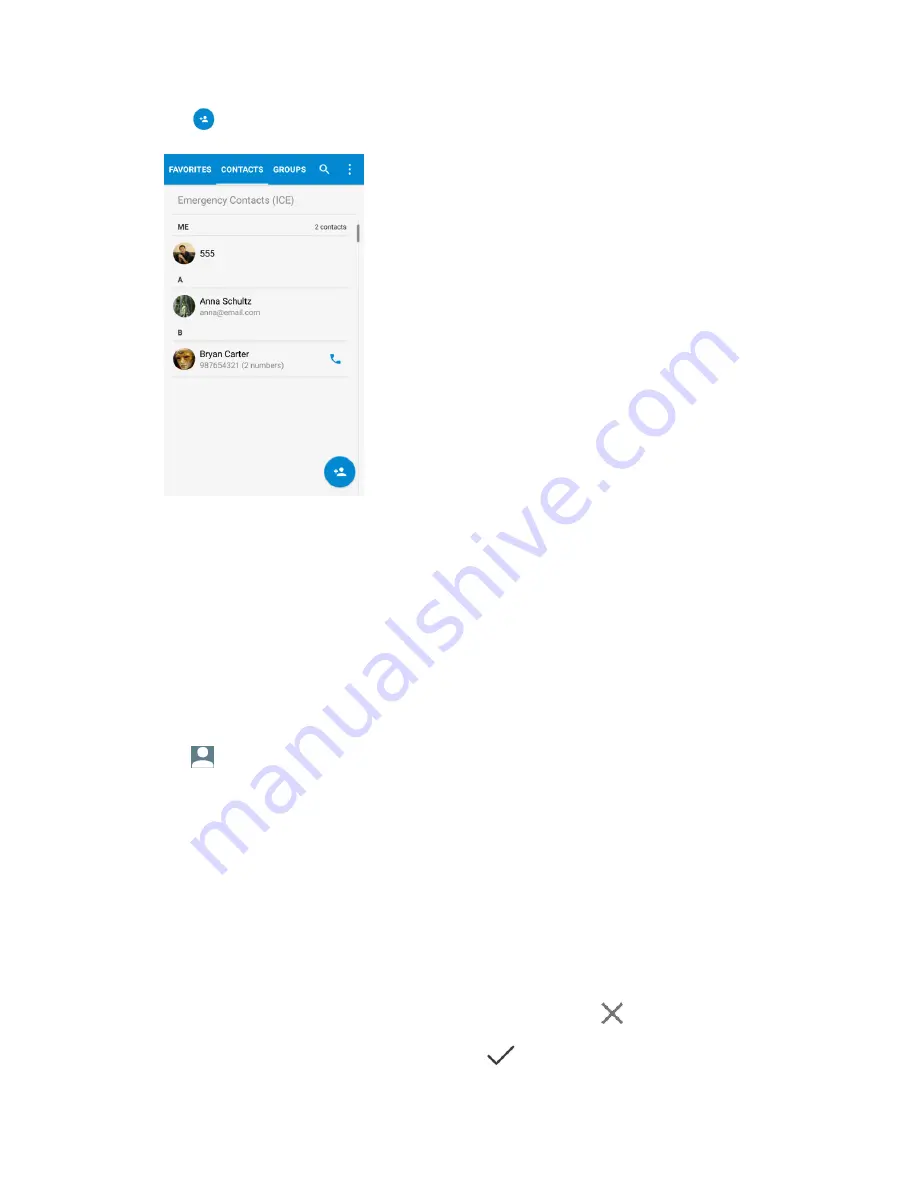
Contacts
86
2. Tap
to add a contact.
The Add new contact screen appears.
3. If you have multiple account types associated with your phone, tap
Saving to
and select a
contact type.
Select
if you want to save contacts to your Google Account; these will be synced
automatically with your Google Account online.
Select
Phone-only, unsynced
as the sync account if you want your contacts on your phone
only; they will not be synced with your Google Account.
4. Use the keyboard to enter as much information as you want.
: Tap the picture icon to assign a picture to the contact.
Name
Phone
More
Fields
: Tap
More Fields
to include additional information such as address, ringtone,
Notes, Website, etc.
Note
: To select a type (label) for a phone number, email address, or postal address (such as Mobile,
Home, Work, etc.), tap the type below the field and select the appropriate type.
Note
: To delete a phone number, email address, or other information, tap
beside it.
5. When you have finished adding information, tap
on the top right.
Содержание MAX XL
Страница 1: ...User Guide UG template version 16a virgin_zte_N9560_ug_en_030317_d1 ...
Страница 121: ...Messaging 119 2 Tap the default priority and change the priority for the message You can select High Normal or Low ...
Страница 238: ...System Settings 236 2 Tap About phone 3 Select or view available options Your phone information is displayed ...






























