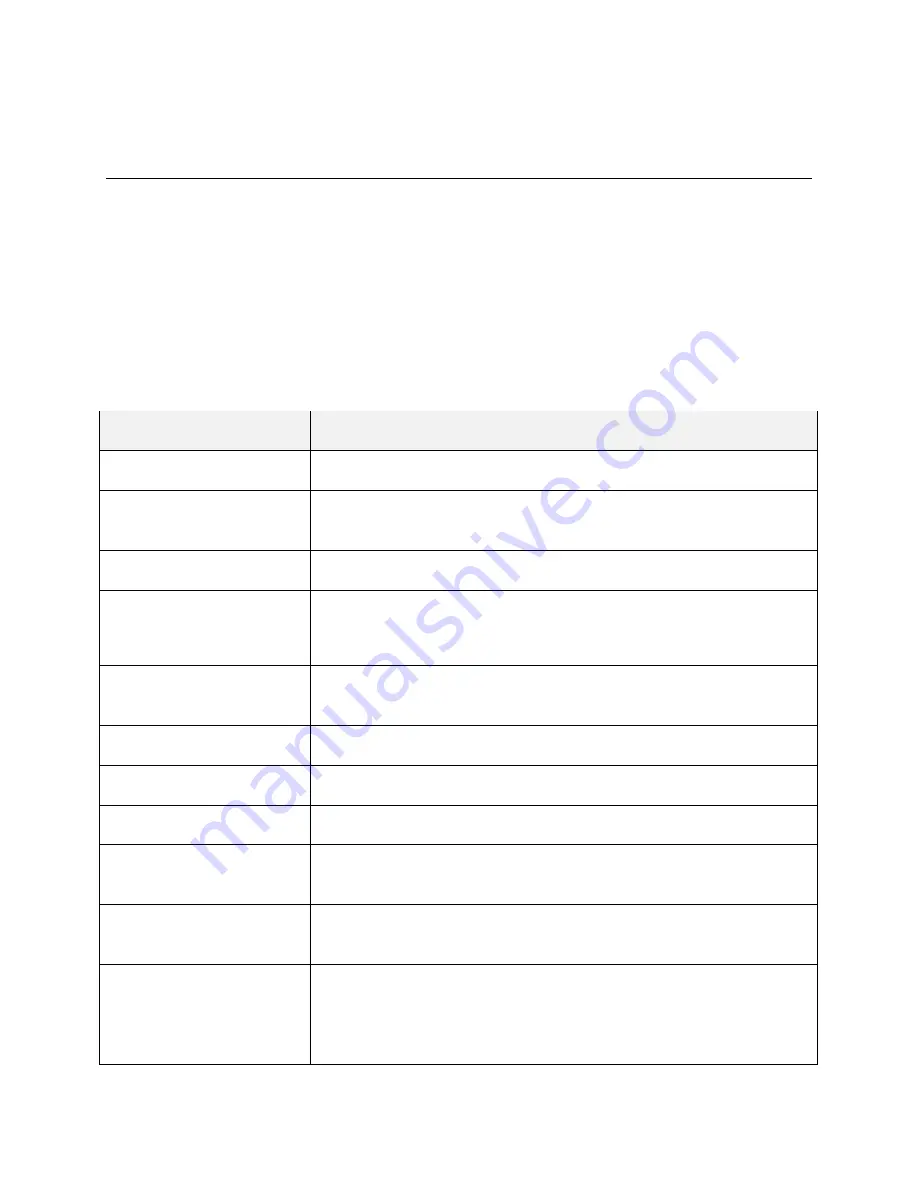
Device Settings
202
Device Settings
The following topics outline the device settings options available on your phone, including sounds, display,
applications, and more.
Display Settings
Use the phone's display settings menu to adjust items such as wallpaper, brightness, screen timeout, and
more.
Display Settings Overview
The display settings menu allows you to configure the following options:
Display Setting
Description
Brightness level
Set the screen brightness
Adaptive brightness
Set whether to automatically adjust the screen brightness for available
light
Wallpaper
Set wallpaper for the home screen or the lock screen
Sleep
Set a screen timeout duration
Note
: Longer durations discharge the battery more quickly.
Press power button twice
for camera
Quickly open the Camera app by pressing the
Power/Lock
key twice
even when the screen is locked
Screen saver
Manage the screensaver of colors or photos
Ambient display
Wake the screen when new notifications arrive
Font size
Set font size for display
Display size
Make items on the screen, including fonts, icons and images, smaller or
larger
When device is rotated
Set whether to allow the screen to rotate the display with the phone
orientation, where applicable
Cast
Connect with TVs, projectors or other devices that support wireless
display and proj
ect your phone’s content wirelessly to that device. You
need to turn on Wi-Fi first. For detailed introduction, please refer to the
device manual.
Содержание MAX XL
Страница 1: ...User Guide UG template version 16a virgin_zte_N9560_ug_en_030317_d1 ...
Страница 121: ...Messaging 119 2 Tap the default priority and change the priority for the message You can select High Normal or Low ...
Страница 238: ...System Settings 236 2 Tap About phone 3 Select or view available options Your phone information is displayed ...
















































