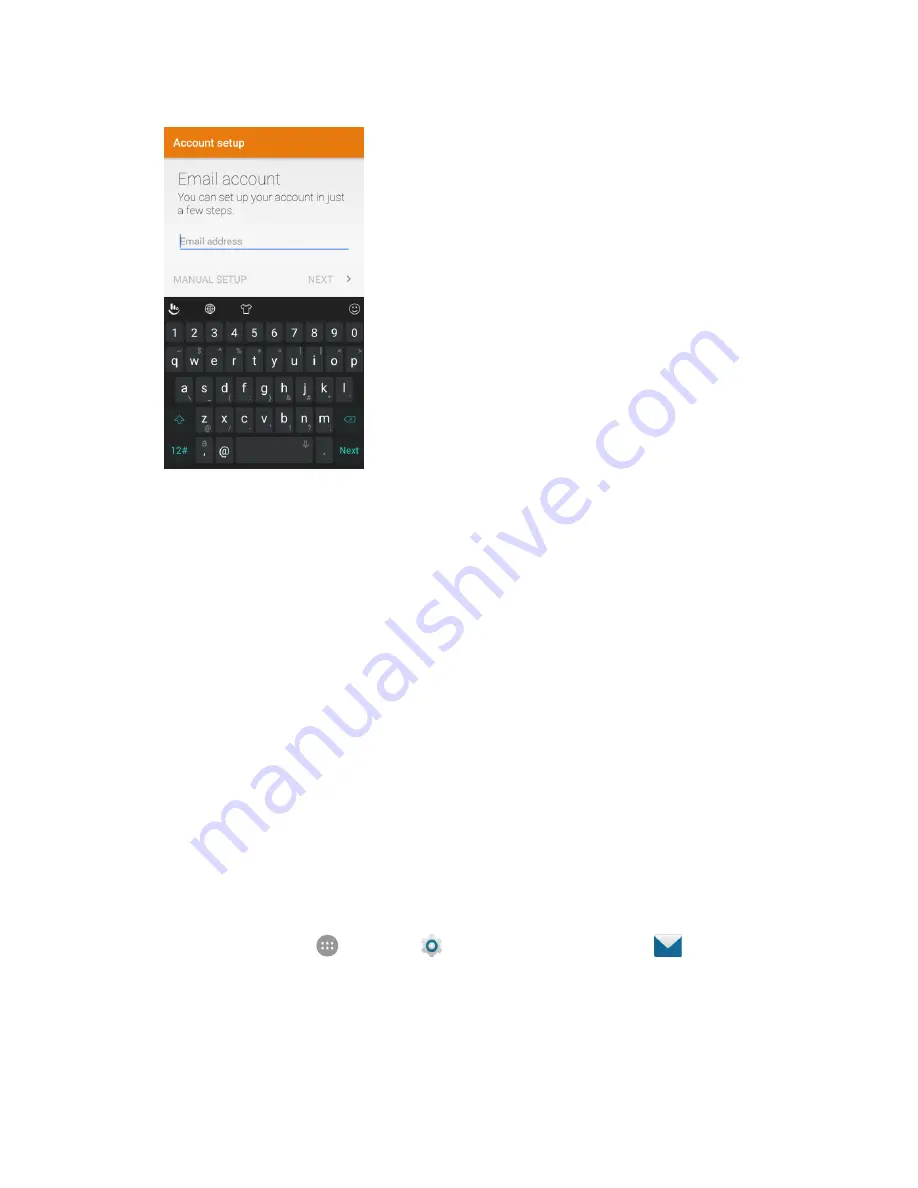
Messaging
112
Tapping
Next
prompts your phone to attempt a "regular" email setup and test the incoming and
outgoing servers.
If you have custom settings you need to configure, tap
Manual setup
and enter your settings.
These may include mail type, user name, password, server, security type, etc.
4. Select your sync settings and then tap
Next
.
5. Enter an account name and a display name and tap
Next
to complete setup.
The email account is set up and you will begin receiving email for the account.
Important
: If the account type you want to set up is not in the phone database, you will be asked to enter
more details. You should get all pertinent information for the email account, such as incoming and
outgoing server settings, before you proceed.
Add an Exchange ActiveSync Account
If you synchronize your phone with your Exchange ActiveSync account, you can read, manage, and send
email in the same easy way as with a POP3/IMAP account. However, you can also access some powerful
Exchange features.
Important
:
Before setting up a Microsoft Exchange ActiveSync Account, contact your company’s
Exchange Server administrator for required account settings information.
1. From home, tap
Apps
>
Settings
>
Accounts
>
Add account
>
Exchange
.
Содержание MAX XL
Страница 1: ...User Guide UG template version 16a virgin_zte_N9560_ug_en_030317_d1 ...
Страница 121: ...Messaging 119 2 Tap the default priority and change the priority for the message You can select High Normal or Low ...
Страница 238: ...System Settings 236 2 Tap About phone 3 Select or view available options Your phone information is displayed ...






























