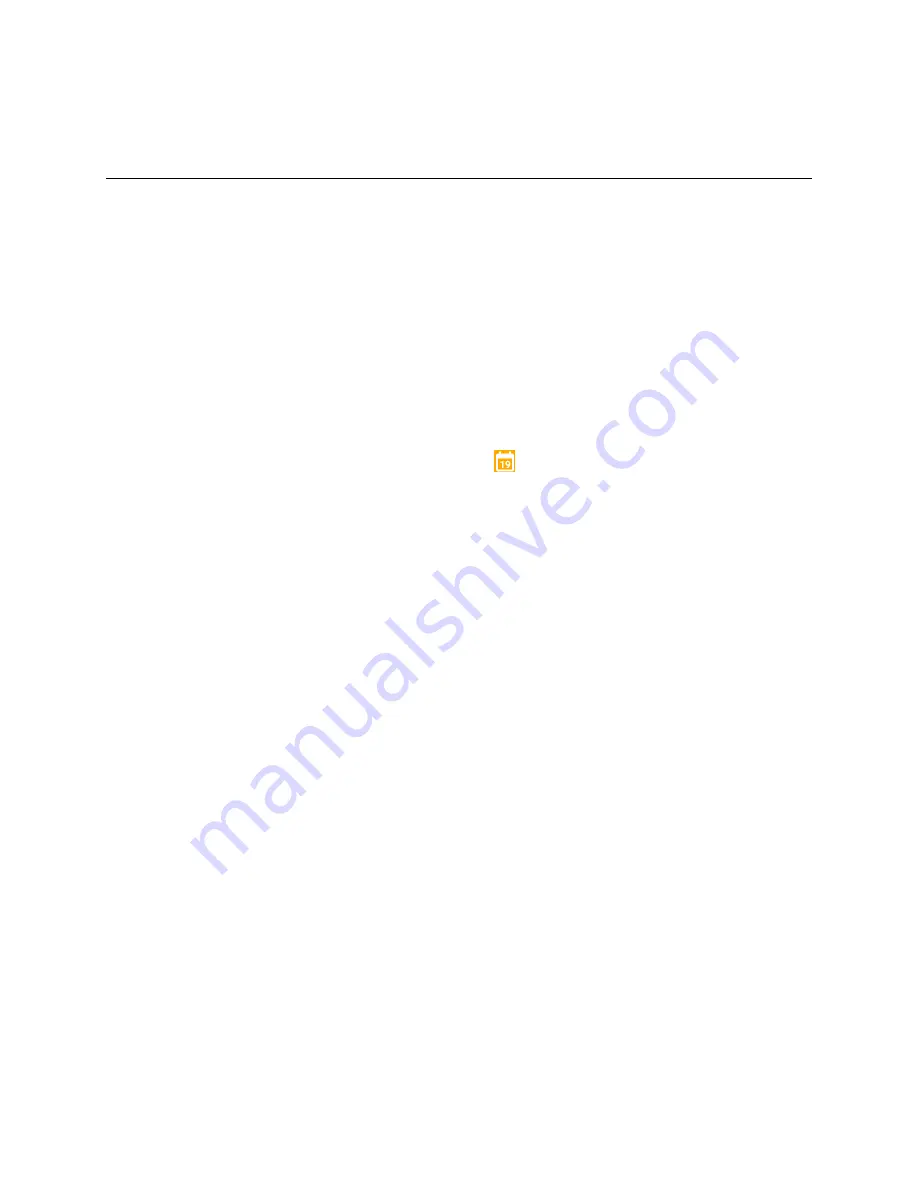
Productivity
157
Productivity
Use your phone to stay ahead of the game with calendar, navigation, alarm, and more productivity apps.
Calendar
Use Calendar to create and manage events, meetings, and appointments. Your Calendar helps organize
your time and reminds you of important events. Depending on your synchronization settings, your
phone’s Calendar stays in sync with your Calendar on the Web, Exchange ActiveSync calendar, Google
Calendar, and Outlook calendar.
In order to sync with your Google calendar, you must sign in to a Google Account on your phone. See
Google Account
.
Calendar Operations
●
View Today’s Calendar
: From the Calendar, tap
. The number in the icon changes
dynamically with the current date.
●
Change Calendar View
: From the Calendar, tap the time at the top left and select
Day
,
Week
,
Month
, or
Agenda
to change the current view.
●
View Next/Previous Month (Month View)
: From the Calendar, swipe the screen left or right.
●
View Next/Previous Week (Week View)
: From the Calendar, swipe the screen left or right.
●
View Next/Previous Day (Day View)
: From the Calendar, swipe the screen left or right.
●
View the Next/Previous Time Period (Day/Week View)
: From the Calendar, flick the screen up
or down.
Add an Event to the Calendar
Add events to your calendar directly from the Calendar application.
Содержание MAX XL
Страница 1: ...User Guide UG template version 16a virgin_zte_N9560_ug_en_030317_d1 ...
Страница 121: ...Messaging 119 2 Tap the default priority and change the priority for the message You can select High Normal or Low ...
Страница 238: ...System Settings 236 2 Tap About phone 3 Select or view available options Your phone information is displayed ...






























