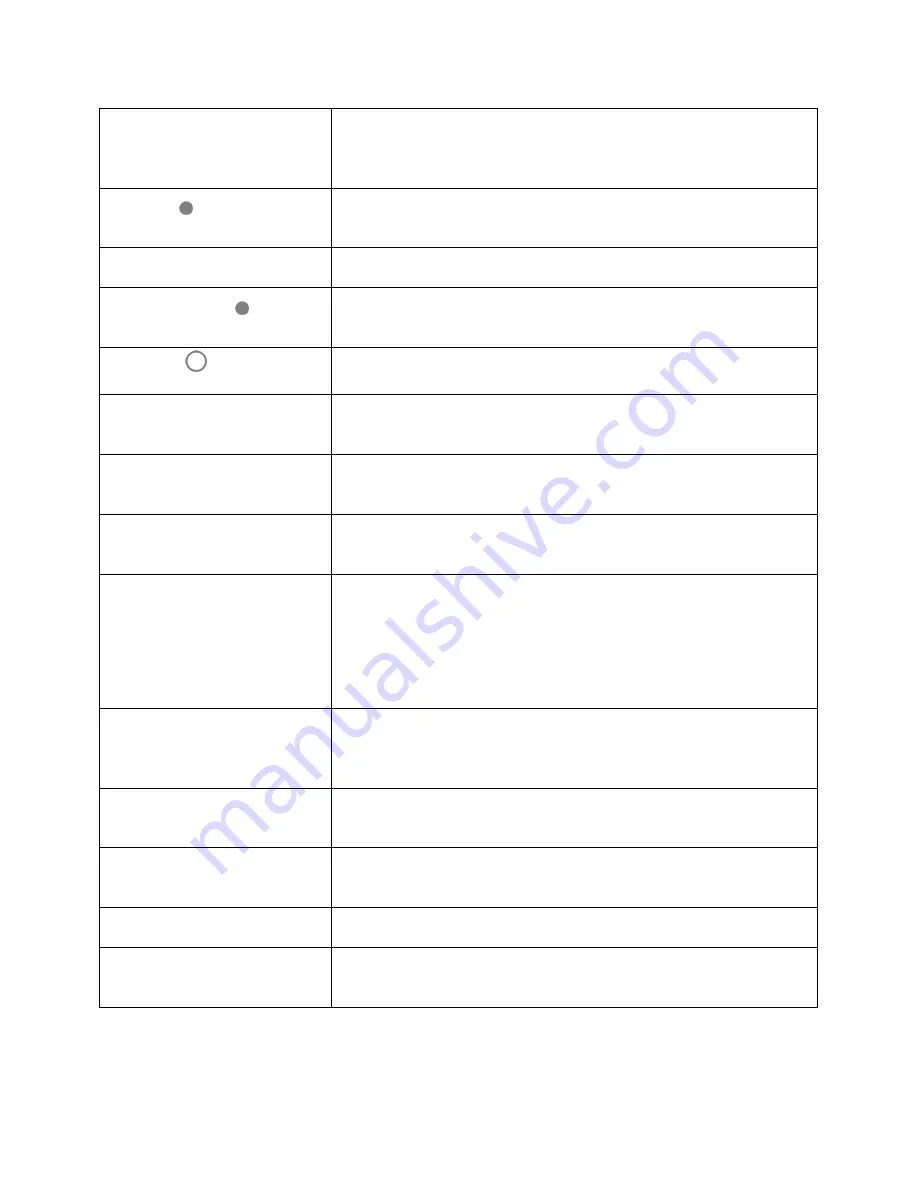
Set Up Your Phone
4
Touchscreen
Displays all the information needed to operate your phone, such as the
call status, the Contacts list, and the date and time. Also provides one-
tap access to all of your features and applications.
Back key
Lets you return to the previous screen, or close a dialog box, options
menu, the notification panel, or onscreen keyboard.
USB charger/accessory port
Allows you to connect the phone charger or the USB cable (included).
Recent Apps key
Displays a list of recently used applications or access the Split Screen
feature.
Home key
Returns you to the home screen. It can also light up as a notification.
Power/Lock key
Lets you turn the phone on or off, turn airplane mode on or off, turn the
screen on or off, or restart the phone.
Volume Up key / Volume
Down key
Allow you to adjust the ringtone or media volume or adjust the voice
volume during a call.
Front camera lens
Takes pictures and records videos while facing the screen, and allows
you to video conference.
Ambient light and proximity
sensor
Detects how close an object is to the surface of the screen. This is
typically used to detect when your face is pressed up against the
screen, such as during a phone call.
While talking on the phone, the sensor detects talk activity and locks
the keypad to prevent accidental keypresses.
Flash
Helps illuminate subjects in low-light environments when the camera is
focusing and capturing a picture or video. You can also use it as a
torch.
Speaker
Lets you hear the different ringtones and sounds. The speaker also
lets you hear the caller’s voice in speakerphone mode.
Fingerprint sensor
Lets you unlock the phone, open apps, take photos, or answer calls by
a simple touch.
Back camera lens
Lets you take pictures and videos.
3.5 mm headset jack
Allows you to plug in either a stereo headset or an optional headset for
convenient, hands-free conversations.
CAUTION!
Inserting an accessory into the incorrect jack may damage the phone.
Содержание MAX XL
Страница 1: ...User Guide UG template version 16a virgin_zte_N9560_ug_en_030317_d1 ...
Страница 121: ...Messaging 119 2 Tap the default priority and change the priority for the message You can select High Normal or Low ...
Страница 238: ...System Settings 236 2 Tap About phone 3 Select or view available options Your phone information is displayed ...







































