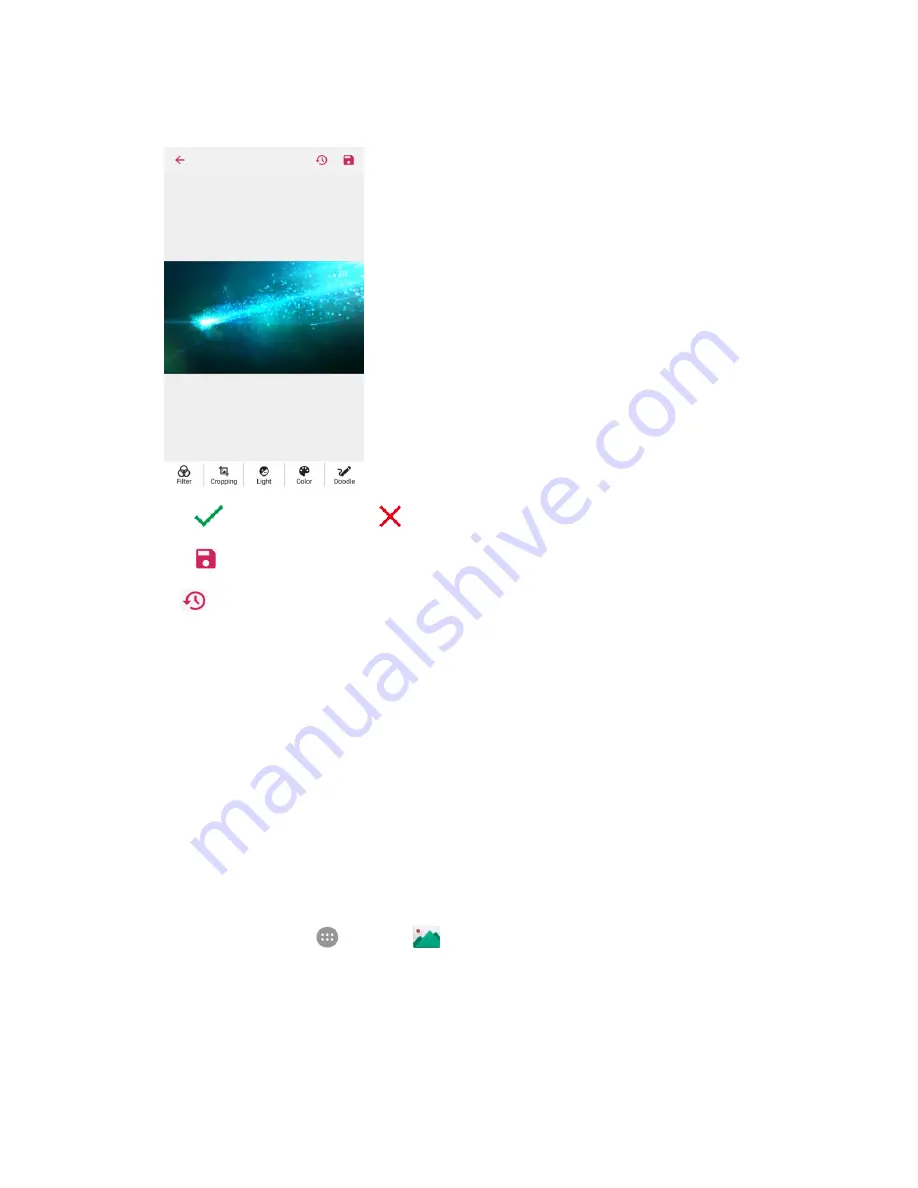
Camera and Video
150
4. Tap an edit option along the bottom of the screen and edit the picture.
5. Tap
to keep the change or
to cancel it.
6. Tap
to save the new picture.
Note
: Tap
in the Photo Editor screen to see the edits you have made and undo or redo them.
The new picture is saved as a new file in the same folder as the original picture. The original
picture remains unedited.
Share Pictures and Videos
The Gallery application lets you send pictures and videos using email or multimedia messages. You can
share pictures on your social networks (such as Facebook, , and Twitter) and share videos on
YouTube. You can also send them to another phone, your computer, or your Google Account using
Bluetooth, Wi-Fi Direct, Photos, or Drive.
Send Pictures or Videos by Email
You can send several pictures, videos, or both in an email or Gmail message. They are added as file
attachments in your email. For more information about using email and Gmail, see
Create and Send an
Email Message
or
Create and Send a Gmail Message
.
1. From home, tap
Apps
>
Gallery
.
The Timeline list opens.
2. Touch and hold a thumbnail of the picture or video you want to share.
To select multiple items, touch and hold a picture or video to turn on multiple select. Tap all
the items you want to include.
Содержание MAX XL
Страница 1: ...User Guide UG template version 16a virgin_zte_N9560_ug_en_030317_d1 ...
Страница 121: ...Messaging 119 2 Tap the default priority and change the priority for the message You can select High Normal or Low ...
Страница 238: ...System Settings 236 2 Tap About phone 3 Select or view available options Your phone information is displayed ...






























