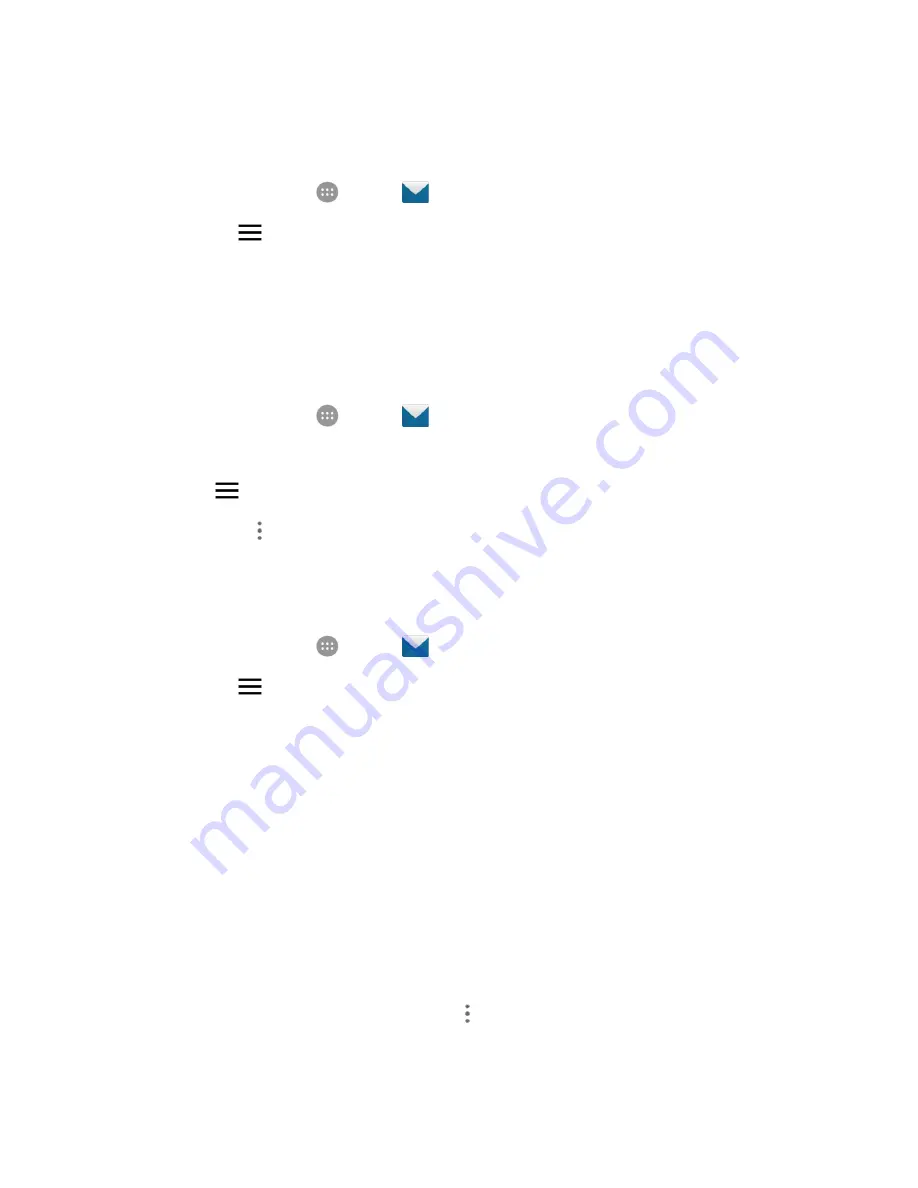
Messaging
118
Synchronize Exchange ActiveSync Email
You can set Exchange ActiveSync to automatically check for new Exchange ActiveSync email messages.
1. From home, tap
Apps
>
.
2. Tap
Menu
>
Settings
.
3. Tap the name of the Exchange ActiveSync account.
4. Tap
Sync
settings
>
Sync frequency
and choose the option you want.
Flag Email Messages
For an Exchange ActiveSync account, you can flag email messages to help you keep track of them.
1. From home, tap
Apps
>
.
2. On the inbox screen, tap the message you want to view.
Tip
: Tap
Menu
at the top left to switch to a different email account.
3. Tap
Options
>
Toggle flag
and select a flag option (
Set
flag
,
Complete
flag
, or
Clear
flag
).
Set Out of Office Status
You can set your Out of Office status and auto-reply message right from your phone.
1. From home, tap
Apps
>
.
2. Tap
Menu
>
Settings
and tap the Exchange ActiveSync account name.
3. Tap
Out of Office
.
4. Check
Use out of office settings
.
5. Check
Send automatic replies during this time period
and set the time range when you will be
out of the office.
6. Enter the auto-reply message for senders inside your organization. You can also choose to send
a message to all senders outside your organization.
7. Tap
Save
.
Set Email Message Priority
You can set the priority for an email message you send with your Exchange ActiveSync account.
1. While composing the message, tap
Options
>
Show priority
.
A priority line appears below the email subject.
Содержание MAX XL
Страница 1: ...User Guide UG template version 16a virgin_zte_N9560_ug_en_030317_d1 ...
Страница 121: ...Messaging 119 2 Tap the default priority and change the priority for the message You can select High Normal or Low ...
Страница 238: ...System Settings 236 2 Tap About phone 3 Select or view available options Your phone information is displayed ...
















































