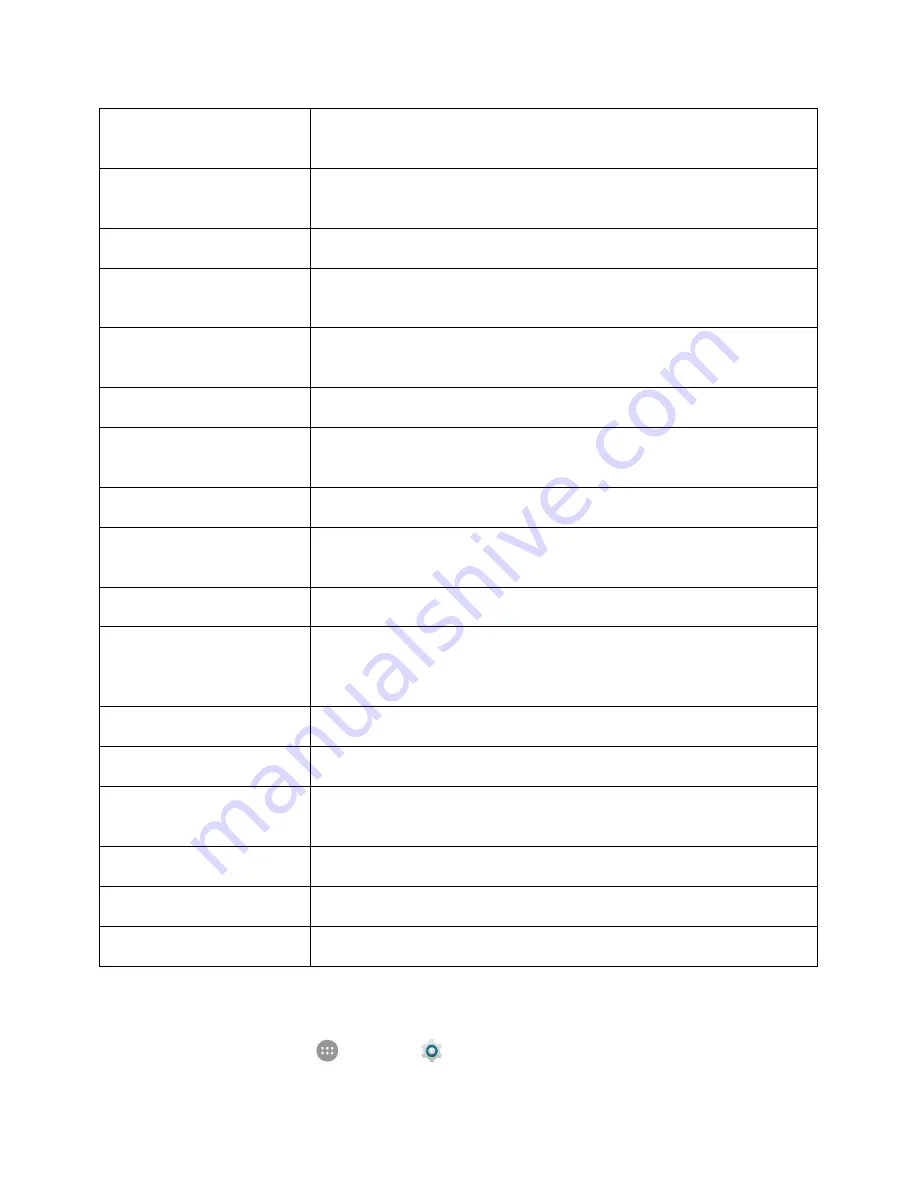
System Settings
231
Display size
Make items on the screen, including fonts, icons and images, smaller or
larger
Click after pointer stops
moving
If you use a mouse with the phone, set whether to let the mouse
automatically click after you stop moving it
High contrast text
Set whether to display onscreen text with higher contrast
Power button ends call
When enabled, you can press the
Power/Lock
key to end phone calls
without turning the screen off
Auto-rotate screen
Set whether to allow the screen to rotate the display with the phone
orientation, where applicable
Speak passwords
Get spoken feedback while typing passwords
Large mouse pointer
Display large pointer on the screen when you use a mouse with the
phone
Mono audio
Combine channels when playing audio
Accessibility shortcut
When this feature is enabled, you can quickly enable accessibility
features following the steps prompted on the Accessibility shortcut screen
Text-to-speech output
Set text-to-speech options
Touch & hold delay
Adjust the delay required for the phone to notice your "touch & hold"
gesture (for example, when you want to move an app to the home
screen)
Audio Type
Set the type of the phone's audio output
Sound Balance
Set the sound volume balance
Physical key vibrating
Set whether to let the phone vibrate when you press the physical buttons
(the
Power/Lock
key
and the
Volume
keys)
Notification reminder
Set whether to remind you of notifications
Color inversion
Set whether to display screen content with its colors inverted
Color correction
Set whether to correct color on the screen for color-blind users
Access Accessibility Options
1. From home, tap
Apps
>
Settings
.
Содержание MAX XL
Страница 1: ...User Guide UG template version 16a virgin_zte_N9560_ug_en_030317_d1 ...
Страница 121: ...Messaging 119 2 Tap the default priority and change the priority for the message You can select High Normal or Low ...
Страница 238: ...System Settings 236 2 Tap About phone 3 Select or view available options Your phone information is displayed ...















































