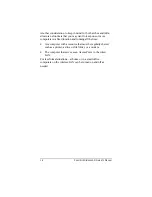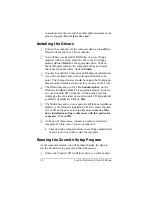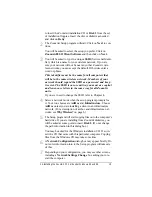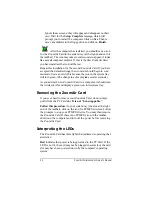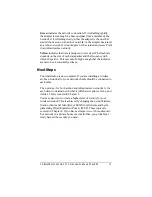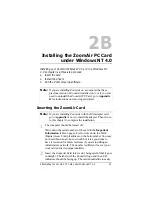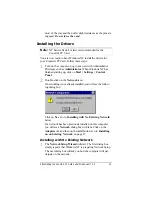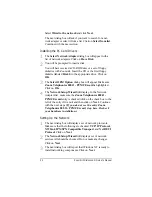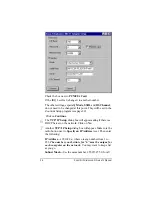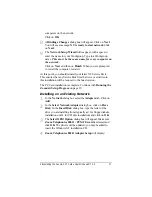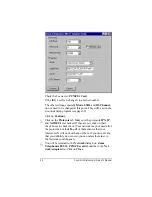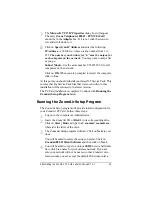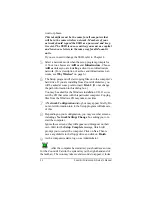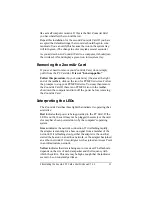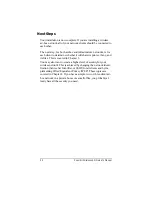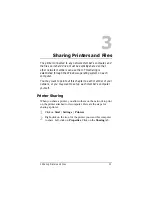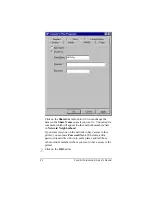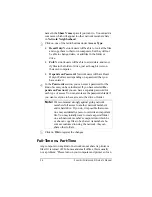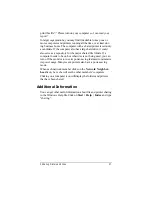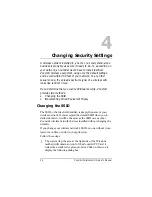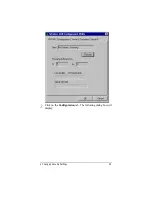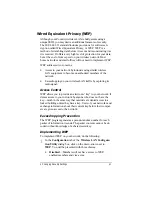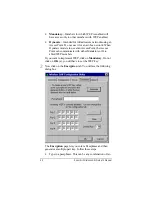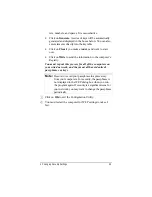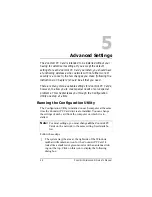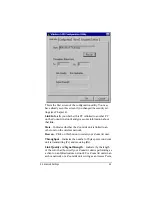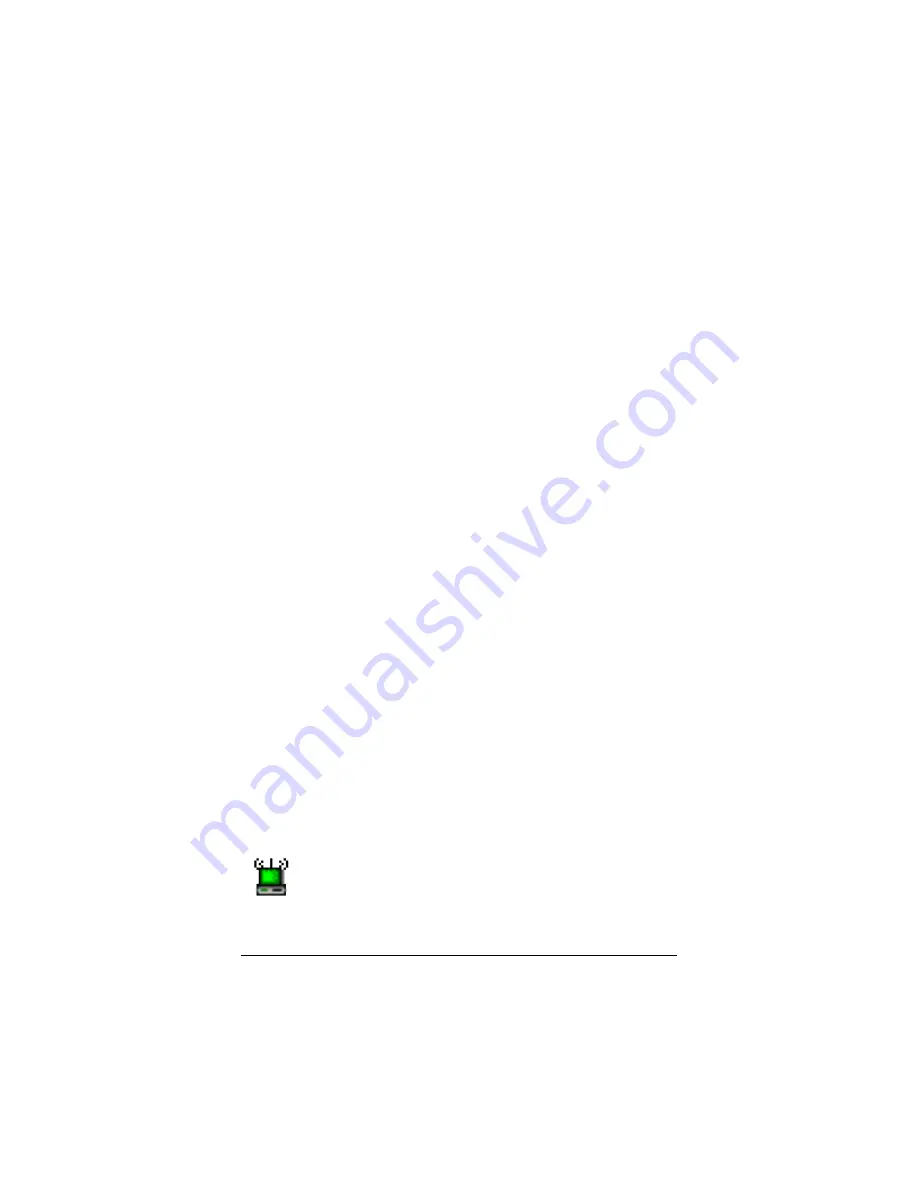
30
ZoomAir Wireless LAN Owner’s Manual
word or phrase.
This identifier must be the same for all computers that
will be in the same wireless network. Members of your
network should regard the SSID as a password and keep
it secret. The SSID is case-sensitive; you must use capital
and lower-case letters in the same way for all ZoomAir
units.
If you ever need to change the SSID, refer to Chapter 4.
5
5
Select a network mode when the setup program prompts for
it. Your two choices are AdHoc and Infrastructure. Choose
AdHoc unless you are installing a client in an infrastructure
network. (For a description of ad-hoc and infrastructure net-
works, see Why Wireless? on page 6.)
6
6
The Setup program will start copying files onto the computer’s
hard drive. If you are installing from ZoomAir diskettes, you
will be asked at some point to insert Disk 2. (Do not change
the path information in this dialog box.)
You may be asked for the Windows installation CD. If so, in-
sert the CD that came with this particular computer. Copying
files from the Windows CD may take some time.
7
7
A Network Configuration dialog box may appear briefly. Do
not enter information into it; the Setup program will take care
of this.
8
8
Depending on your configuration, you may see other screens,
including a Network Settings Change box asking you to re-
start the computer.
Ignore these screens; they will appear and disappear on their
own. Wait for the Setup Complete message, which will
prompt you to restart the computer. Click on Yes. Then re-
move any diskette in the floppy drive and click on Finish.
9
9
As the computer restarts, log on as Administrator.
After the computer has restarted, you should see an icon
for the ZoomAir Card in the system tray (at the right-hand end of
the taskbar). The icon may take several seconds to appear; it looks