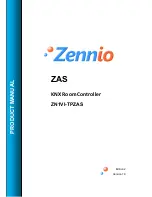ZENN
iO
AVANCE
Y
TECNOLOGÍA
www.zennio.com
8
4. IR CONTROL
ZAS has a
remote control
(optional) that allows the control of the functions in the
same way that short or long press of the touch buttons.
Moreover, it counts on a series of buttons that directly activates some special
functions such as scenes, special thermostat modes, 1-bit object sending, etc.
The
Figure 4 Remote control
shows the front view of the remote control.
The first row of buttons of the IR remote controller matches with the first row of
buttons of the own ZAS, both, in position and functionality. It has the keys
Menu
, two
keys
Arrows
and the key
OK
.
Figure 4 Remote control
Functions associated to the buttons in the most external lateral columns match up
with the rows of buttons of the device.
Besides the described buttons that have their equivalent button in the touch panel,
the remote control counts on the following keys which directly activate special
functions:
Buttons S1-S6
: they activate the configured scenes for the submenu
“scenes” (scenes 1-6). Unlike ZAS, the remote control only allows executing
scenes but not saving them.
Buttons F1-F2
: they allow sending 1-bit object configurable from ETS for
sending a “0”, a “1” or switching between “0” and “1”.
Buttons Comfort/Night/Standby
: they allow directly establishing the
special thermostat modes
Comfort/Night/Standby
. It is necessary that these
modes had been previously enabled in ETS (thermostat).
Button Switch off
: it switches off the luminosity of the device. One press on
the display or pressing a key of the remote control will activate the default
luminosity of the device.