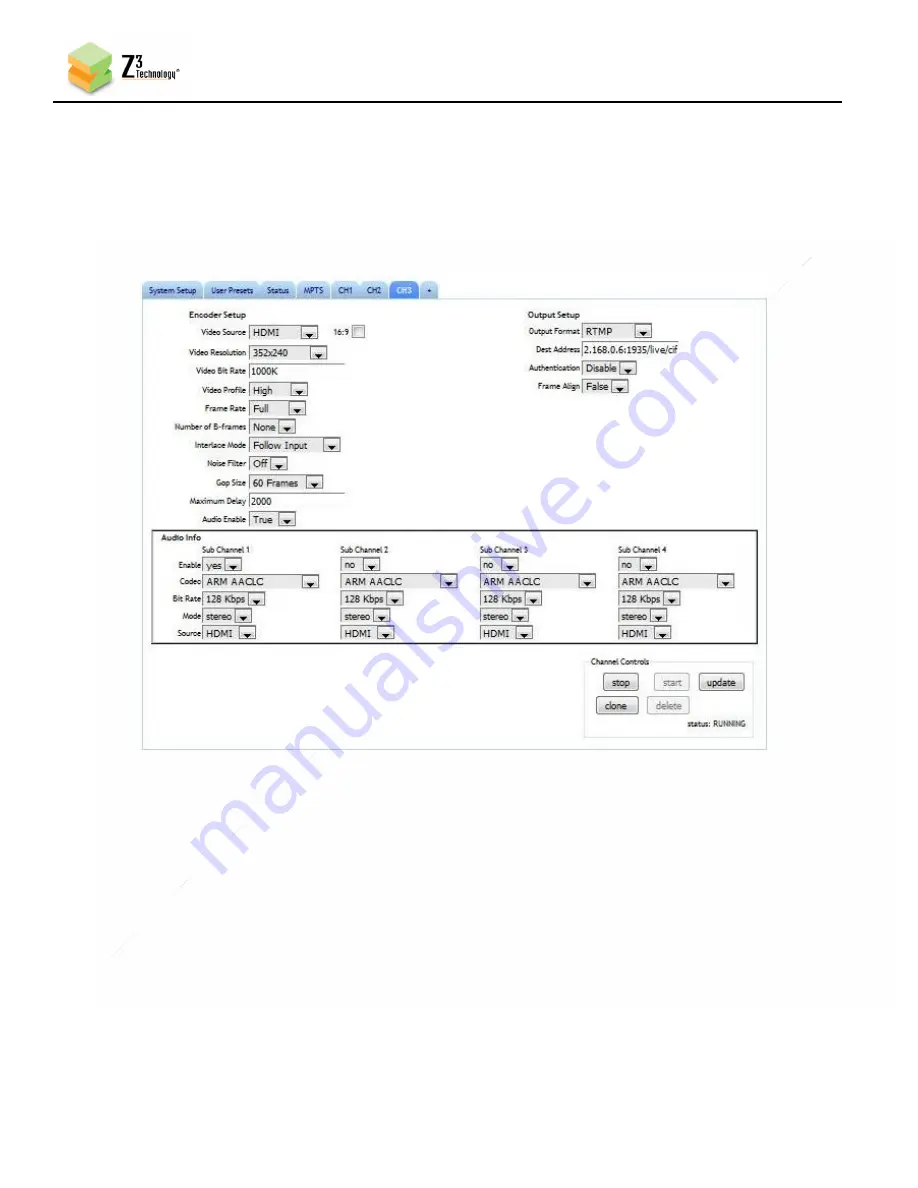
31
CONFIDENTIAL
DOC-USR-0146-02
____________________________________________________________________________________
Z3 Technology, LLC
♦
100 N. 8th St. STE 250
♦
Lincoln, NE 68508-1369 USA
♦
+1.402.323.0702
6.5
Configure CH3 for RTMP Streaming
(1)
Click on the “CH3” tab.
(2)
Set encode to 352x240, 1Mbps.
(3)
Use the same RTMP format / Dest Address / Authentication Info, replacing “d1” with “cif”.
6.6
Set up the Wowza Server
Install the Wowza server on a PC on your network (for details on configuring Wowza, please see
“APPENDIX A: Configuring the Wowza Server” on page 49).
6.7
Start the Encode
Click on “start all” at the bottom of any tab.
Figure 32 3-Channel RTMP Encode – Channel 3 Settings
















































