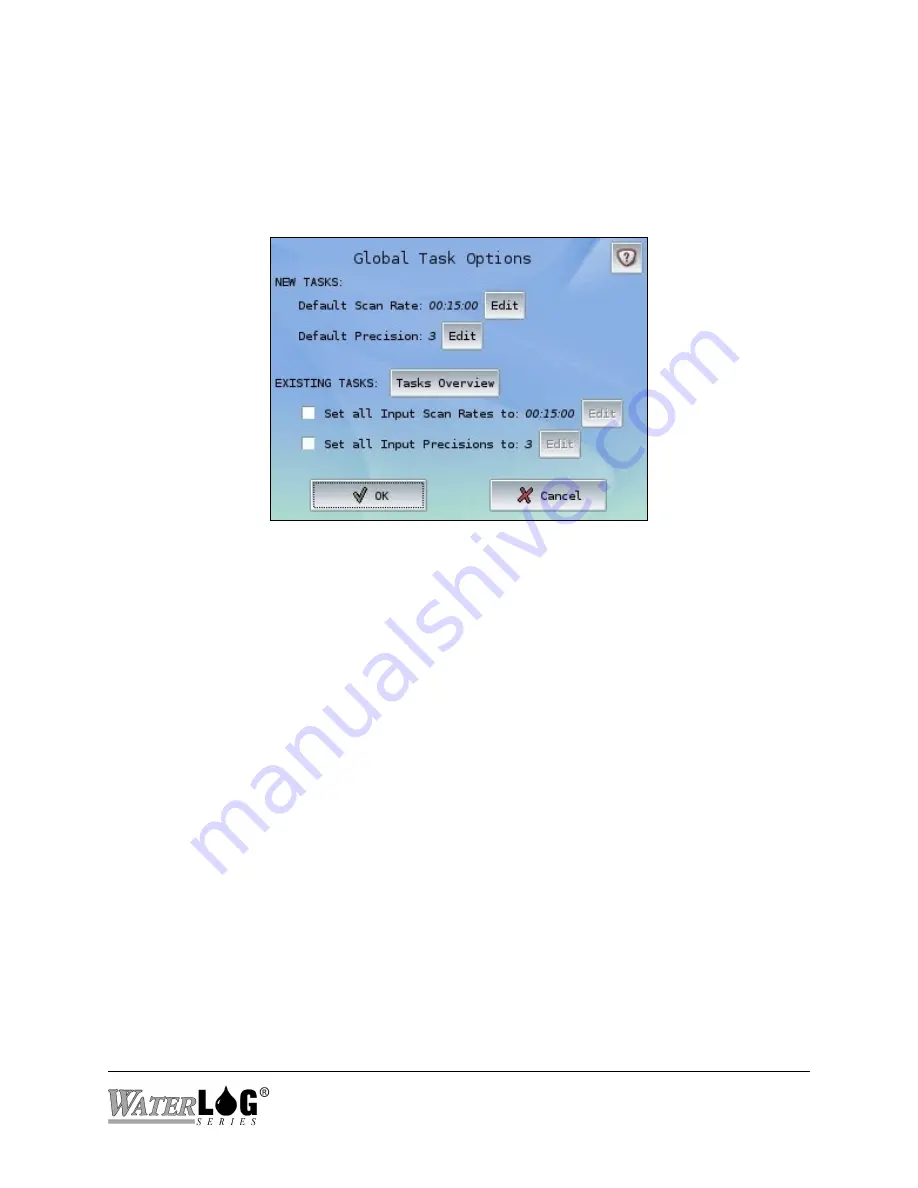
Basic programs will not be removed, but all Tasks and system settings will be removed and reset
when the Restore button is pressed. The system will reboot as part of the process.
System-wide:
Three options defining Tasks, timeouts, and cut-off levels, detailed below.
Global Task Options
The lower left button of the Manage Tasks screen provides access to Global Task Options. This
screen allows new as well as existing Tasks to have default values set to a specified Scan Rate
and/or Precision (digits to the right of the decimal).
New Tasks
Default Scan Rate:
Defines the scan rate assigned to new Tasks. Existing Tasks will not be
affected by changing this value. The default setting is 15 minutes (00:15:00).
Default Precision:
Defines the precision (number of digits to the right of the decimal) assigned
to new Tasks. Existing Tasks will not be affected by changing this value. The default setting is
3 (e.g. 16.745).
Existing Tasks
Tasks Overview:
Allows quick access to a simple overview of existing Tasks. The Overview
shows current Tasks, their Scan Rates, and their associated Inputs or Outputs.
Set all Input Scan Rates to:
By checking this box, all existing Tasks will have their Scan Rates
set to the given value. New Tasks will use the value assigned to the Default Scan Rate.
Set all Input Precisions to:
By checking this box, all existing Tasks will have their Precisions
set to the given value. New Tasks will use the value assigned to the Default Precision.
System 5000
System Setup - General Setup 10-11
TM
Содержание WaterLog Series
Страница 1: ...Model System 5000TM Owner s Manual Revision 1 4 2...
Страница 2: ......
Страница 8: ......
Страница 24: ...2 10 Hardware Overview System 5000TM...
Страница 58: ...5 14 Inputs System 5000TM...
Страница 128: ...10 14 System Setup General Setup System 5000TM...
Страница 144: ...12 6 System Setup Inputs Outputs System 5000TM...
Страница 168: ...14 4 Maintenance and Troubleshooting System 5000TM...
Страница 170: ...A 2 System 5000 Specifications System 5000TM...
Страница 172: ...B 2 Pressure Sensor Option Module Specifications System 5000TM...
Страница 174: ...C 2 Analog Digital Option Module Specifications System 5000TM...






























