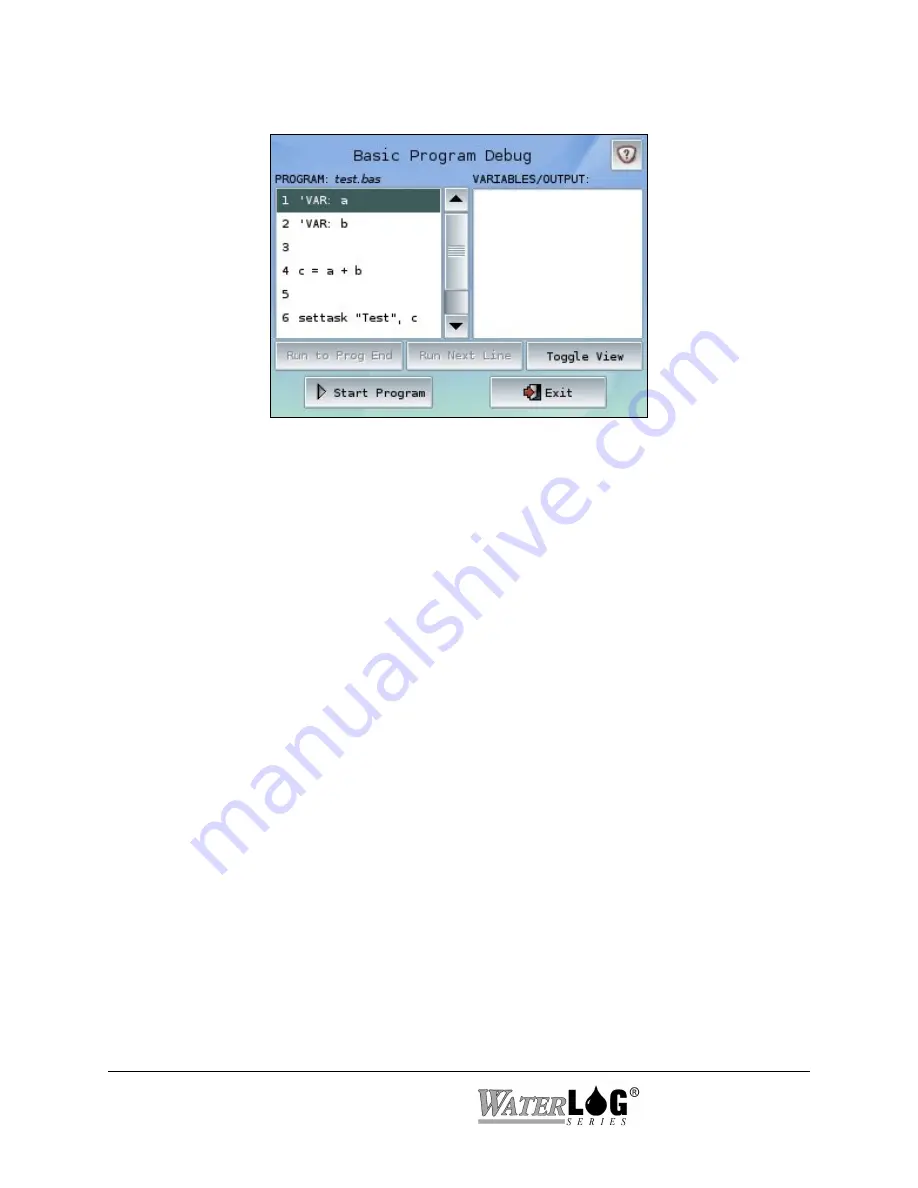
Debugging a Basic Program
Basic Programs can be debugged by pressing the Debug button available through both the Basic
Program Management screen as well as Basic Program Properties screens accessible through
editing any Task using a Basic Program. Note that special Entry Points within a program may
cause it to be unable to be debugged (as the debug program won’t be able to test each Point).
Entry Points should only be added to a program after the individual segments have been tested.
Program:
Lists the Basic Program’s filename. Below this label is a window revealing the actual
Basic Program with line numbers next to each line. More of the program can be displayed on the
screen by pressing the Toggle View button until only the Program is shown, filling the entire
screen area.
Variables/Output:
Lists the current variables and their values being used within the Basic
Program as well as any output being printed from the program. Any errors will also appear in
this window. This window can also fill the entire screen by pressing the Toggle View button.
To Start debugging a Basic Program, press the Start Program button in the bottom left corner. A
syntax check is first performed to verify the program has been coded appropriately. If any errors
are found, they will be printed in the Variables/Output window. After the syntax check has
completed, the program will be ready to run and the first line will be highlighted.
To run only the highlighted line, press the Run Next Line button. To run until a future line,
select a line further down in the program and notice how the Run to Prog End button has changed
to Run to Line
n
where
n
is the selected line number. Pressing this button will run each line of
the program until the selected line is reached. Pressing the Run to Prog End button will run the
Basic Program until it has completed. To force quit a program at any time, press the Stop button
in the bottom left corner.
The Toggle View button alternates views of the windows shown, allowing each to entirely fill the
screen or be side by side within the screen.
7-4 Basic 5000
System 5000
TM
Содержание WaterLog Series
Страница 1: ...Model System 5000TM Owner s Manual Revision 1 4 2...
Страница 2: ......
Страница 8: ......
Страница 24: ...2 10 Hardware Overview System 5000TM...
Страница 58: ...5 14 Inputs System 5000TM...
Страница 128: ...10 14 System Setup General Setup System 5000TM...
Страница 144: ...12 6 System Setup Inputs Outputs System 5000TM...
Страница 168: ...14 4 Maintenance and Troubleshooting System 5000TM...
Страница 170: ...A 2 System 5000 Specifications System 5000TM...
Страница 172: ...B 2 Pressure Sensor Option Module Specifications System 5000TM...
Страница 174: ...C 2 Analog Digital Option Module Specifications System 5000TM...






























