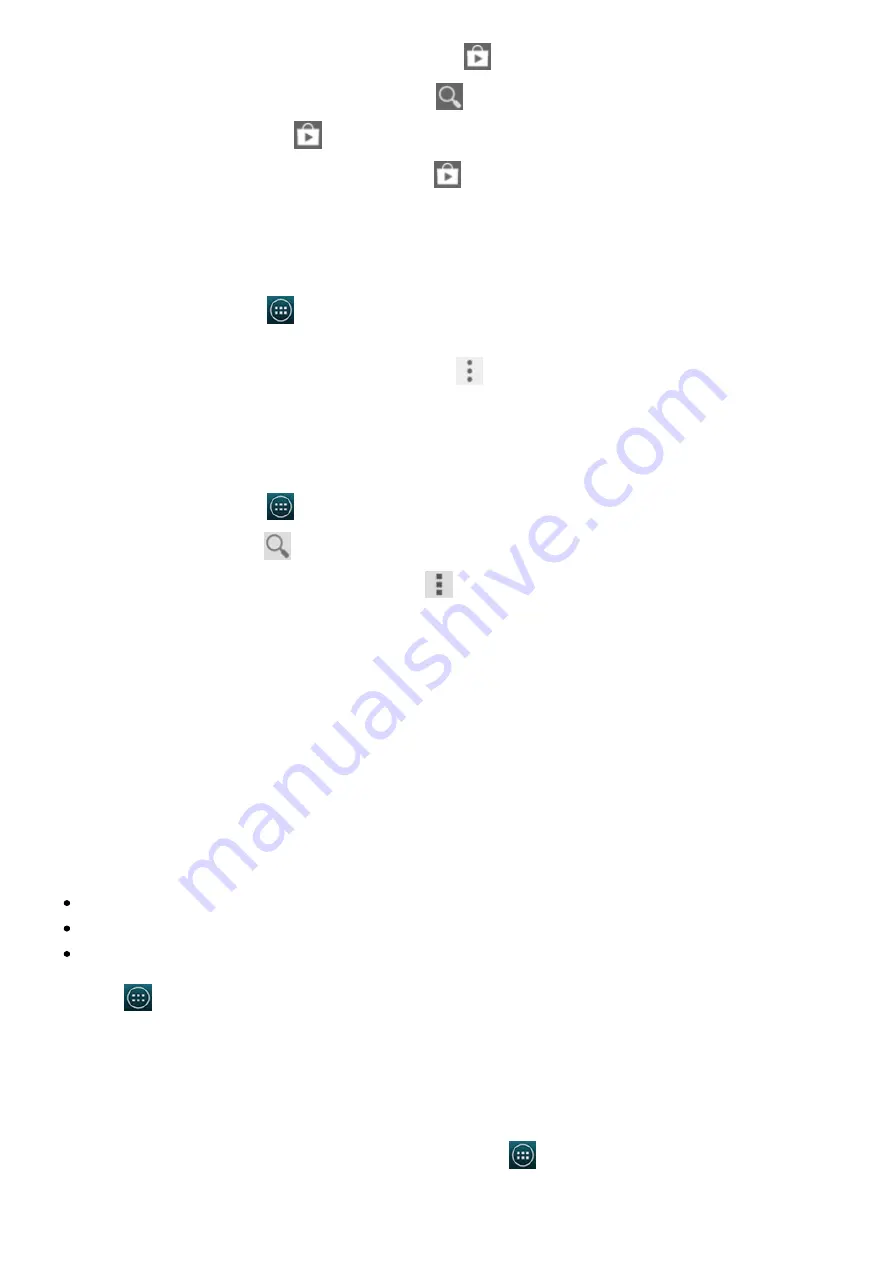
2015/1/23
Introduction
http://yotaphone.com/help/yotaphone2/en/16445.htm
57/65
To view your installed applications and games, tap
> My apps.
To search for new applications and games, tap
.
To change your settings, tap
> SETTINGS.
To get more information about Play Store, tap
> Help.
Voice Search
Use Voice Search to quickly search your phone, the web, and nearby locations by speaking
instead of typing.
On the home screen, tap
> Voice Search. Google listens as you speak, and starts to search
for what you say. The results are shown on your screen.
To get more information about Voice Search, tap
> Help.
YouTube
YouTube is a free online video streaming service for watching, searching for, and sharing videos.
You can use your Google account to log in to YouTube and create your personal video playlists.
On the home screen, tap
> YouTube.
To search for videos, tap
.
To get more information about YouTube, tap
> Help.
Information
Troubleshooting
Read through these pages if you have problems with your YotaPhone.
Help and support
If your YotaPhone stops responding, you can try the following ways to fix it:
Press and hold the power button for 10 seconds. Your YotaPhone restarts.
Update your YotaPhone's system software.
Perform a factory reset. This restores the factory settings, and erases all your personal
content, including applications you have purchased and downloaded. On the home screen,
tap
> Settings > PERSONAL > Backup & reset > PERSONAL DATA > Factory data
reset > Reset phone.
For support, and latest versions of quick guide and user guide, visit our website:
www.yotaphone.com.
Software update
To check for software updates, on the home screen, tap
> Settings > SYSTEM > About
phone > System updates.























