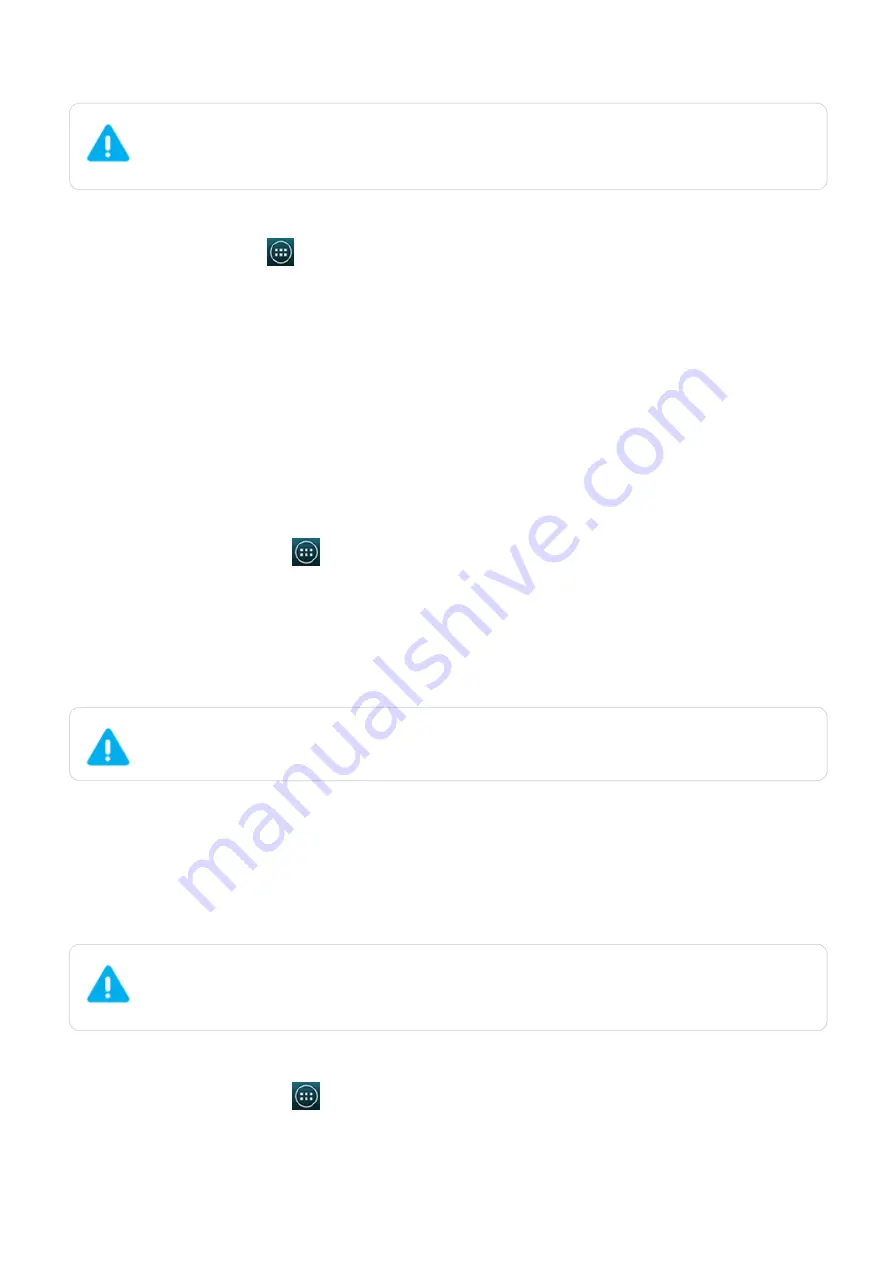
2015/1/23
Introduction
http://yotaphone.com/help/yotaphone2/en/16445.htm
41/65
You can set your YotaPhone up as a Wi-Fi hotspot to share your mobile data connection with
other devices. You can share your data connection with up to 5 devices at a time.
Set up a Wi-Fi hotspot
On the home screen, tap
> Settings > WIRELESS & NETWORKS > More....
Switch your portable Wi-Fi hotspot on/off
To switch your portable Wi-Fi hotspot off, untick Portable Wi-Fi hotspot.
USB tethering
You can share your phone's data connection through USB to access the internet on your
computer even when there is no Wi-Fi hotspot or internet service nearby. You can share your
data connection with up to 5 devices at a time.
Note that this feature does not work on Apple computers.
You may need to pay extra mobile data connection fees if you turn your YotaPhone
into a portable hotspot and share your mobile data connection with others. Please
check with your network service provider.
1. Tap Tethering & portable hotspot.
2. Tap Set up Wi-Fi hotspot.
3. Tap Network SSID and enter the name of your hotspot in the field.
4. To select the security type, tap Security.
5. Enter a password if the security of your hotspot is not set to open. The password must have
at least 8 characters.
6. To store the Wi-Fi hotspot information, tap Save.
1. On the home screen, tap
> Settings > WIRELESS & NETWORKS> >More....
2. Tap Tethering & portable hotspot.
3. Tick Portable Wi-Fi hotspot.
Tethering or hotspot active is shown in the notifications drawer.
Tethering and Wi-Fi hotspot consume a lot of battery power, especially on LTE
networks. Switch the features off when you do not need them.
You may need to pay extra mobile data connection fees if you turn your YotaPhone
into a portable hotspot and share your mobile data connection with others. Please
check with your network service provider.
1. Connect your phone to your computer with a USB cable.
2. On the home screen, tap
> Settings > WIRELESS & NETWORKS > More....
3. Tap Tethering & portable hotspot.
4. Tick USB tethering.






























