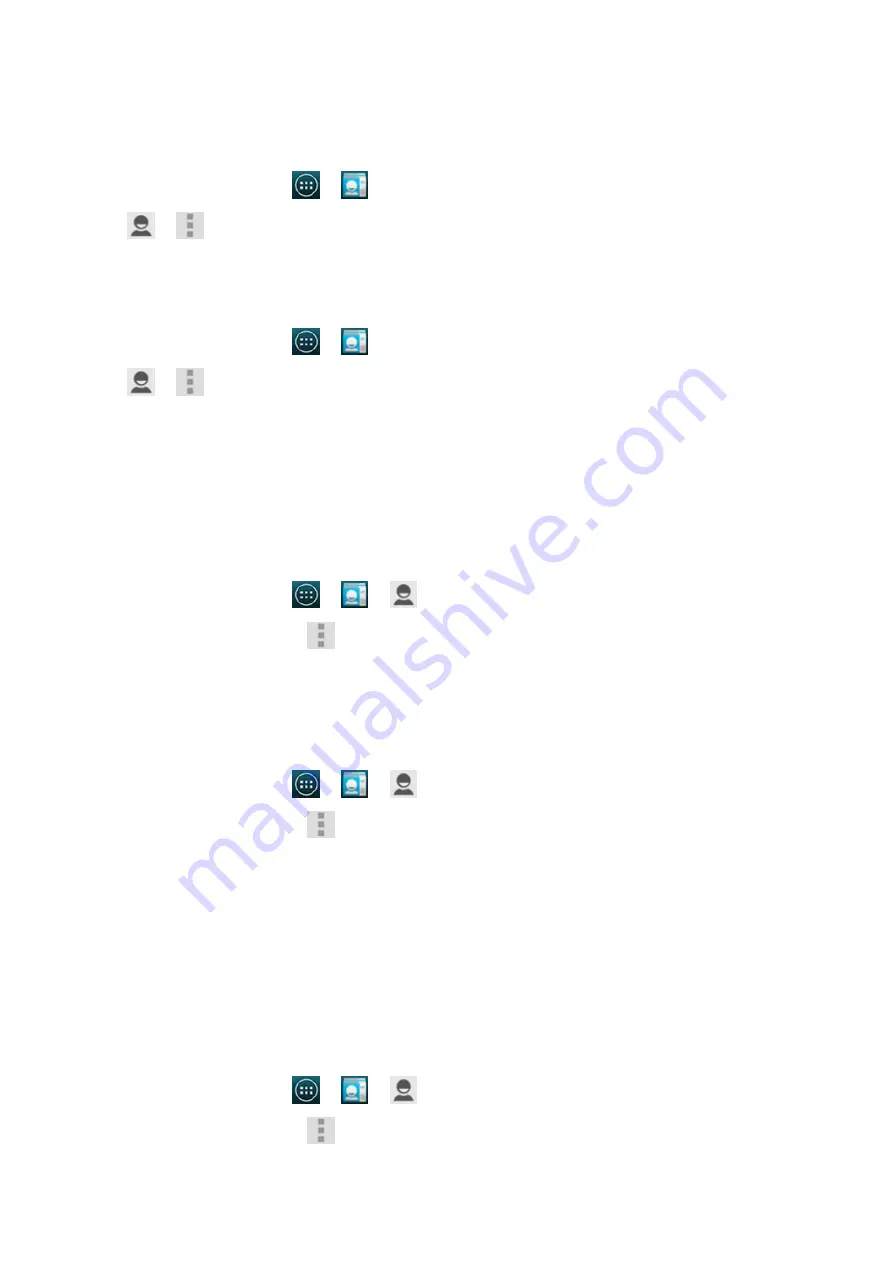
2015/1/23
Introduction
http://yotaphone.com/help/yotaphone2/en/16445.htm
31/65
Import or export contacts
If you have contact information stored on a SIM card, for example, you can import them to your
phone. You can also export contact information stored on your phone to your SIM card.
Import contacts
Export contacts
Manage your contacts
In People, you can edit, delete and share your contacts. You can also assign your contacts to a
group, and set a specific ringtone to a contact.
Edit a contact
Set a contact photo
Assign a contact to a group
If you have created a group, you can assign a contact to it.
1. On the home screen, tap
>
.
2. Tap
>
.
3. Tap Import/export, and select Import from storage.
1. On the home screen, tap
>
.
2. Tap
>
.
3. Tap Import/export, and select Export to storage or Export to SIM card.
1. On the home screen, tap
>
>
.
2. Select the contact, and tap
> Edit.
3. Edit the contact details.
4. To save, tap DONE.
1. On the home screen, tap
>
>
.
2. Select the contact, and tap
> Edit.
3. Tap the icon next to the contact name.
4. To select an existing photo, tap Choose photo from Gallery.
To take a new photo, tap Take photo.
5. Crop the photo, and tap Save.
6. To save the contact photo, tap DONE.
1. On the home screen, tap
>
>
.
2. Select the contact, and tap
> Edit.
3. Tap Group name field, select the group,and tap DONE.






























