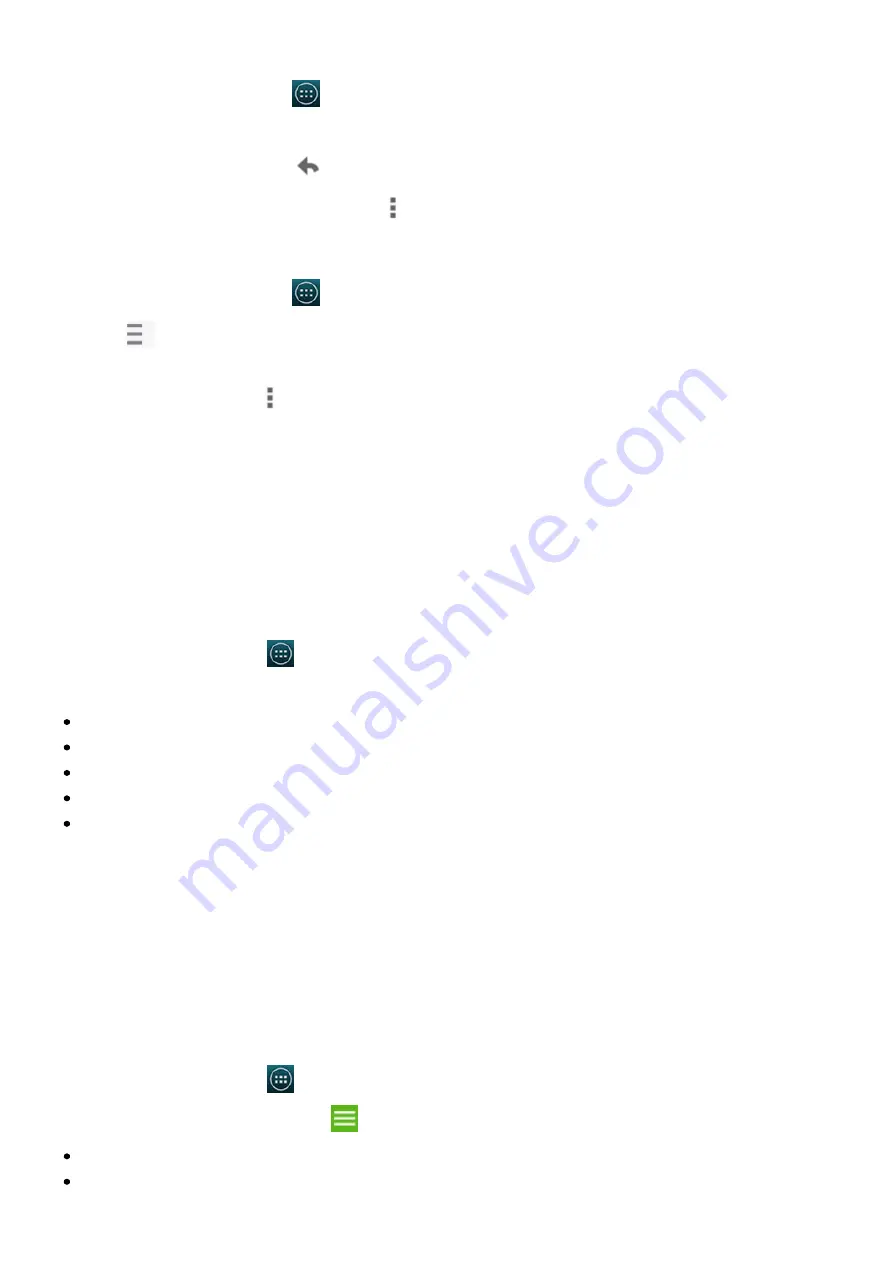
2015/1/23
Introduction
http://yotaphone.com/help/yotaphone2/en/16445.htm
51/65
Read and reply to an email
To reply to all or forward the email, tap
, and select the corresponding option.
View email folders
To view Gmail help, tap
, and tap Help.
YotaPhone apps
Your YotaPhone comes with applications that allow you to make the best of the always-on
display.
YotaApps is an aggregator of the applications for the always-on display and other YotaPhone
apps. YotaPhone SDK allows third party developers to create their own applications for the
always-on display. You can browse and download them from YotaApps catalogue. All these
applications are also available in Google Play Store.
On the home screen, tap
> YotaApps.
In YotaApps you can:
Download apps
Rate apps
View "My apps" (apps installed on your YotaPhone)
View apps sorted by categories
View apps toplists
YotaRSS
The YotaRSS application is a collection of news sources, blogs, and other frequently updated
material on the internet gathered in one place.
You can use YotaRSS on the colour display or on the always-on display.
Login to the RSS application with your Google account or other account.
On the colour display
You can add or remove sources using the YotaRSS application on the colour display.
On the home screen, tap
> YotaRSS.
To view your current sources, tap
. The sources are sorted in collections:
To view the sources in a collection, tap the name of the collection.
To add a new source, tap Add.
Enter the name of the source, and select a collection to which you want to add the source.
1. On the home screen, tap
> Gmail.
2. To view the content of the email, tap the email message.
3. To reply to the email, tap
.
1. On the home screen, tap
> Gmail.
2. Tap
to view a list of email folders.
To view all your emails on the screen, tap All mail.





























