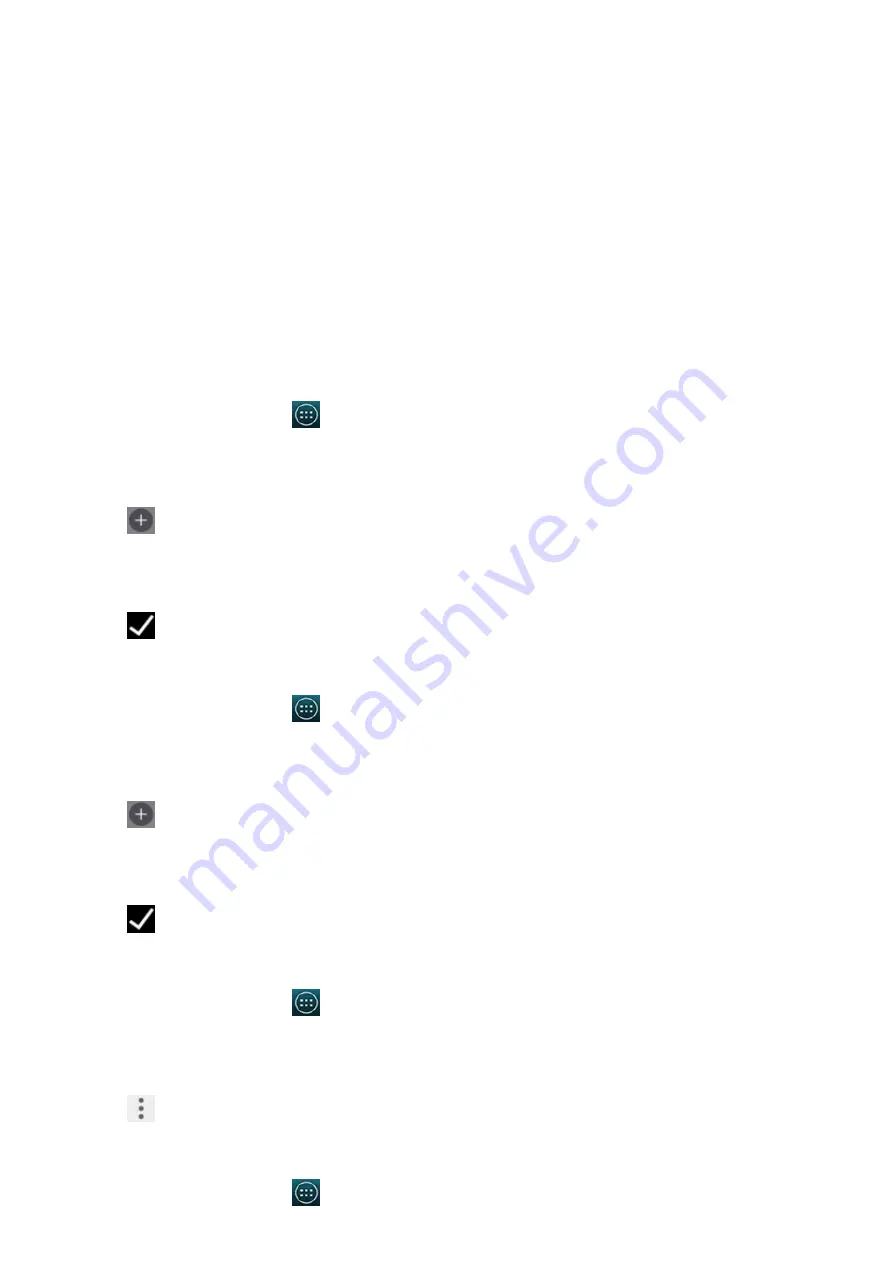
2015/1/23
Introduction
http://yotaphone.com/help/yotaphone2/en/16445.htm
20/65
If you have a missed call, the calls notification appears in full-screen mode for five minutes.
The calls widget on the YotaPanel shows the names or phone numbers of callers, the date and
time of missed calls, and the number of missed calls from each caller.
To view your missed calls on the always-on display, tap the Calls widget.
To make a call, select the contact or the number.
YotaPanel
The widgets on the always-on display are placed on YotaPanels. You can add and remove
widgets using the YotaHub application.
When you first switch on your YotaPhone, the always-on display has one YotaPanel. You can
install four YotaPanels on your phone.
You can add and remove YotaPanels and widgets using the YotaHub application.
Add a preset YotaPanel
Add a YotaPanel grid
Remove a YotaPanel
Add or replace a widget in a grid
1. On the home screen, tap
> YotaHub.
2. Tap Panels.
3. Swipe from right to left until you reach an empty panel.
4. Tap
.
5. To add a preset panel with widgets added, tap All.
6. Tap the panel you want to add.
7. Tap
.
1. On the home screen, tap
> YotaHub.
2. Tap Panels.
3. Swipe from right to left until you reach an empty panel.
4. Tap
.
5. To add an empty grid and add the widgets yourself, tap Grids.
6. Tap the kind of grid you want to use.
7. Tap
.
1. On the home screen, tap
> YotaHub.
2. Tap Panels.
3. Swipe left or right to get to the panel you want to remove.
4. Tap
> Remove.
1. On the home screen, tap
> YotaHub.






























