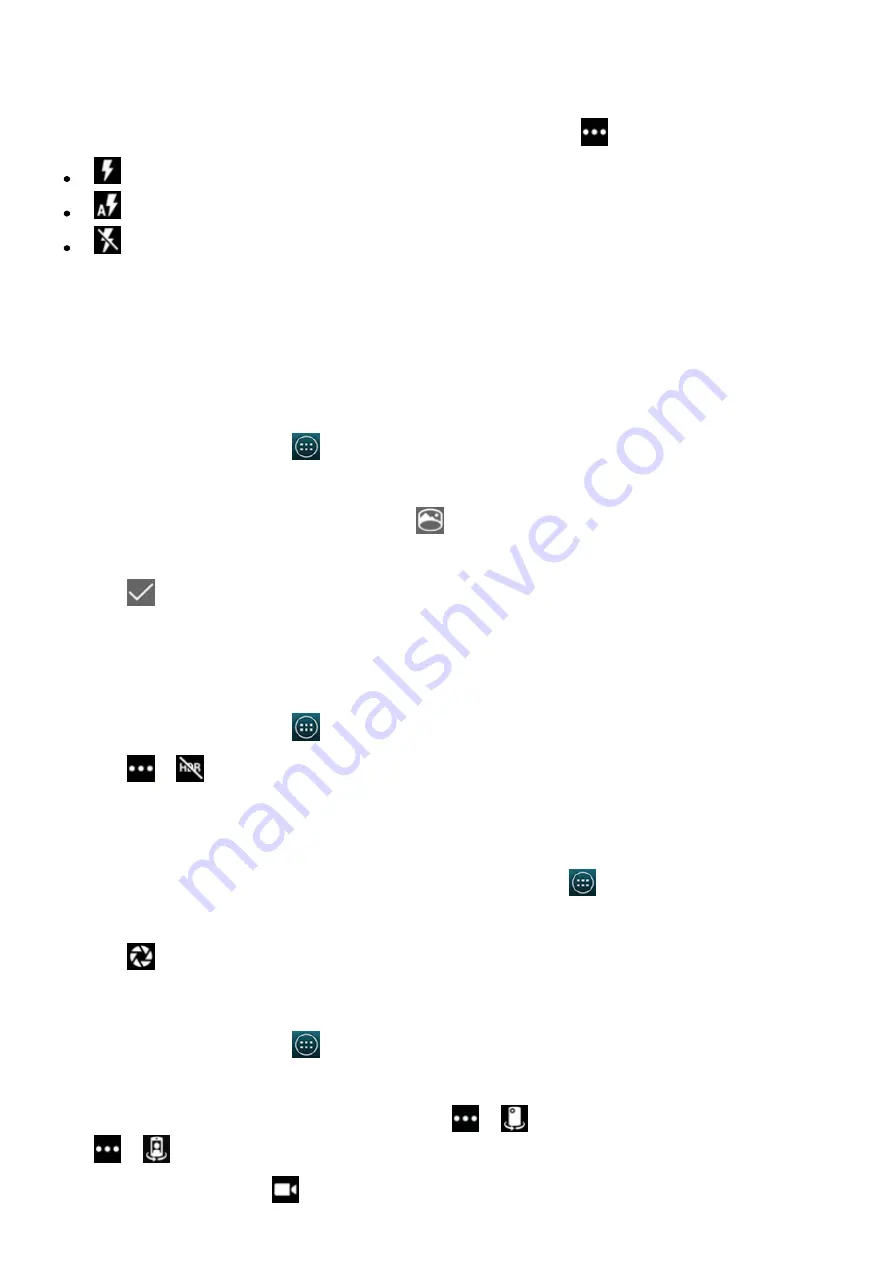
2015/1/23
Introduction
http://yotaphone.com/help/yotaphone2/en/16445.htm
33/65
Your photos are saved in Gallery > Camera.
Change the flash mode
To switch flash on or off, or to use the automatic flash mode, tap
, and tap a flash option:
Flash on
Automatic
Flash off
Use special effects
You can use your YotaPhone to take pictures with different settings. Try these special effects for
different kinds of photos.
Take a panorama photo
A panorama is a wide picture consisting of multiple shots stitched together seamlessly.
Take a high dynamic range (HDR) photo
Use the HDR option to take vivid photos with lots of detail across the picture. This option is
suitable for situations where there is high contrast between light and dark areas.
Take a photo with blurry edges
Use the Lens blur option to take photos where the subject stands out from the background.
Record a video
1. On the home screen, tap
> Camera.
2. Swipe from the left edge of the screen, and tap Panorama.
3. To start shooting a panorama photo, tap
.
4. Turn around slowly to create a panorama. The dots on the screen guide you.
5. Tap
when you are done.
1. On the home screen, tap
> Camera.
2. Tap
>
.
1. To take a picture with blurry edges, on the home screen, tap
> Camera.
2. Swipe from the left edge of the screen, and tap Lens blur.
3. Tap
to take a photo. Move your phone as the software instructs.
1. On the home screen, tap
> Camera.
2. To switch to video camera, swipe from the left edge of the screen, and tap Video.
3. To record a video using the front camera, tap
>
. To switch back to main camera, tap
>
.
4. To start recording, tap
.






























