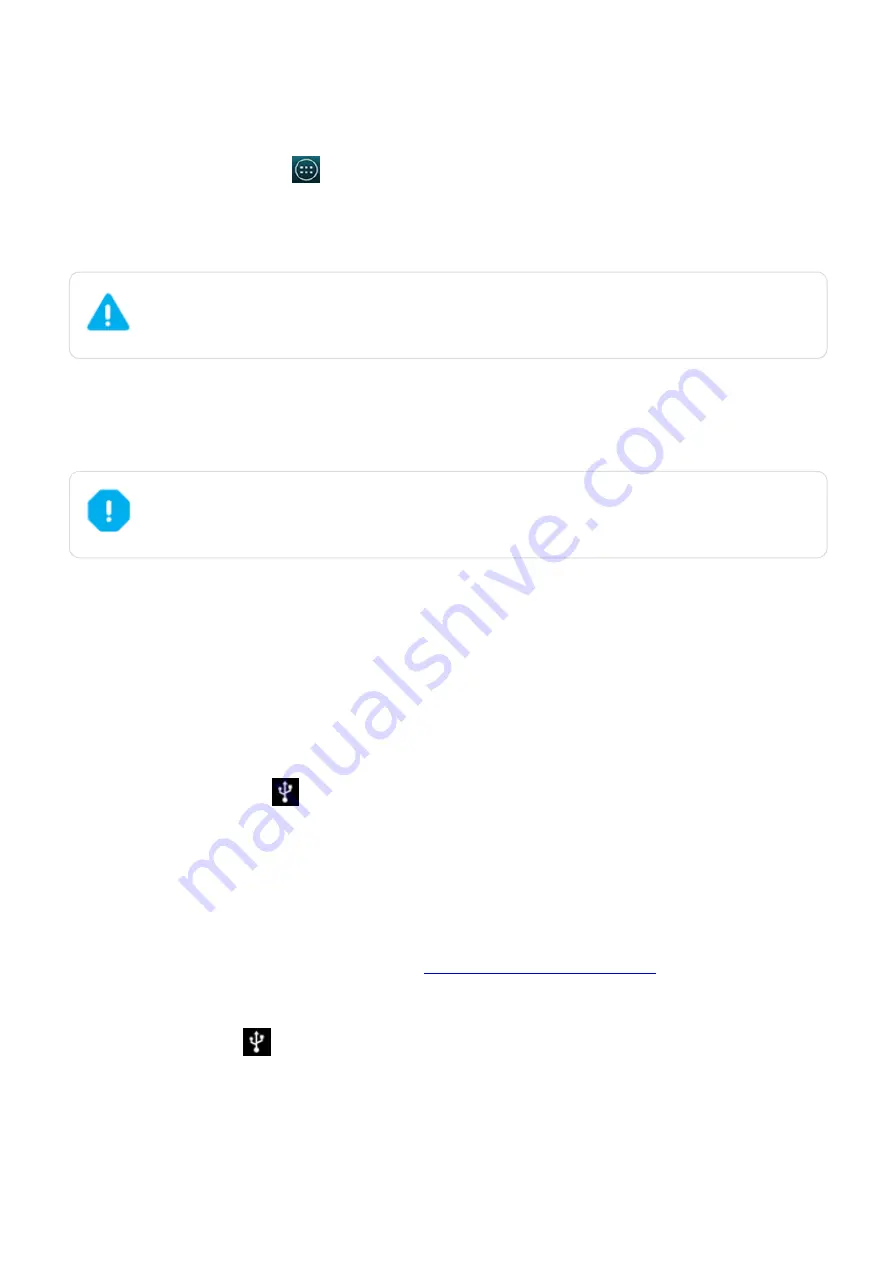
2015/1/23
Introduction
http://yotaphone.com/help/yotaphone2/en/16445.htm
43/65
Use Bluetooth tethering
With the Bluetooth tethering feature on, paired devices can access the internet using your
YotaPhone.
To use Bluetooth tethering:
Computer connection using USB
You can use a USB cable to connect your YotaPhone to a computer to transfer various media
files, including photos, music, and videos.
Connect as a media device (MTP)
Connecting your YotaPhone to a Windows computer as a media device, the Media Transfer
Protocol (MTP), allows you to transfer media files back and forth.
Apple's Mac OS X does not support MTP, but you can use the free Android File Transfer tool for
MTP transfers.
If you are using a Windows computer
If you are using a Mac computer
Connect as a Camera (PTP)
1. On the home screen, tap
> Settings > WIRELESS & NETWORKS > More....
2. Tap Tethering & portable hotspot.
3. To share your data connection with your paired devices, tick Bluetooth tethering.
You may need to pay extra mobile data connection fees if you turn your YotaPhone
into a portable hotspot and share your mobile data connection with others. Please
check with your network service provider.
When you disconnect your phone from the computer, follow your computer's
instructions to do it safely. Unsafe removal may corrupt or cause damage to your data
on the phone.
1. Insert the micro USB end of the USB cable into your phone and the other end into the USB
port on the computer.
Connected as a media device shows in your YotaPhone's
notifications drawer, and a window pops up on the computer screen in a few seconds.
2. In the pop-up window, click Open device to view files.
3. Transfer files between the computer and your YotaPhone.
1. Download Android File Transfer tool from
, and follow the
instructions to install it on your computer.
2. Insert the micro USB end of the cable into your phone and the other end into the USB port
on your computer.
Connected as a media device shows in your YotaPhone's
notifications drawer.
If you are using Android File Transfer for the first time, double click the application to open it.
After you run the application for the first time, it starts automatically when you connect your
YotaPhone to your computer.
3. Transfer files between your YotaPhone and your computer.






























