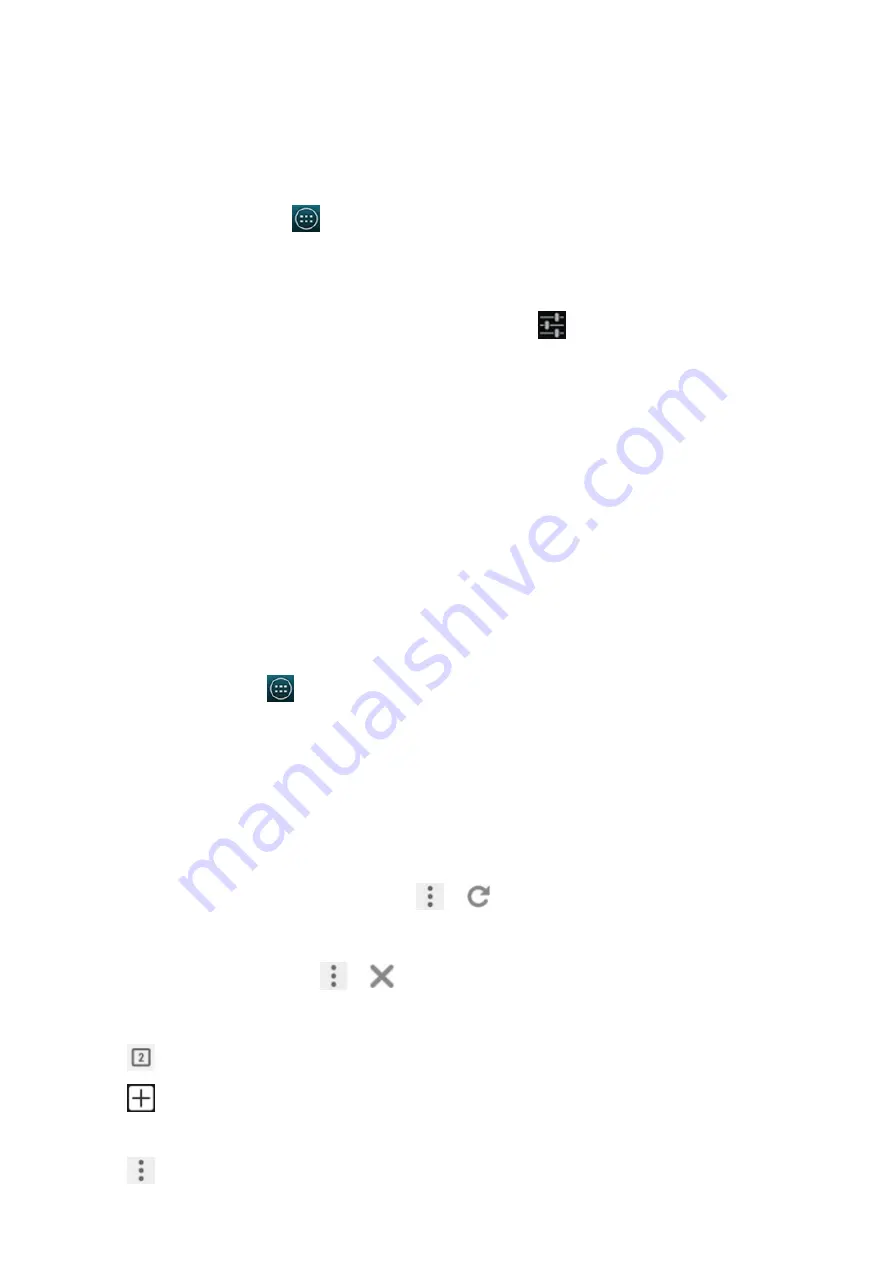
2015/1/23
Introduction
http://yotaphone.com/help/yotaphone2/en/16445.htm
46/65
Change the default input method
You can use the default Android keyboard or select any other input method as your default way
of entering text.
To set the default input method:
Apps
Chrome
Chrome™ is the smartphone version of Google's browser.
With Chrome and a Google account, you can sync your bookmarks and other information
using Chrome on your YotaPhone, so that you can view your bookmarks and other information
on your computer or other devices.
Browsing in Chrome
On the home screen, tap
> Chrome.
Browse to a webpage
Refresh a webpage
If the webpage did not display correctly, tap
>
.
Stop loading a webpage
To stop loading a webpage, tap
>
.
Open a new tab
Or
4. Select a language from the list, and tap Download.
1. On the home screen, tap
> Settings > PERSONAL > Language & input.
2. Under KEYBOARD & INPUT METHODS, tap Default.
3. Tap Set up input methods, and select your preferred input method.
4. To adjust the settings for the selected input method, tap
.
1. Tap the address bar at the top. If the address bar is not visible, drag the page down until the
address bar appears.
2. Enter the target web address, and tap Go on the keyboard.
1. Tap
.
2. Tap
.
1. Tap
.
2. Tap New tab.






























