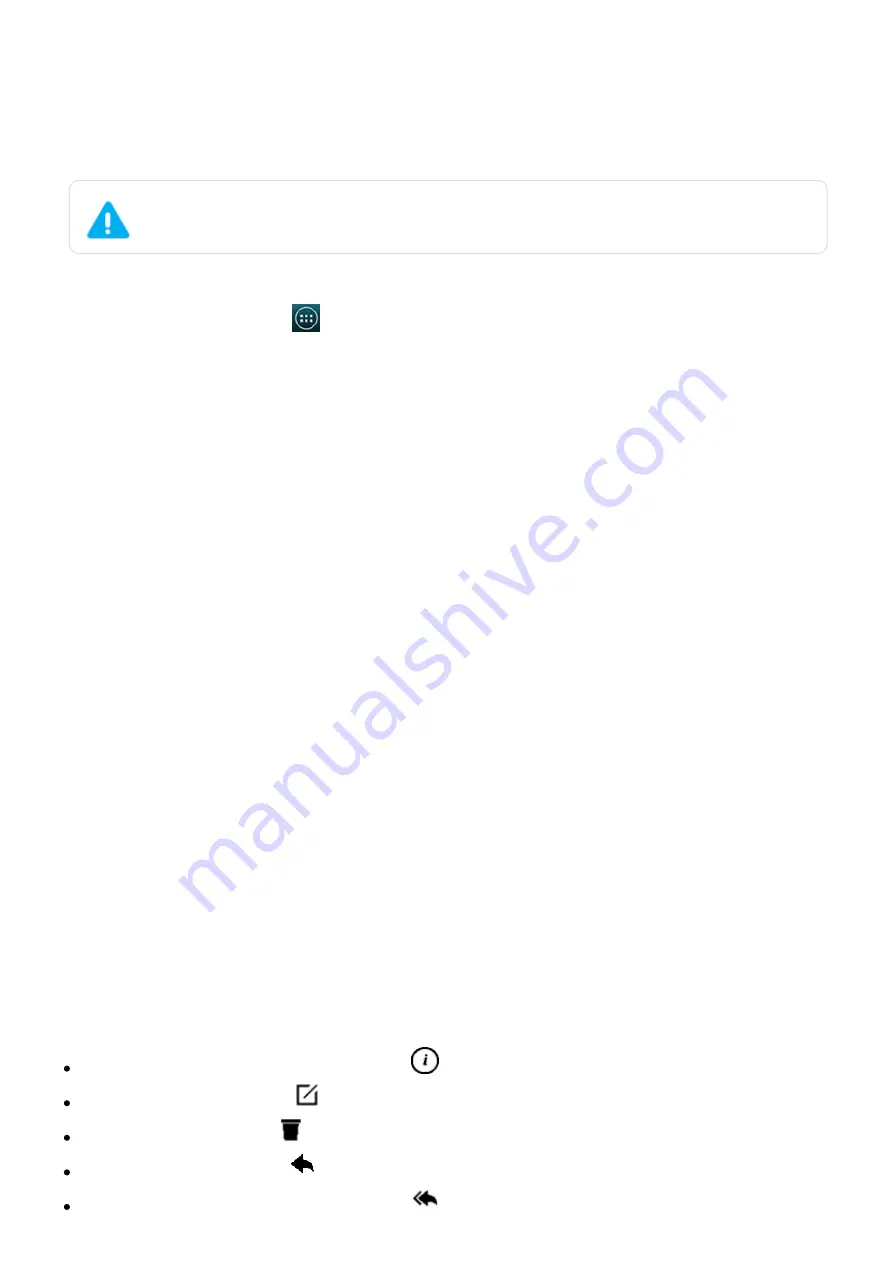
2015/1/23
Introduction
http://yotaphone.com/help/yotaphone2/en/16445.htm
21/65
Remove a widget
Always-on display widgets
Widgets on the always-on display offer information about incoming text messages, calls, emails,
or information about the weather, stock exchange, or news. There are also many useful and fun
applications that can be placed on YotaPanels as a widget.
You can find more widgets in the YotaApps catalogue.
Counter
The Counter widget shows the number of unread text messages, emails, and missed calls. The
Counter widget also appears on the YotaCover.
To view unread messages or missed calls, tap the widget.
There are separate widgets for calls, messages, and emails.
Messages
You can view your recent messages on the always-on display.
You can also reply to messages using the always-on display.
Emails
The Email widget shows recently received emails for the email accounts you have linked with the
Email application.
When you open the email widget, the emails open as a list. To view the contents of an email, tap
the email:
To view information about an email, tap
.
To send a new email, tap
.
To delete an email, tap
.
To reply to an email, tap
.
To reply to all recipients of an email, tap
.
2. Tap Panels.
3. Swipe left or right to get to the YotaPanel you want to edit.
4. Tap an empty space on the panel, or tap a widget you want to replace.
5. Tap the widget you want to add.
The selection of available widgets depends on the size of the empty space you want to
place the widget into.
1. On the home screen, tap
> YotaHub.
2. Tap Panels.
3. Swipe left or right to get to the YotaPanel you want to edit.
4. Tap the widget you want to remove, and tap Remove.
1. To open messages in list view, tap the messages widget.
2. Tap the conversation thread you want to read.






























