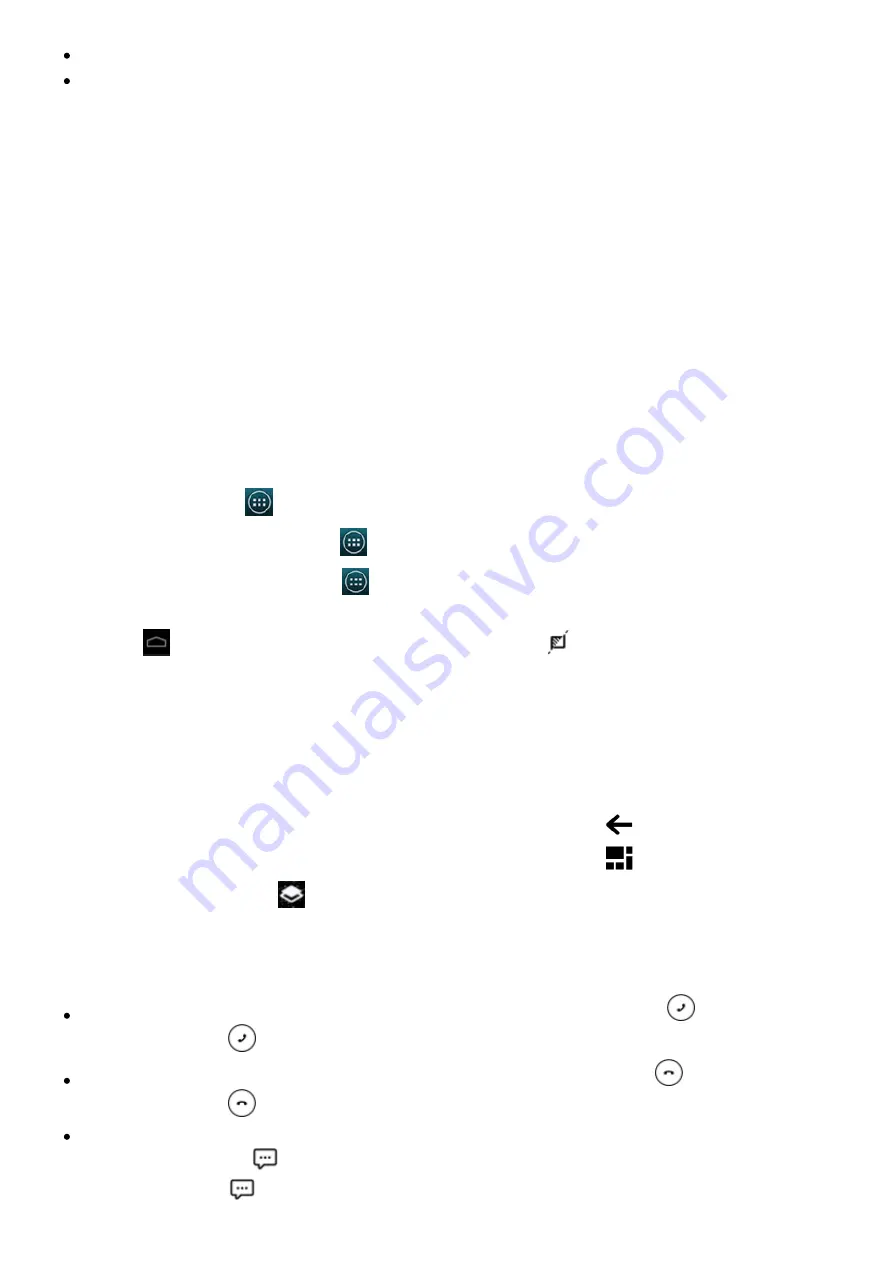
2015/1/23
Introduction
http://yotaphone.com/help/yotaphone2/en/16445.htm
19/65
Play games
Answer calls
There are also many other applications and widgets available. You can find more widgets and
applications in the YotaApps catalogue.
Personalise the always-on display
The applications and widgets on the always-on display are placed on YotaPanels. You can
personalise the panels with your favourite widgets.
For privacy purposes or for fun, you can cover your always-on display by a YotaCover, a picture
of your choosing.
Use the YotaHub application on the colour display to customize your always-on display and make
it look like you.
YotaHub
Interaction on the always-on display consists of YotaCover, YotaPanels, and YotaMirror.
YotaHub is an application for customising the always-on display. Use YotaHub to manage your
YotaPanels and YotaCovers. You can customise the panels, the widgets, and the YotaCover
pictures.
To open YotaHub, tap
> YotaHub.
To customise your YotaPanels, tap
> YotaHub > Panels.
To customise your YotaCovers, tap
> YotaHub > YotaCover.
With YotaMirror, you can use the colour display on the always-on display. To use YotaMirror, tap
and hold
on the colour display, drag your finger towards
, and flip the phone.
Navigation on the always-on display
The navigation panel is located at the bottom of the screen.
To move to the next panel on the left, tap the left arrow. To move to the next panel on the right,
tap the right arrow. You can also swipe the screen with your finger to move to another
YotaPanel.
When you have opened an application on the always-on display, tap
to move one step back.
When you have opened an application on the always-on display, tap
to return to YotaPanels.
To activate YotaCover, tap
.
Answer a call on the always-on display
You can answer a call using the always-on display.
To answer a call, tap and hold the call icon, and drag your finger towards
.
You can also tap
to answer a call.
To reject a call, tap and hold the call icon, and drag your finger towards
.
You can also tap
to reject a call.
To reject the call and to send a message to the caller, tap and hold the call icon, and drag
your finger towards
.
You can also tap
to send a message.






























