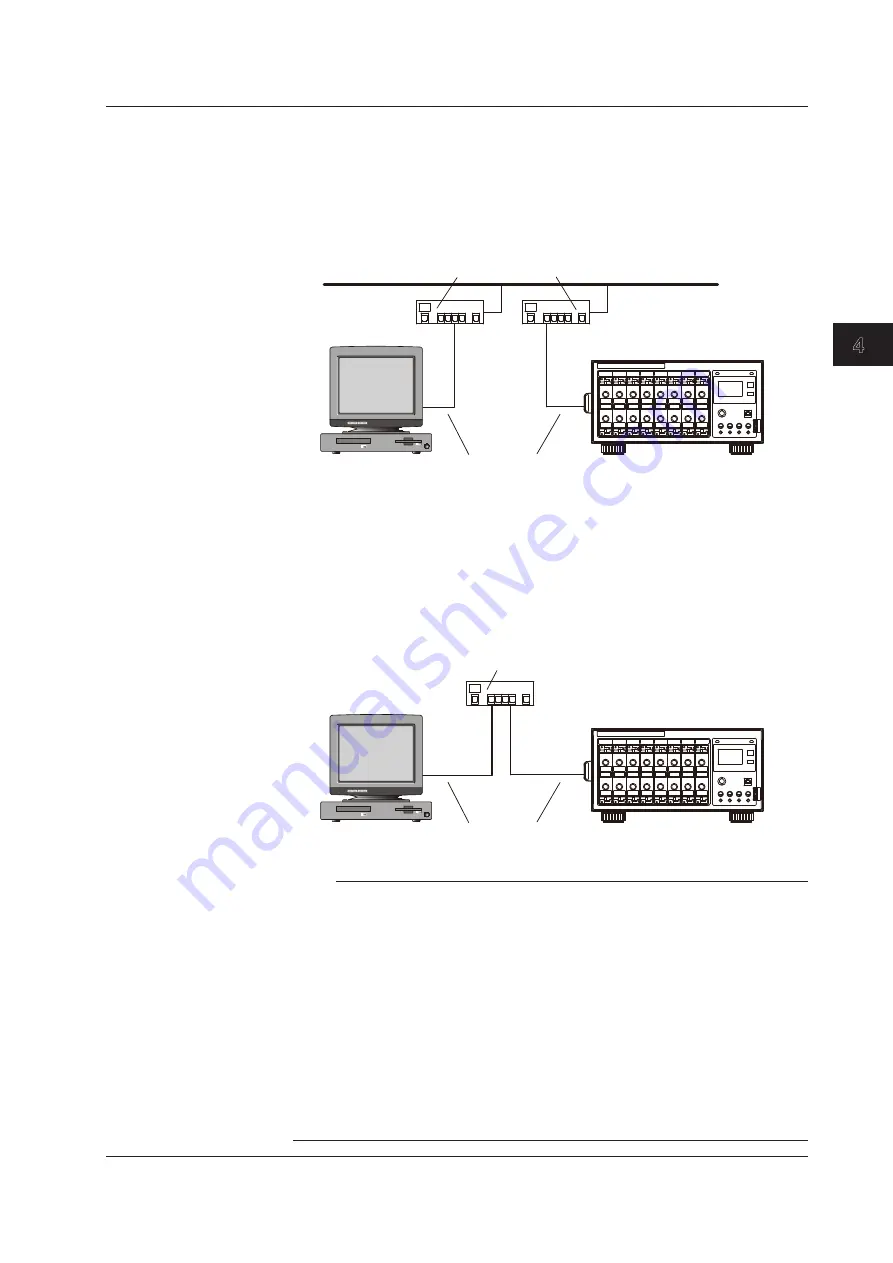
Starting/Stopping Measurements
4-3
IM 720120-01E
1
2
3
4
5
6
7
App
Index
Connection Procedure
To Connect to a PC on a Network
1.
Turn OFF the SL1000.
2.
Connect one end of the UTP (or STP) cable to the ETHERNET 1000BASE-T
port on the rear panel.
3.
Connect the other end of the UTP (or STP) cable to a hub or router.
4.
Turn ON the SL1000.
Hub or router that supports 1000BASE-T
UTP or STP cable
(straight cable)
PC
SL1000
To Make a One-to-One Connection with a PC
1.
Turn OFF the SL1000 and the PC.
2.
Connect one end of the UTP (or STP) cable to the ETHERNET 1000BASE-T
port on the rear panel.
3.
Connect the other end of the UTP (or STP) cable to a hub or router.
4.
Likewise, connect the PC to a hub or router.
5.
Turn ON the SL1000.
Hub or router that supports 1000BASE-T
UTP or STP cable
(straight cable)
PC
SL1000
Note
• To make a one-to-one connection with a PC, the NIC in the PC must support auto
negotiation (auto switching between 1000BASE-T and 100BASE-TX).
• Use only a UTP cable or STP cable (straight cable) of Category 6 or better.
• Avoid connecting the PC directly to the SL1000 without going through the hub or router.
Operations are not guaranteed for communications using direct connection.
• You can connect the SL1000 to a network that has DHCP turn ON without having to change
the Ethernet settings of the SL1000.
• You must change the Ethernet settings of the SL1000 if the network DHCP is turned OFF.
For a description of Ethernet settings, see section 3.2 in the
Acquisition Software User’s
Manual IM720120-61E
.
• Remove the Ethernet cable that is connecting the SL1000 to the PC only after you have
exited the Acquisition Software or after you have disconnected the communication between
the SL1000 and the PC. For details, see the
Acquisition Software User’s Manual IM720120-
61E
.
4.1 Connecting to a PC






























