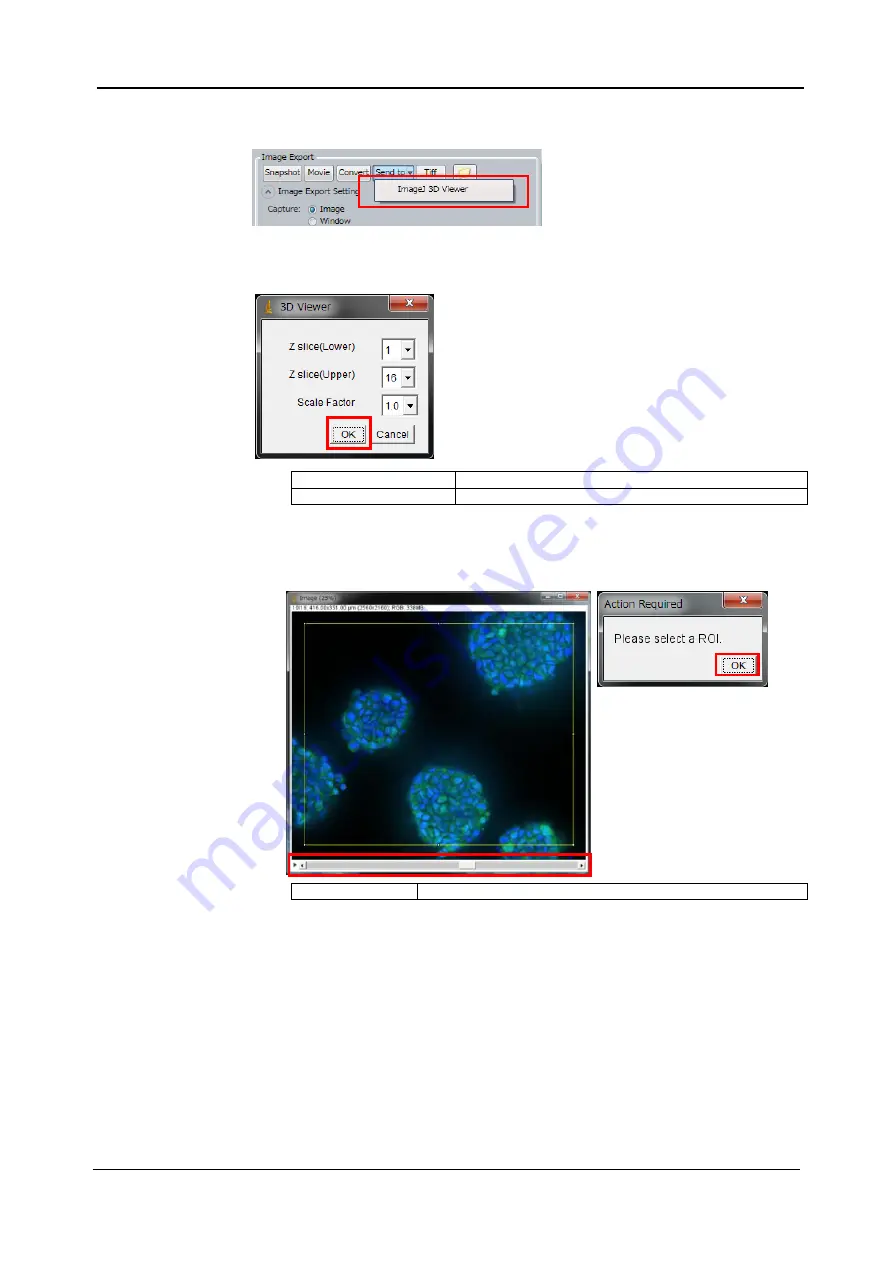
5-74
<5. Functions of CQ1 Software>
IM 80J01A01-01E
Procedure of 3D Viewing
①
In
“Image Export”, select “Send to”
→
“ImageJ 3D Viewer”
②
Set the configuration of 3D Viewer. After setting, click
“OK”
①
Z slice
Designate the Z range for 3D projection
②
Scale Factor
Condensation (1=100%, 0.5=50%)
③
Set the ROI of 3D projection. After setting, click
“OK”.
(If you don
’t set ROI, whole area of image is displayed in 3D Viewer.)
①
Z slider
Designate displayed Z position of preview window.
①
②
①
Содержание CQ1
Страница 2: ...This document corresponds to the following versions of software Measurement software R1 04 ...
Страница 8: ...vi IM 80J01A01 01E Right Side of Utility Box Aperture label ...
Страница 24: ......
Страница 34: ......
Страница 48: ......
Страница 177: ... 5 Functions of CQ1 Software 5 81 IM 80J01A01 01E Drag tab to move the window ...
Страница 178: ...5 82 5 Functions of CQ1 Software IM 80J01A01 01E Drag tab to square mark as following to add the tab to the window ...
Страница 187: ... 5 Functions of CQ1 Software 5 91 IM 80J01A01 01E 4 Area Window Display image of Area by tile Change to Area from Field ...
Страница 236: ......
Страница 238: ......
Страница 252: ...7 14 7 Trouble Shooting IM 80J01A01 01E Set sub cover and tighten 2 screws ...
Страница 256: ......
Страница 266: ......






























