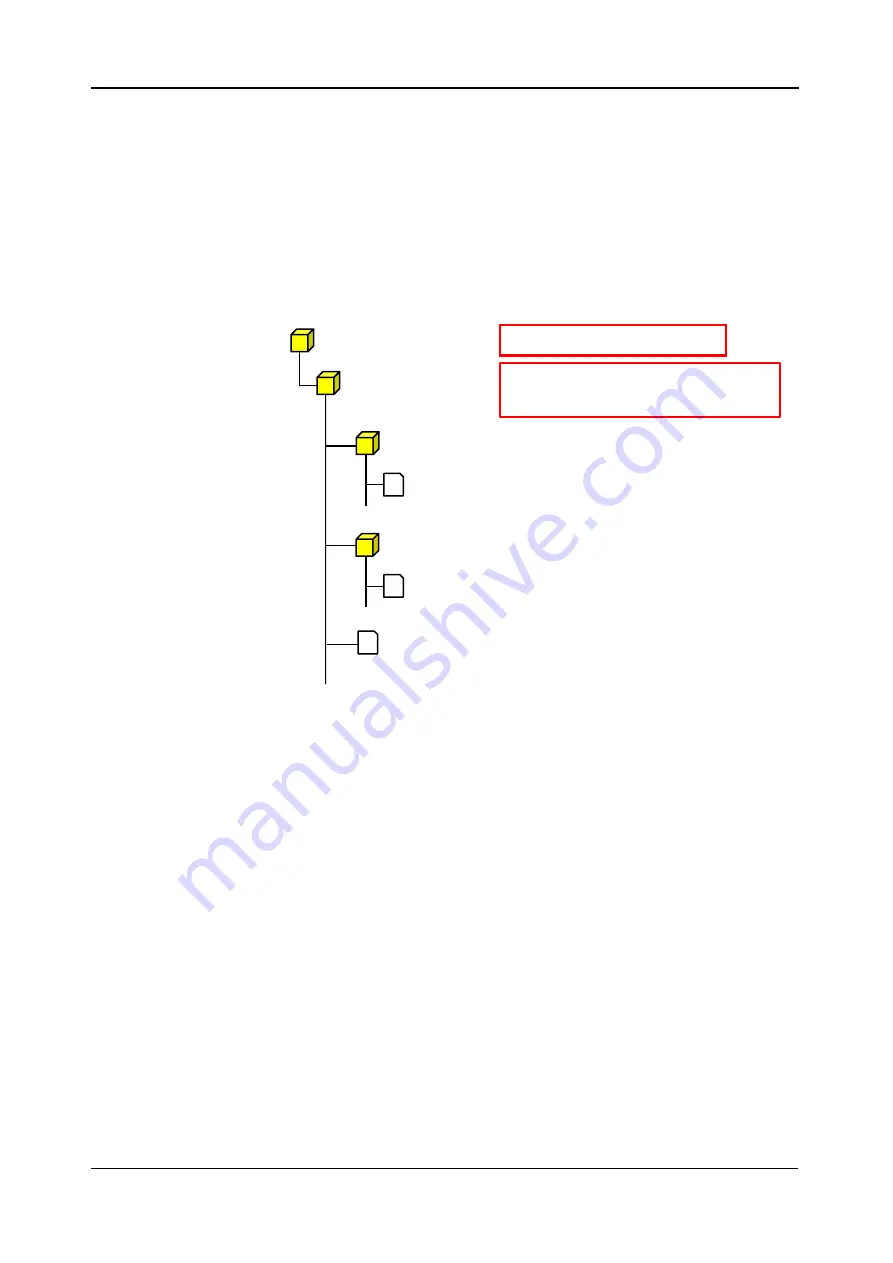
<5. Functions of CQ1 Software>
5-65
IM 80J01A01-01E
⑥
OK
Start data export by set parameter.
Progress dialog is displayed after export is started. Dialog to notice
completion is displayed after export is completed.
Click
“OK” and folder that measurement data is exported is
opened.
Folder configuration, folder name and file name of exported data
are as following.
※
1
④
Time-lapse Convert: unselected,
②
Tile: unselected
→
”Export”
④
Time-lapse Convert: unselected,
②
Tile: selected
→
”Tile”
④
Time-lapse Convert: selected
→
”TimelapseConvert”
※
2
Name format is <yyyyMMdd>T<HHmmss>. In case of April 10, 2015, 12
°
34
′
56
″
→
20150410T123456
※
3
In case that
②
Tile is selected, FieldIndex is
“0001”
※
4
In case that
④
Time-lapse Convert is selected, continued number is assigned as
timepoint.
※
5
In case of MIP, <Z position> is
“000”. In case of Sum, <Z position> is “SUM”.
⑦
Cancel (ExportSetting Window)
Close
“ExportSetting” window without export.
⑧
Cancel (Progress dialog)
Cancel export.
DataFolder
MeasurementData
Folder name is as following
<original measurement data folder name><export
type
※
1
>_<exporting time and date
※
2
>
Folder to store acquired OME-TIFF image
Image
Projection
Folder to store projection result (if Z > 1)
・
・
・
Other Files
Folder designated in above procedure
・
・
・
W<wellIndex>F<FieldIndex
※
3
>T<timepoint
※
4
>
Z<Z position>C<channelIndex>.tif
・
・
・
W<wellIndex>F<FieldIndex
※
3
>T<timepoint
※
4
>
Z<Z position
※
5
>C<channelIndex>.tif
Содержание CQ1
Страница 2: ...This document corresponds to the following versions of software Measurement software R1 04 ...
Страница 8: ...vi IM 80J01A01 01E Right Side of Utility Box Aperture label ...
Страница 24: ......
Страница 34: ......
Страница 48: ......
Страница 177: ... 5 Functions of CQ1 Software 5 81 IM 80J01A01 01E Drag tab to move the window ...
Страница 178: ...5 82 5 Functions of CQ1 Software IM 80J01A01 01E Drag tab to square mark as following to add the tab to the window ...
Страница 187: ... 5 Functions of CQ1 Software 5 91 IM 80J01A01 01E 4 Area Window Display image of Area by tile Change to Area from Field ...
Страница 236: ......
Страница 238: ......
Страница 252: ...7 14 7 Trouble Shooting IM 80J01A01 01E Set sub cover and tighten 2 screws ...
Страница 256: ......
Страница 266: ......






























