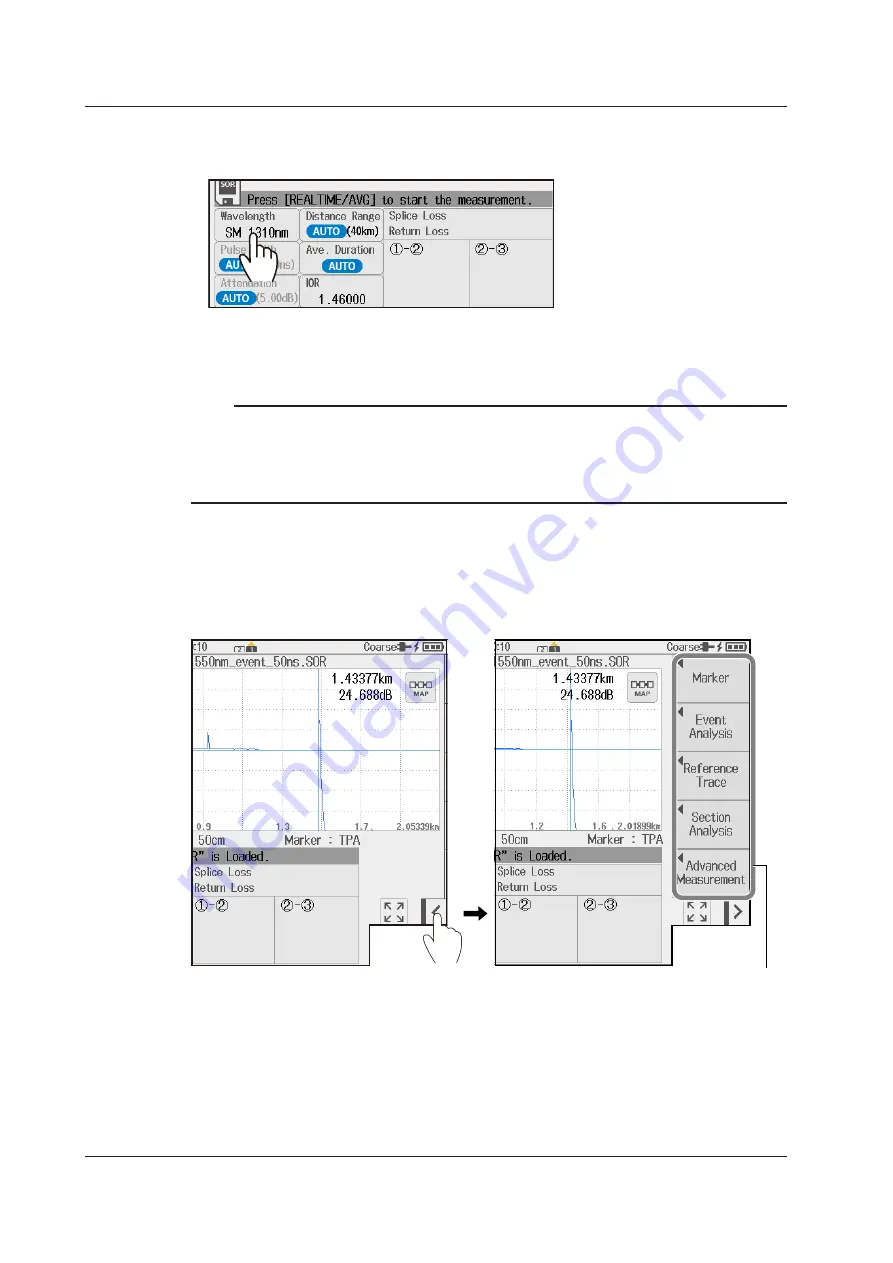
3-2
IM AQ1210-01EN
Executing a Real-Time Measurement
3.
Tap
Wavelength
to set the wavelength.
4.
Press
REAL TIME
to start a real-time measurement.
During measurement, a mark appears at the top of the display to indicate that the laser light is on. Pressing
REAL TIME again stops the measurement.
Note
• You can select the initial screen that appears when the instrument starts in system settings. For details on
operation, see the explanation in section 10.1.
• If distance range and pulse width are set to auto, the instrument automatically selects the optimal values
internally immediately before starting a real-time measurement. Change these values if necessary. For
details, see section 2.1.
Soft Key Menu (during real-time measurement)
5.
Tap the soft key menu display button.
The menu that can be used during real-time measurement or the menu that can be used not during real-
time measurement is displayed automatically depending on the usage condition.
Soft key menu
During real-time measurement
3.1 Performing Real-time Measurement
















































