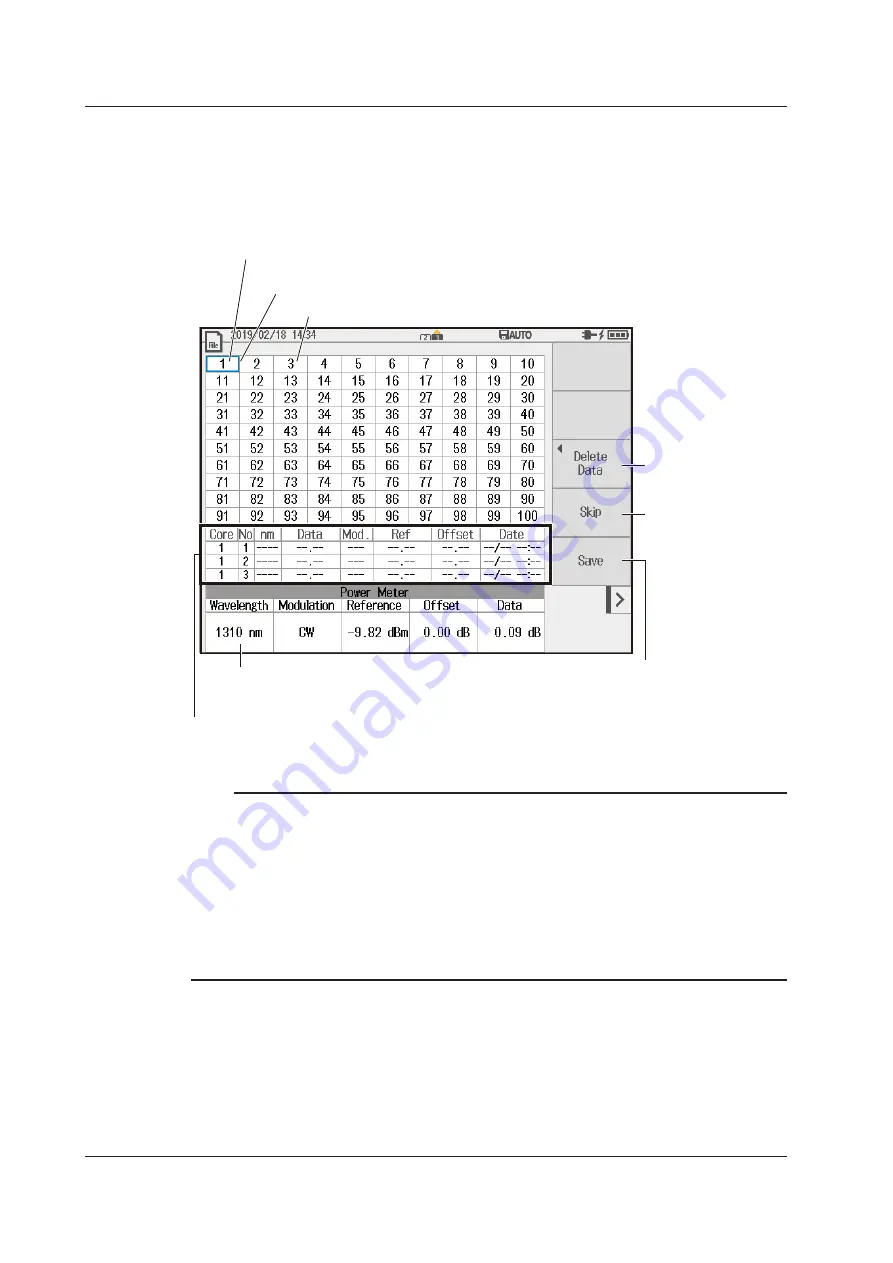
7-14
IM AQ1210-01EN
Saving the Results of Optical Power Measurements for Multi-Fiber Cables (saving
data)
10.
Tap the
Save Data
soft key. A screen appears for saving the results of optical power
measurements for multi-fiber cables.
Saved result indication
Blue: Measured data saved
White: Measured data not saved
Tap on the screen or turn the rotary knob to move the cursor (blue frame)
to the core number that you want to save the measured data for.
Core numbers set to Skip appear dimmed.
Delete measured data.
See page 7-14.
Specify skipping.
To cancel skipping, press
this soft key again.
Starts saving
Saves the data temporarily in the
internal memory of the instrument.
To save the data to a file (CSV
format), see section 9.4.
Measured data (measurement conditions and measured values)
Shows the optical power value currently being measured and the
measurement conditions
Saved data information
You can save up to three sets of data in the save area
of the specified core.
Note
You can save the optical power meter measurement results by following the procedure explained in section
9.4. The “Save Data” feature explained in this action is for saving multiple measurement results (such as
the measurement of a multi-fiber cable) in a single file. Even when you save the data according to the
instructions in this section, save the data according to the procedure explained in section 9.4 (CSV format).
Simply saving the data according to the instructions in the section does not save the data to a file in CSV
format.
If you save the data according to the procedure explained in section 9.4 without using the “Save Data”
feature explained in this section, the optical power measurement of a single fiber is saved to a file in CSV
format. Each time you save the data according to the procedure explained in section 9.4, a CSV file with a
new name is saved.
7.3 Using the Optical Power Meter






























