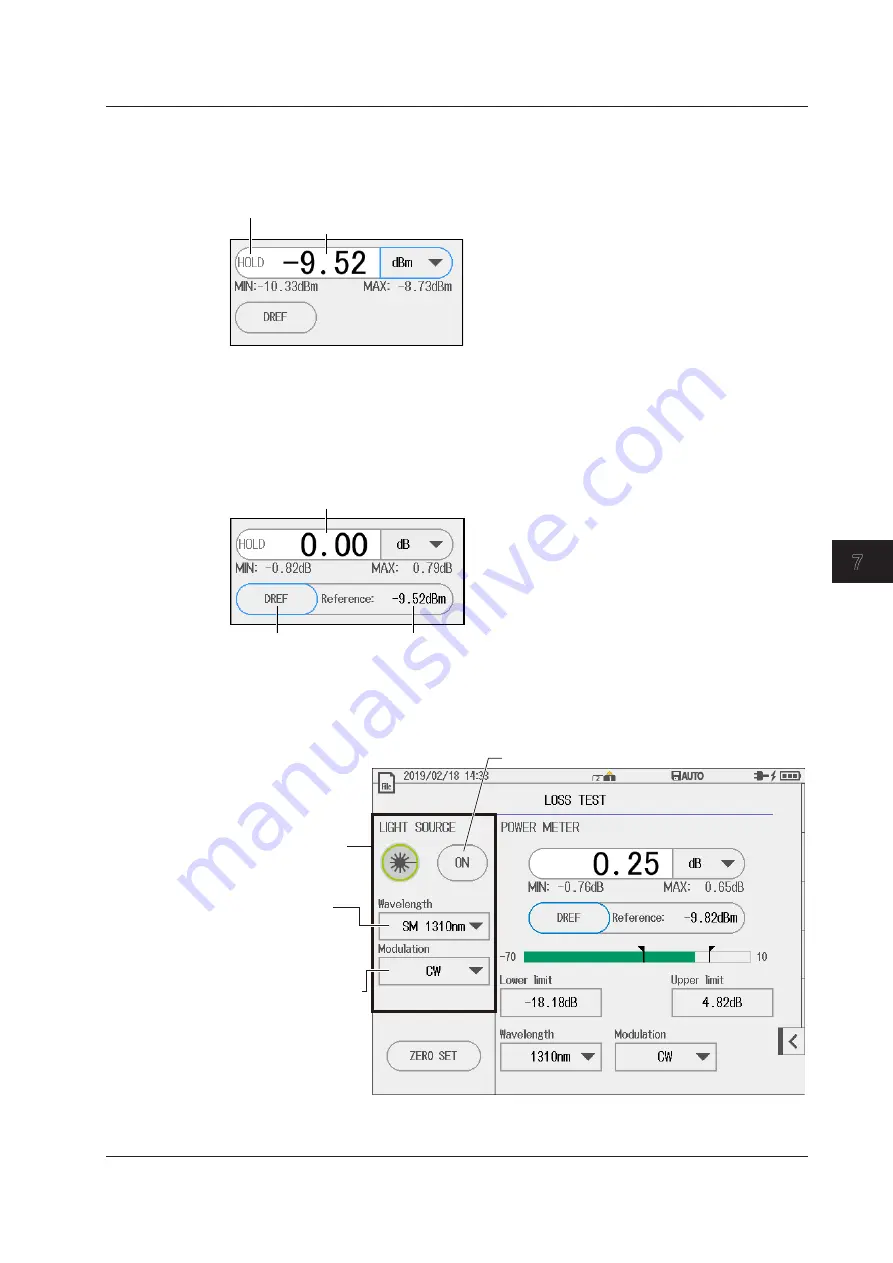
7-13
IM AQ1210-01EN
Using the Utility Feature
1
2
3
4
5
6
7
8
9
10
11
App
Index
Holding the Measured Value Display
10.
Tap the
HOLD
soft key. The measured value at that point remains displayed.
When you tap the soft key again, the hold mode will be cleared.
Measured value
Hold indication
Setting the Reference Value to the Currently Displayed Measured Value
10.
Tap the
DREF
. The reference value is set to the current measured value, and the measurement
display changes to dB units. The measurement display indicates a value relative to the
reference value.
Measured value
The display changes to show values relative to the reference value (dB). If
the absolute measurement value (dBm) after executing DREF is the same
as a reference value, 0 dB is displayed.
The measurement value after executing DREF (e.g.,
-9.52 dBm) becomes the reference value.
DREF button
Setting the Light Source Feature for Loss Tests
10.
Tap the
Light Source
soft key. When set to on, the screen changes from a power meter display
to a loss tests display.
Light source display
screen
Turns the light source output (loss test) on and off
Set the wavelength
(GI 850nm, GI 1300nm,
SM 1310nm, SM 1490nm,
SM 1550nm, SM 1625nm,
SM 1650nm).
Set the modulation mode
(CW, 270Hz, 1kHz, 2kHz).
For the settings other than those for the light source (power meter settings),
see page 7-8.
7.3 Using the Optical Power Meter






























