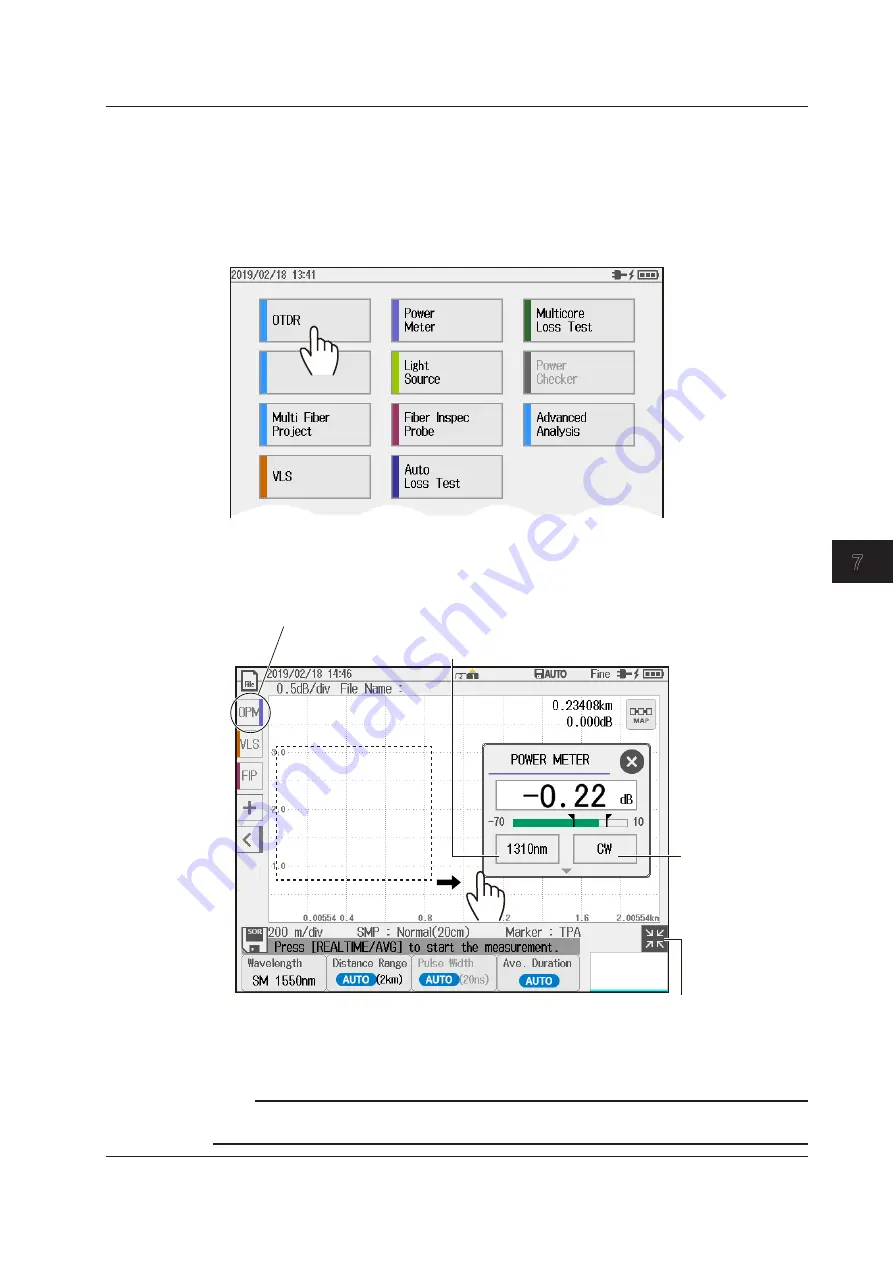
7-17
IM AQ1210-01EN
Using the Utility Feature
1
2
3
4
5
6
7
8
9
10
11
App
Index
Using the Optical Power Meter from the OTDR Screen (utility
button)
Displaying the OTDR Screen
1.
Press
MENU
to display the MENU screen.
2.
Tap
OTDR
to display the OTDR screen.
MENU screen
OTDR Screen
3.
Tap
OPM
to display the optical power meter screen.
Optical power meter screen
Drag to move the optical
power meter screen.
Set the modulation
mode (CW, 2Hz).
OPM button
Starts the optical power meter screen
Returns the waveform display
area to its original condition
The example of the OTDR screen
shows the waveform display area
expanded.
Set the wavelength (GI 850nm, GI 1300nm, SM 1310nm,
SM 1490nm, SM 1550nm, SM 1625nm, SM 1650nm).
Note
If the OPM button is not displayed, see “Changing a Utility Button” under “Using the Light Source from the
OTDR Screen (utility button)” in section 7.1.
7.3 Using the Optical Power Meter






























