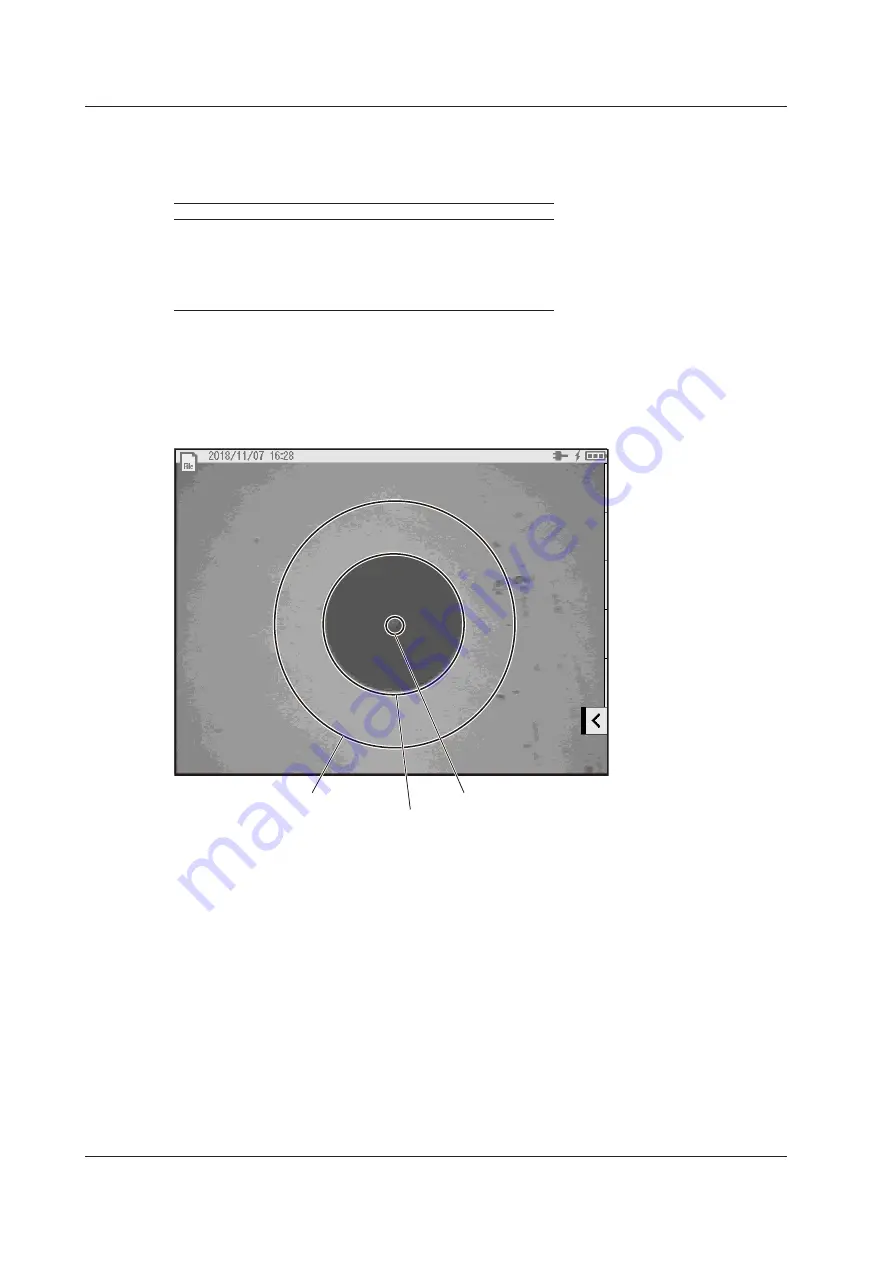
1-18
IM AQ1210-01EN
Power Checker (/PC option)
The power checker feature is used to check the power of the loss-measurement light source in a
simplified manner.
The following measurement lights can be measured.
Model
Measurement Wavelength
AQ1210A
AQ1215A
AQ1210E
AQ1215E
AQ1215F
AQ1216F
1310nm, 1490nm, 1550nm, 1625nm, 1650nm
Fiber End Face Inspection (/FST option)
You can use a fiber inspection probe recommended by YOKOGAWA to take a photograph that shows
the state of a fiber end face. You can display this photograph on the instrument screen and save it. You
can also perform a pass/fail judgment on the state of the cable end face shown on the photograph.
Example of an end face image of an optical fiber cable
Core area
Cladding area
Contact section
Pass/fail judgments can be performed separately on each of the contact areas, cladding areas, and
core areas.
1.6 Utilities






























