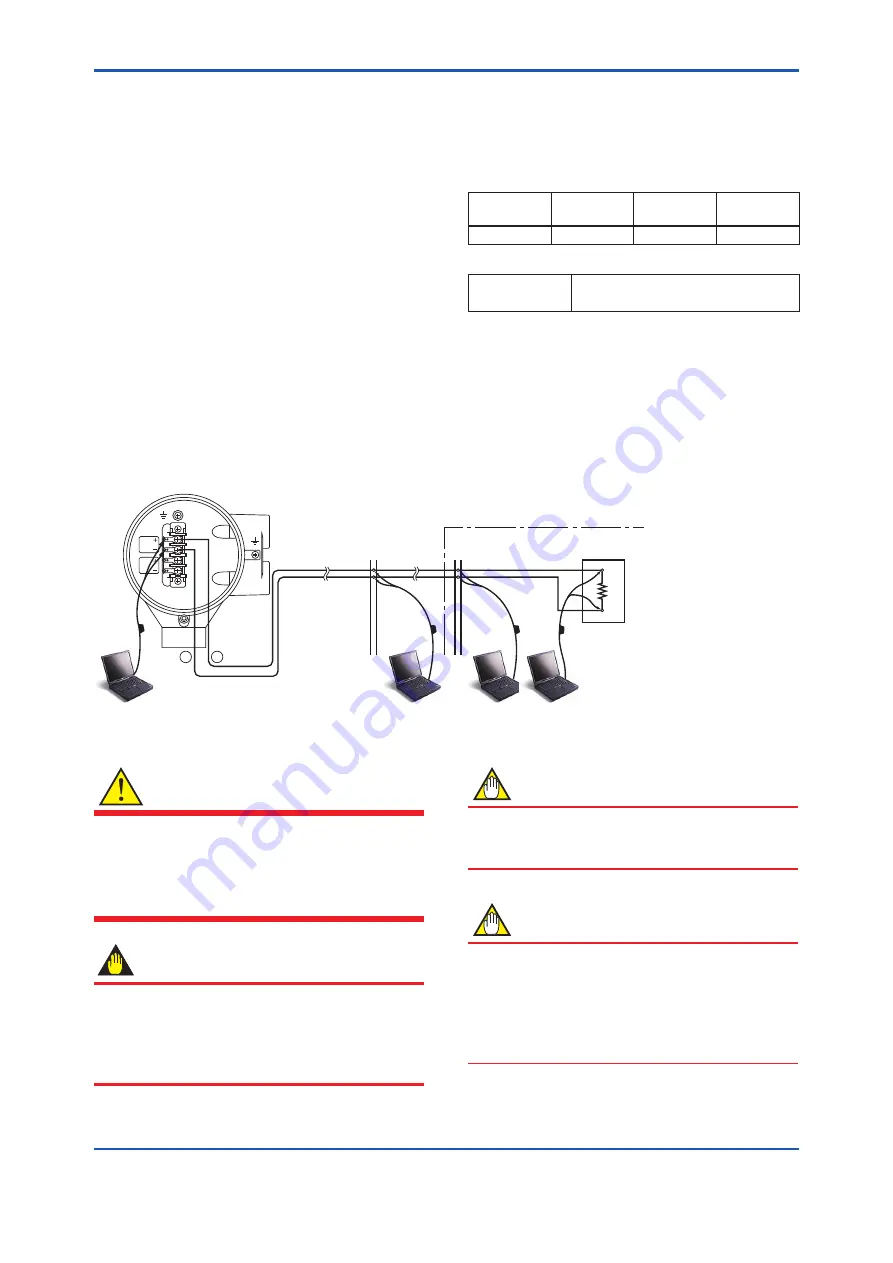
<8. OPERATION VIA HART CONFIGURATION TOOL (HART 5)>
8-2
IM 01E30D01-01EN
(2) Confirm the installed DD revision in
accordance with the procedure of the
Configuration Tool. Read its manual how to
confirm it in detail.
8.3 Interconnection between AXR and HART Configuration Tool
The HART Configuration Tool can interface with the AXR from the control room, the AXR site, or any other
wiring termination point in the loop, provided there is a minimum load resistance of 250 Ω between the
connection and the receiving instrument. To communicate, it must be connected in parallel with the AXR, and
the connections must be non-polarized. Figure 8.3 illustrates the wiring connections for a direct interface at the
AXR site. The HART Configuration Tool can be used for remote access from any terminal strip as well.
+
–
SUPPLY
DO
USB
FieldMate
modem
USB
PC/FieldMate
PC/FieldMate
AXR
F0802.ai
PC/FieldMate
4 to 20 mA DC signal line
Relaying
terminals
Terminal board
Control room
Receiving
instrument
load resistance:
250 to 600
Ω
Distributor
Figure 8.3
Connecting the HART Communicator
WARNING
Be sure to set parameters as “Protect” on the
write protect function after finish of parameter
setting work.
Read Chapter 6 Menu P and Subsection 11.3.2,
how to use the write protect function in detail.
IMPORTANT
If the power of flowmeter is turned off within 30
seconds after parameters have been set, these
settings will be canceled. Accordingly, please
keep the power on for at least 30 seconds after
setting parameters.
NOTE
Before updating any setting, remember to always
check the parameter content you want to change
as described in Chapter 6.
NOTE
In case of HART Configuration, the parameters
are displayed in English only.
Even if the language with the exception of
English is selected at “Language” setting display,
the parameters are displayed in English upon
HART Configuration Tool.
8.2.2 Device Type Manager (DTM) and
Device Revision
When configure the parameters using FieldMate,
use the DTM (Device Type Manager) reading the
following table.
MODEL
DTM
Name
Device
Type
Device
Revision
AXR
AXR V2.1
AXR (0x57)
2
The device revision can be checked as follows.
DTM
Configuration → HART → Fld dev
rev
















































