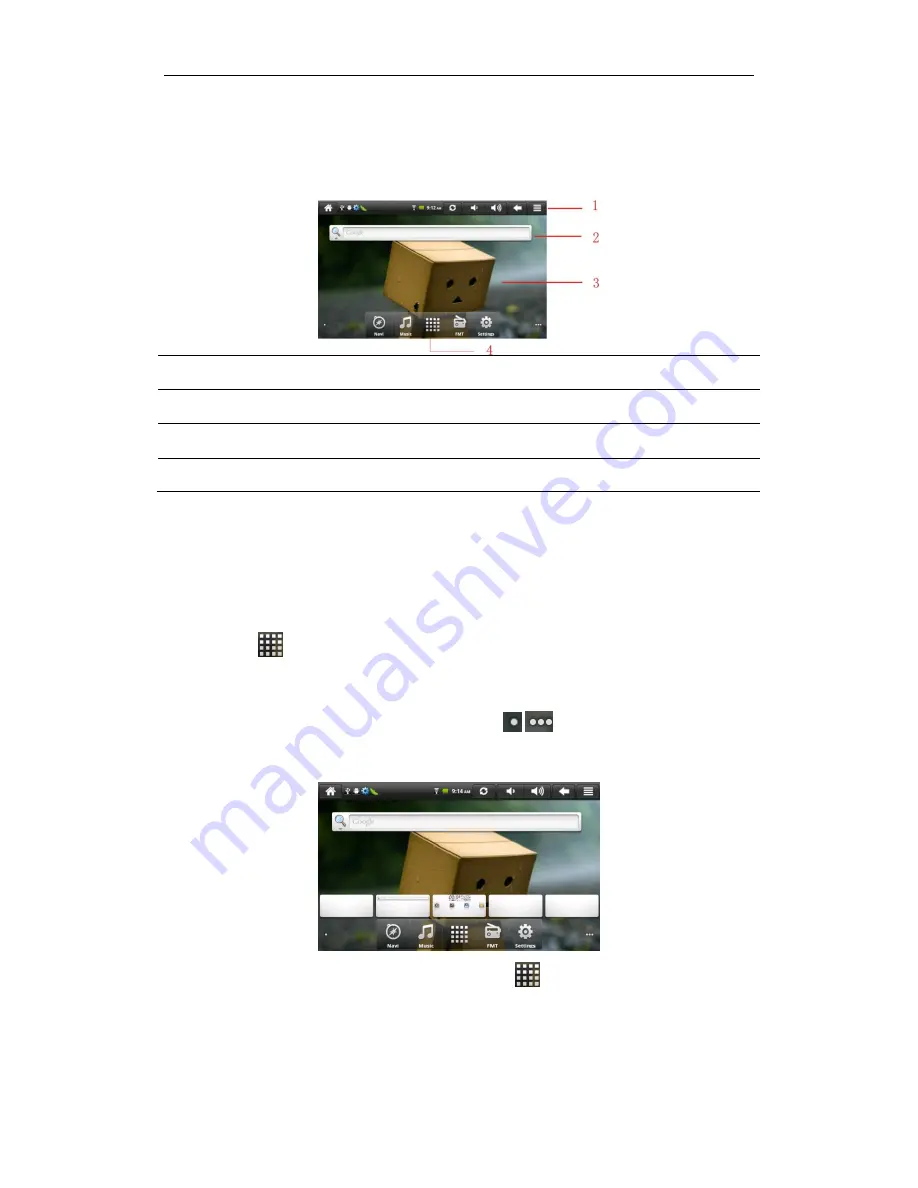
Basics
5
application icons, widgets, shortcuts, and other features. You can customer the Home screen with
different wallpaper& widgets and display items you want. See the
Personalizing
chapter.
1
The status bar shows the time, signal strength, battery status, and other information. It also
displays notification icons.
2
Widgets are applications that you can use directly on the Home screen.
3
Touch items on the Home screen to open them. Touch & hold an empty spot to add a
shortcut to an application, a widget, and so on.
4
Touch the Launcher icon to open the Launcher and view all your applications.
Navigating the Home screen
You can go to the extended Home screen by sliding your finger horizontally across the screen to
go to the left or right side of the Home screen. While on an extended Home screen, press the
Launcher icon
to return to the main Home screen.
Directly going to a particular screen
1.
On any Home screen, Touch & hold the white spot
/
on the Home screen to bring up a
snapshot of the Home screen as follows.
[Tip]: On the main Home screen, you can press and hold
to show the snapshot of the Home
screen.
2. Tap the screen you want to open.
























