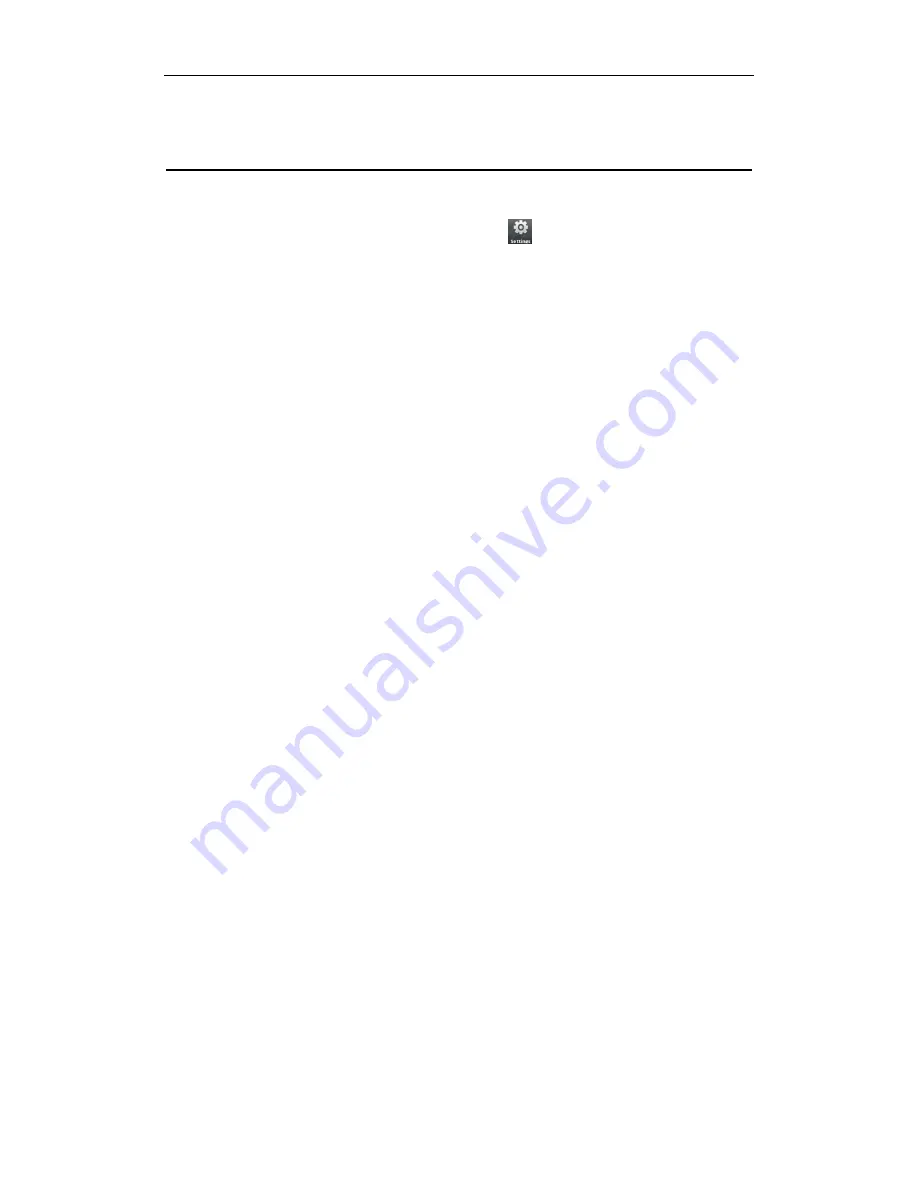
Settings
21
Chapter
Ⅵ
Settings
Settings on your device
Control and customize GPS-PAD settings on the Settings screen.
To open the Settings screen, simply tap the Settings icon
on the Home screen.
Wireless & networks:
Configure your GPS-PAD‟s wireless connections, e.g., Wi-Fi, enable the
Airplane mode, or set the options for mobile networks, roaming, Virtual Private Networks, and
more.
Sound:
Set the GPS-PAD and notification ring tones, volume adjust, vibrate and silent mode
operation.
Display:
Set the screen brightness, auto-rotate, animation and screen timeout.
Location & security:
Select the sources to use when determining your location, such as wireless
networks, GPS satellites. Set up SIM card lock.
Applications:
Manage applications and installation of new programs.
Accounts & sync:
Log in or out from your social network accounts, Google Account, and
Exchange ActiveSync account. You can also manage synchronization and other settings for your
accounts. See the Accounts and sync chapter for details.
Privacy:
You can enable or disable the automatic backup feature of the device and reset the
device.
SD card & device storage:
Check the available storage card and device memory. Mount and
unmount SD card.
Search:
Select items to include when you do a search on your device and set Google search
options.
Language & keyboard:
Set the operating system language and region. You can also set onscreen
keyboard options.
Date & time:
Set the date and time, time zone, and date or time format. To turn off auto time
synchronization and be able to manually change time zone settings.
Touch screen calibrate:
Tap to calibrate the screen when needed.
About device:
View the device status such as the network type, battery power level, and network
name. You can also check the battery use of individual applications or view the legal information






























