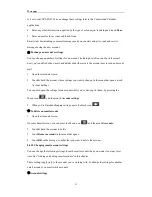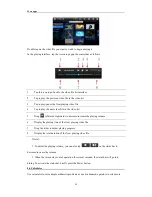More apps
53
server to your GPS-PAD. You can change these settings later in the Contacts and Calendar
applications.
4.
Enter any other information requested by the type of account you‟re adding and touch
Done
.
5.
Enter a name for the account and touch Done.
Email starts downloading your email messages and you can start using it to send and receive
messages using the new account.
②
To change an account’s settings
You can change a number of settings for an account, including how often you check for email,
how you‟re notified of new mail, and details about the servers the account uses to send and receive
mail.
1.
Open the Accounts screen.
2.
Touch & hold the account whose settings you want to change. In the menu that opens, touch
Account Settings.
You can also open the settings for an account while you‟re viewing its inbox, by pressing the
Menu icon
and then touch
Account settings
.
3.
When you‟re finished changing settings, press the Back icon
.
③
To delete an email account
1.
Open the Accounts screen.
On some Email screens, you can press the Menu icon
and then touch
Accounts.
2.
Touch & hold the account to delete.
3.
Touch
Remove account
in the menu that opens.
4.
Touch
OK
in the dialog to confirm that you want to delete the account.
8.4.10 Changing email account settings
You can change the following settings for each email account when you create it or at any later
time. See “Adding and editing email accounts” in this chapter..
These settings apply only to the account you‟re working with. To change the settings for another
email account, you must switch accounts.
①
Account settings