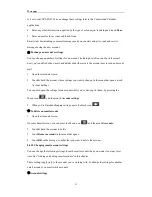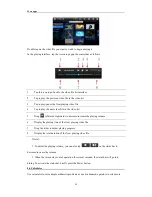More apps
50
You can send email to your contacts or to other people or groups.
1.
Press the Menu icon
and then touch Compose.
2.
Fill in one or more recipients. You can:
Enter email addresses directly in the
To
field. If you‟re sending the email to several
recipients, separate the email addresses with a comma.
As you enter email addresses, any matching addresses from your contacts list are displayed. Tap a
match to enter that address directly.
[Tip]:If you want to send a carbon copy (Cc) or a blind carbon copy (Bcc) of the email to other
recipients, press the Menu icon
, and then touch
Add Cc/Bcc
.
3.
Enter the subject, and then compose your message.
4.
To add an attachment, press the Menu icon
, and then touch
Add attachment
and
choose from the following options:
ES File Explorer
Gallery
5.
Touch
Send
to send the message immediately, or tap
Save as draft
if you want to send it later.
[Tip]: Your message is also saved as a draft if you press the Back icon
.
[Note]: To open a draft email, in the email account Inbox, press the
Menu
icon
, and then
touch
Folders
>
Drafts
.
Touch
Discard
to abandon a message, including any saved drafts.
If you aren‟t connected to a network, for example, if you‟re working in airplane mode, the
messages that you send are stored in your Outbox folder until you‟re connected to a network again.
If it contain ns any messages, the Outbox is displayed on the Accounts screen.
8.4.7 Working with account folders
Each account has Inbox, Outbox, Sent, and Drafts folders. Depending on the features supported by
your account‟s service provider, you may have additional folders.
To view an account‟s folders:
1.
Open the Accounts screen.
2.
Touch an account‟s folder icon.