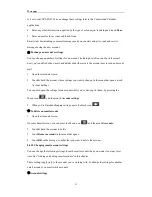More apps
40
6. After composing your message, tap
Send
.
[Note]: While composing the message, tap Save as draft or press the BACK button to save it as a
draft. To view your draft email messages, in the Inbox, press the Menu icon
and then tap
View labels
>
Drafts
.
8.2.7 Adding a signature to your messages
You can add a signature to email messages that you send.
1. In the Inbox, press the Menu icon
and then tap
Settings
>
Signature
.
2. Enter your signature in the text box, and then tap
OK
.
Viewing your sent messages
In the Inbox, press the Menu icon
and then tap View labels > Sent.
Managing conversations and messages
8.2.8 Searching for messages
You can search for messages that contain one or more words in their contents or in their addresses,
subjects, labels, and so on. When you search for messages, all of the messages in your Gmail
account on the web are included (except those labeled Trash or Spam), not just those that you‟ve
synchronized onto your GPS-PAD.
1. In the Inbox, press Search.
2. Enter the word or words to search for.
3. Tap
or tap the Enter key on the onscreen keyboard.
A conversation list opens, displaying all of the conversations with messages that contain the words
you searched for. The words you searched for are displayed in the title bar. You work with the
conversations in this list just as you would with the conversations in your Inbox or any other
conversation list.
8.2.9 Starring a message
You can star an important message so that you can easily find it again. Conversations with starred
messages are displayed with a star in your Inbox and other conversation lists. To view just
conversations with starred messages, see “Viewing conversations by label” in this chapter.
Do one of the following: