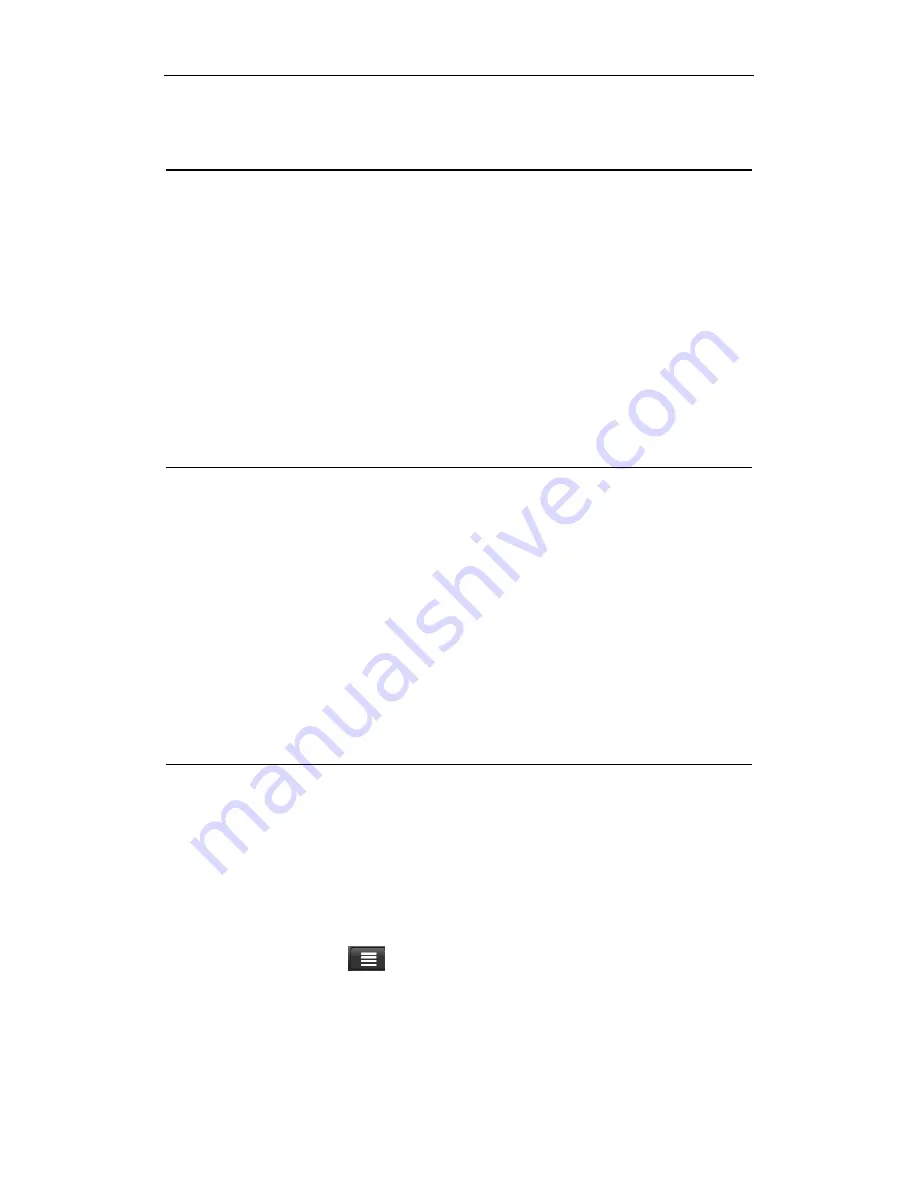
Personalizing
11
Chapter
Ⅱ
Personalizing
Make the GPS-PAD truly yours
Make the GPS-PAD look and sound just the way you want it. Personalize the GPS-PAD with a
different wallpaper, notification ringtone, and sound for events such calendar reminders, incoming
emails and so on.
Your GPS-PAD's Home screen is highly customizable, giving you plenty of space to add the
information that matters most in your daily life. On the home screen, you can add elements such
as widgets, program icons, shortcuts to information, and more by hold and press the empty areas
on the Home screen.
[Notes]: To find out how to set notification sounds for events, see “Sound settings”.
2.1 Changing the Notification ringtone
Choose from the available selections of notification ringtones on your GPS-PAD. You can also
download or copy notification ringtones or songs to your GPS-PAD' storage card and choose one
to use as your notification ringtone. To find out how you can copy files to your storage card, see
“Coping files to and from the storage card”.
1.
In the Home screen, tap Settings > Sound > Notification ringtone.
2.
Tap the notification ringtone you want to use. The notification ringtone briefly plays when
selected.
3.
Tap
OK
.
2.2 Changing your wallpaper
Personalizing your Home screen wallpaper with your favorite photo is a quick and easy way to
change the feel of your GPS-PAD and give it a fresh look. Browse the collection of wallpapers
included in your GPS-PAD or choose from photos that you have taken with the camera.
You can also change the lock screen wallpaper.
Changing your Home screen or lock screen wallpaper
1.
In the Home screen press
, and then tap
Wallpaper
.
2.
Choose source of wallpaper:
You can choose a wallpaper from gallery or wallpaper
3.
Do one of the following:






























