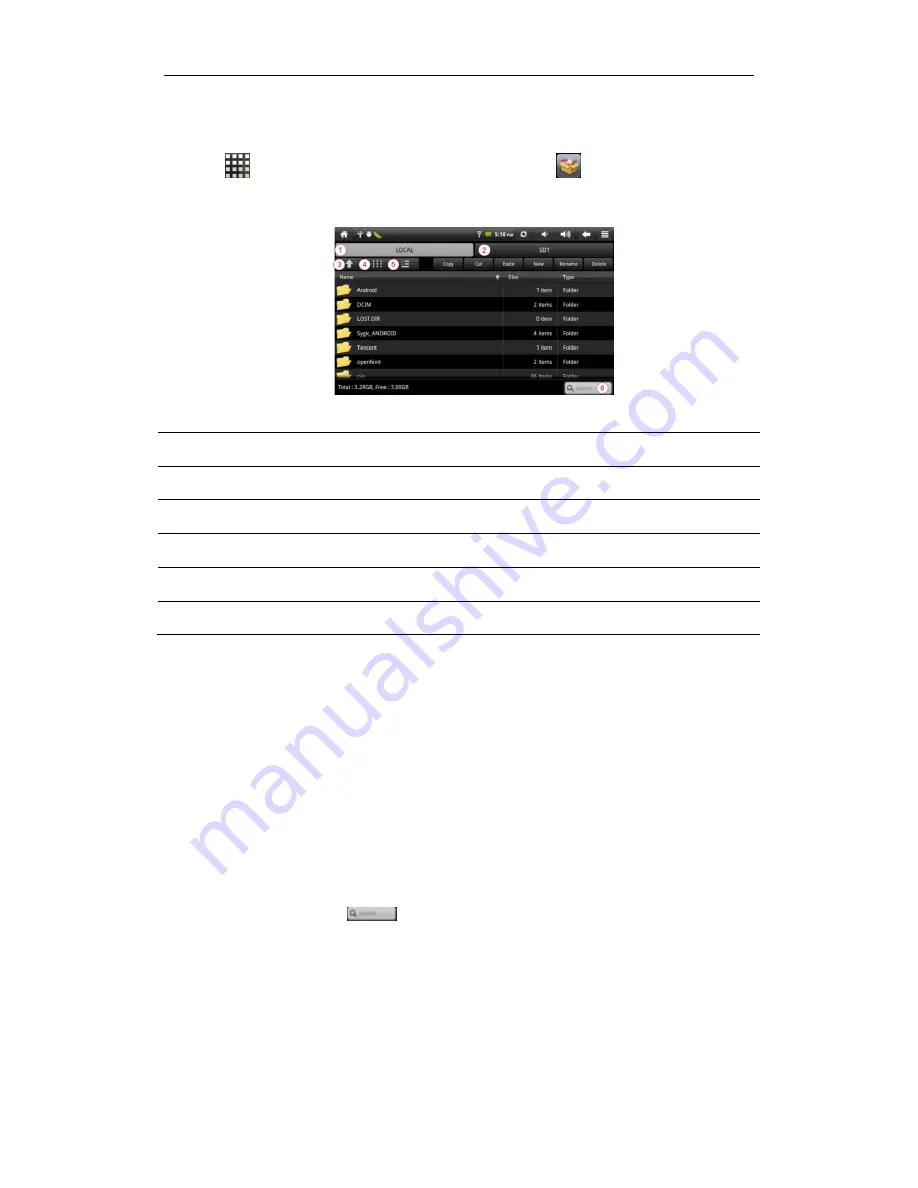
My PAD
34
Chapter
Ⅶ
My PAD
Tap
in the Home screen and then tap the My Pad icon
to enter the following
interface:
1
Tap it to display files in local disk.
2
Tap it to display files in SD card.
3
Tap to go back to the previous file folder.
4
Tap to switch display mode: list mode and icon mode.
5
Tap to enable/disenable multiple selection of files.
6
Search bar enable you to search an item quickly.
In this interface, you can check the memory of local disk and your storage card at the left bottom
of the screen, and you can also manage your files:
Paste
: select a item in the list and tap Copy/Cut, and then go to the file where you want to
copy/move the item in and then tap Paste to finish the operation.
New
: tap to create a new folder.
Rename
: select a item and tap Rename to give a new name to it.
Delete
: select a item and tap Delete to delete the item.
Search
: when you do not know the definite location of a item or there are many items in the list,
to find it quickly, you can tap
to open the keyboard to search it.
[Note]: When you select to view files in SD card, a
Unmount
button will appear next to the
search bar which enable you to dismount your storage card.






























